Posts Tagged Amazon MSK
Streaming Data on AWS: Amazon Kinesis Data Streams or Amazon MSK?
Posted by Gary A. Stafford in Analytics, AWS, Big Data, Serverless on April 23, 2023
Given similar functionality, what differences make one AWS-managed streaming service a better choice over the other?

Data streaming has emerged as a powerful tool in the last few years thanks to its ability to quickly and efficiently process large volumes of data, provide real-time insights, and scale and adapt to meet changing needs. As IoT, social media, and mobile devices continue to generate vast amounts of data, it has become imperative to have platforms that can handle the real-time ingestion, processing, and analysis of this data.
Key Differentiators
Amazon Kinesis Data Streams and Amazon Managed Streaming for Apache Kafka (Amazon MSK) are two managed streaming services offered by AWS. While both platforms offer similar features, choosing the right service largely depends on your specific use cases and business requirements.
Amazon Kinesis Data Streams
- Simplicity: Kinesis Data Streams is generally considered a less complicated service than Amazon MSK, which requires you to manage more of the underlying infrastructure. This can make setting up and managing your streaming data pipeline easier, especially if you have limited experience with Apache Kafka. Amazon MSK Serverless, which went GA in April 2022, is a cluster type for Amazon MSK that allows you to run Apache Kafka without managing and scaling cluster capacity. Unlike Amazon MSK provisioned, Amazon MSK Serverless greatly reduces the effort required to use Amazon MSK, making ‘Simplicity’ less of a Kinesis differentiator.
- Integration with AWS services: Kinesis Data Streams integrates well with other AWS services, such as AWS Lambda, Amazon S3, and Amazon OpenSearch. This can make building end-to-end data processing pipelines easier using these services.
- Low latency: Kinesis Data Streams is designed to deliver low-latency processing of streaming data, which can be important for applications that require near real-time processing.
- Predictable pricing: Kinesis Data Streams is generally considered to have a more predictable pricing model than Amazon MSK, based on instance sizes and hourly usage. With Kinesis Data Streams, you pay for the data you process, making estimating and managing fees easier (additional fees may apply).

Amazon MSK
- Compatibility with Apache Kafka: Amazon MSK may be a better choice if you have an existing Apache Kafka deployment or are already familiar with Kafka. Amazon MSK is a fully managed version of Apache Kafka, which you can use with existing Kafka applications and tools.
- Customization: With Amazon MSK, you have more control over the underlying cluster infrastructure, configuration, deployment, and version of Kafka, which means you can customize the cluster to meet your needs. This can be important if you have specialized requirements or want to optimize performance (e.g., high-volume financial trading, real-time gaming).
- Larger ecosystem: Apache Kafka has a large ecosystem of tools and integrations compared to Kinesis Data Streams. This can provide flexibility and choice when building and managing your streaming data pipeline. Some common tools include MirrorMaker, Kafka Connect, LinkedIn’s Cruise Control, kcat (fka kafkacat), Lenses, Confluent Schema Registry, and Appicurio Registry.
- Preference for Open Source: You may prefer the flexibility, transparency, pace of innovation, and interoperability of employing open source software (OSS) over proprietary software and services for your streaming solution.

Ultimately, the choice between Amazon Kinesis Data Streams and Amazon MSK will depend on your specific needs and priorities. Kinesis Data Streams might be better if you prioritize simplicity, integration with other AWS services, and low latency. If you have an existing Kafka deployment, require more customization, or need access to a larger ecosystem of tools and integrations, Amazon MSK might be a better fit. In my opinion, the newer Amazon MSK Serverless option lessens several traditional differentiators between the two services.
Scaling Capabilities
Amazon Kinesis Data Streams and Amazon MSK are designed to be scalable streaming services that can handle large volumes of data. However, there are some differences in their scaling capabilities.
Amazon Kinesis Data Streams
- Scalability: Kinesis Data Streams has two capacity modes, on-demand and provisioned. With the on-demand mode, Kinesis Data Streams automatically manages the shards to provide the necessary throughput based on the amount of data you process. This means the service can automatically adjust the number of shards based on the incoming data volume, allowing you to handle increased traffic without manually adjusting the infrastructure.
- Limitations: Per the documentation, there is no upper quota on the number of streams with the provisioned mode you can have in an account. A shard can ingest up to 1 MB of data per second (including partition keys) or 1,000 records per second for writes. The maximum size of the data payload of a record before base64-encoding is up to 1 MB. GetRecords can retrieve up to 10 MB of data per call from a single shard and up to 10,000 records per call. Each call to GetRecords is counted as one read transaction. Each shard can support up to five read transactions per second. Each read transaction can provide up to 10,000 records with an upper quota of 10 MB per transaction. Each shard can support a maximum total data read rate of 2 MB per second via GetRecords. If a call to GetRecords returns 10 MB, subsequent calls made within the next 5 seconds throw an exception.
- Cost: Kinesis Data Streams has two capacity modes — on-demand and provisioned — with different pricing models. With on-demand capacity mode, you pay per GB of data written and read from your data streams. You do not need to specify how much read and write throughput you expect your application to perform. With provisioned capacity mode, you select the number of shards necessary for your application based on its write and read request rate. There are additional fees
PUTPayload Units, enhanced fan-out, extended data retention, and retrieval of long-term retention data.
Amazon MSK
- Scalability: Amazon MSK is designed to be highly scalable and can handle millions of messages per second. With Amazon MSK provisioned, you can scale your Kafka cluster by adding or removing instances (brokers) and storage as needed. Amazon MSK can automatically rebalance partitions across instances. Alternately, Amazon MSK Serverless automatically provisions and scales capacity while managing the partitions in your topic, so you can stream data without thinking about right-sizing or scaling clusters.
- Flexibility: With Amazon MSK, you have more control over the underlying infrastructure, which means you can customize the deployment to meet your needs. This can be important if you have specialized requirements or want to optimize performance.
- Amazon MSK also offers multiple authentication methods. You can use IAM to authenticate clients and to allow or deny Apache Kafka actions. Alternatively, with Amazon MSK provisioned, you can use TLS or SASL/SCRAM to authenticate clients and Apache Kafka ACLs to allow or deny actions.
- Cost: Scaling up or down with Amazon MSK can impact the cost based on instance sizes and hourly usage. Therefore, adding more instances can increase the overall cost of the service. Pricing models for Amazon MSK and Amazon MSK Serverless vary.
Amazon Kinesis Data Streams and Amazon MSK are highly scalable services. Kinesis Data Streams can scale automatically based on the amount of data you process. At the same time, Amazon MSK allows you to scale your Kafka cluster by adding or removing instances and adding storage as needed. However, adding more shards with Kinesis can lead to a more manual process that can take some time to propagate and impact cost, while scaling up or down with Amazon MSK is based on instance sizes and hourly usage. Ultimately, the choice between the two will depend on your specific use case and requirements.
Throughput
Throughput can be measured in the maximum MB/s of data and the maximum number of records per second. The maximum throughput of both Amazon Kinesis Data Streams and Amazon MSK are not hard limits. Depending on the service, you can exceed these limits by adding more resources, including shards or brokers. Total maximum system throughput is affected by the maximum throughput of both upstream and downstream producing and consuming components.
Amazon Kinesis Data Streams
The maximum throughput of Kinesis Data Streams depends on the number of shards and the size of the data being processed. Each shard in a Kinesis stream can handle up to 1 MB/s of data input and up to 2 MB/s of data output, or up to 1,000 records per second for writes and up to 10,000 records per second for reads. When a consumer uses enhanced fan-out, it gets its own 2 MB/s allotment of read throughput, allowing multiple consumers to read data from the same stream in parallel without contending for read throughput with other consumers.
The maximum throughput of a Kinesis stream is determined by the number of shards you have multiplied by the maximum throughput per shard. For example, if you have a stream with 10 shards, the maximum throughput of the stream would be 10 MB/s for data input and 20 MB/s for data output, or up to 10,000 records per second for writes and up to 100,000 records per second for reads.
The maximum throughput is not a hard limit, and you can exceed these limits by adding more shards to your stream. However, adding more shards can impact the cost of the service, and you should consider the optimal shard count for your use case to ensure efficient and cost-effective processing of your data.
Amazon MSK
As discussed in the Amazon MSK best practices documentation, the maximum throughput of Amazon MSK depends on the number of brokers and the instance type of those brokers. Amazon MSK allows you to scale the number of instances in a Kafka cluster up or down based on your needs.
The maximum throughput of an Amazon MSK cluster depends on the number of brokers and the performance characteristics of the instance types you are using. Each broker in an Amazon MSK cluster can handle tens of thousands of messages per second, depending on the instance type and configuration. The actual throughput you can achieve will depend on your specific use case and the message size. The AWS blog post, Best practices for right-sizing your Apache Kafka clusters to optimize performance and cost, is an excellent reference.
The maximum throughput is not a hard limit, and you can exceed these limits by adding more brokers or upgrading to more powerful instances. However, adding more instances or upgrading to more powerful instances can impact the service’s cost. Therefore, consider your use case’s optimal instance count and type to ensure efficient and cost-effective data processing.
Writing Messages
Compatibility with multiple producers and consumers is essential when choosing a streaming technology. There are multiple ways to write messages to Amazon Kinesis Data Streams and Amazon MSK.
Amazon Kinesis Data Streams
- AWS SDK: Use the AWS SDK for your preferred programming language.
- Kinesis Producer Library (KPL): KPL is a high-performance library that allows you to write data to Kinesis Data Streams at a high rate. KPL handles all heavy lifting, including batching, retrying failed records, and load balancing across shards.
- Amazon Kinesis Data Firehose: Kinesis Data Firehose is a fully managed service that can ingest and transform streaming data in real-time. It can be used to write data to Kinesis Data Streams, as well as to other AWS services such as S3, Redshift, and Elasticsearch.
- Amazon Kinesis Data Analytics: Kinesis Data Analytics is a fully managed service that allows you to process and analyze streaming data in real-time. It can read data from Kinesis Data Streams, perform real-time analytics and transformations, and write the results to another Kinesis stream or an external data store.
- Kinesis Agent: Kinesis Agent is a standalone Java application that collects and sends data to Kinesis Data Streams. It can monitor log files or other data sources and automatically send data to Kinesis Data Streams as it is generated.
- Third-party libraries and tools: There are many third-party libraries and tools available for writing data to Kinesis Data Streams, including Apache Kafka Connect, Apache Storm, and Fluentd. These tools can integrate Kinesis Data Streams with existing data processing pipelines or build custom streaming applications.

Amazon MSK
- Kafka command line tools: The Kafka command line tools (e.g.,
kafka-console-producer.sh) can be used to write messages to a Kafka topic in an Amazon MSK cluster. These tools are part of the Kafka distribution and are pre-installed on the Amazon MSK broker nodes. - Kafka client libraries: You can use Kafka client libraries in your preferred programming language (e.g., Java, Python, C#) to write messages to an Amazon MSK cluster. These libraries provide a more flexible and customizable way to produce messages to Kafka topics.
- AWS SDKs: You can use AWS SDKs (e.g., AWS SDK for Java, AWS SDK for Python) to interact with Amazon MSK and write messages to Kafka topics. These SDKs provide a higher-level abstraction over the Kafka client libraries, making integrating Amazon MSK into your AWS infrastructure easier.
- Third-party libraries and tools: There are many third-party tools and frameworks, including Apache NiFi, Apache Camel, and Apache Beam. They provide Kafka connectors and producers, which can be used to write messages to Kafka topics in Amazon MSK. These tools can simplify the process of writing messages and provide additional features such as data transformation and routing.
Schema Registry
You can use AWS Glue Schema Registry with Amazon Kinesis Data Streams and Amazon MSK. AWS Glue Schema Registry is a fully managed service that provides a central schema repository for organizing, validating, and tracking the evolution of your data schemas. It enables you to store, manage, and discover schemas for your data in a single, centralized location.
With AWS Glue Schema Registry, you can define and register schemas for your data in the registry. You can then use these schemas to validate the data being ingested into your streaming applications, ensuring that the data conforms to the expected structure and format.
Both Kinesis Data Streams and Amazon MSK support the use of AWS Glue Schema Registry through the use of Apache Avro schemas. Avro is a compact, fast, binary data format that can improve the performance of your streaming applications. You can configure your streaming applications to use the registry to validate incoming data, ensuring that it conforms to the schema before processing.
Using AWS Glue Schema Registry can help ensure the consistency and quality of your data across your streaming applications and provide a centralized location for managing and tracking schema changes. Amazon MSK is also compatible with popular alternative schema registries, such as Confluent Schema Registry and RedHat’s open-source Apicurio Registry.

Stream Processing
According to TechTarget, Stream processing is a data management technique that involves ingesting a continuous data stream to quickly analyze, filter, transform, or enhance the data in real-time. Several leading stream processing tools are available, compatible with Amazon Kinesis Data Streams and Amazon MSK. Each tool with its own strengths and use cases. Some of the more popular tools include:
- Apache Flink: Apache Flink is a distributed stream processing framework that provides fast, scalable, and fault-tolerant data processing for real-time and batch data streams. It supports a variety of data sources and sinks and provides a powerful stream processing API and SQL interface. In addition, Amazon offers its managed version of Apache Flink, Amazon Kinesis Data Analytics (KDA), which is compatible with both Amazon Kinesis Data Streams and Amazon MSK.
- Apache Spark Structured Streaming: Apache Spark Structured Streaming is a stream processing framework that allows developers to build real-time stream processing applications using the familiar Spark API. It provides high-level APIs for processing data streams and supports integration with various data sources and sinks. Apache Spark is compatible with both Amazon Kinesis Data Streams and Amazon MSK. Spark Streaming is available as a managed service on AWS via AWS Glue Studio and Amazon EMR.
- Apache NiFi: Apache NiFi is an open-source data integration and processing tool that provides a web-based UI for building data pipelines. It supports batch and stream processing and offers a variety of processors for data ingestion, transformation, and delivery. Apache NiFi is compatible with both Amazon Kinesis Data Streams and Amazon MSK.
- Amazon Kinesis Data Firehose (KDA): Kinesis Data Firehose is a fully managed service that can ingest and transform streaming data in real time. It can be used to write data to Kinesis Data Streams, as well as to other AWS services such as S3, Redshift, and Elasticsearch. Kinesis Data Firehose is compatible with Amazon Kinesis Data Streams and Amazon MSK.
- Apache Kafka Streams (aka KStream): Apache Kafka Streams is a lightweight stream processing library that allows developers to build scalable and fault-tolerant real-time applications and microservices. KStreams integrates seamlessly with Amazon MSK and provides a high-level DSL for stream processing.
- ksqlDB: ksqlDB is a database for building stream processing applications on top of Apache Kafka. It is distributed, scalable, reliable, and real-time. ksqlDB combines the power of real-time stream processing with the approachable feel of a relational database through a familiar, lightweight SQL syntax. ksqlDB is compatible with Amazon MSK.
Several stream-processing tools are detailed in my recent two-part blog post, Exploring Popular Open-source Stream Processing Technologies.
Conclusion
Amazon Kinesis Data Streams and Amazon Managed Streaming for Apache Kafka (Amazon MSK) are managed streaming services. While they offer similar functionality, some differences might make one a better choice, depending on your use cases and experience. Ensure you understand your streaming requirements and each service’s capabilities before making a final architectural decision.
🔔 To keep up with future content, follow Gary Stafford on LinkedIn.
This blog represents my viewpoints and not those of my employer, Amazon Web Services (AWS). All product names, logos, and brands are the property of their respective owners.
Stream Processing with Apache Spark, Kafka, Avro, and Apicurio Registry on Amazon EMR and Amazon MSK
Posted by Gary A. Stafford in Analytics, AWS, Big Data, Cloud, Python, Software Development on September 30, 2021
Using a registry to decouple schemas from messages in an event streaming analytics architecture
Introduction
In the last post, Getting Started with Spark Structured Streaming and Kafka on AWS using Amazon MSK and Amazon EMR, we learned about Apache Spark and Spark Structured Streaming on Amazon EMR (fka Amazon Elastic MapReduce) with Amazon Managed Streaming for Apache Kafka (Amazon MSK). We consumed messages from and published messages to Kafka using both batch and streaming queries. In that post, we serialized and deserialized messages to and from JSON using schemas we defined as a StructType (pyspark.sql.types.StructType) in each PySpark script. Likewise, we constructed similar structs for CSV-format data files we read from and wrote to Amazon S3.
schema = StructType([
StructField("payment_id", IntegerType(), False),
StructField("customer_id", IntegerType(), False),
StructField("amount", FloatType(), False),
StructField("payment_date", TimestampType(), False),
StructField("city", StringType(), True),
StructField("district", StringType(), True),
StructField("country", StringType(), False),
])
In this follow-up post, we will read and write messages to and from Amazon MSK in Apache Avro format. We will store the Avro-format Kafka message’s key and value schemas in Apicurio Registry and retrieve the schemas instead of hard-coding the schemas in the PySpark scripts. We will also use the registry to store schemas for CSV-format data files.
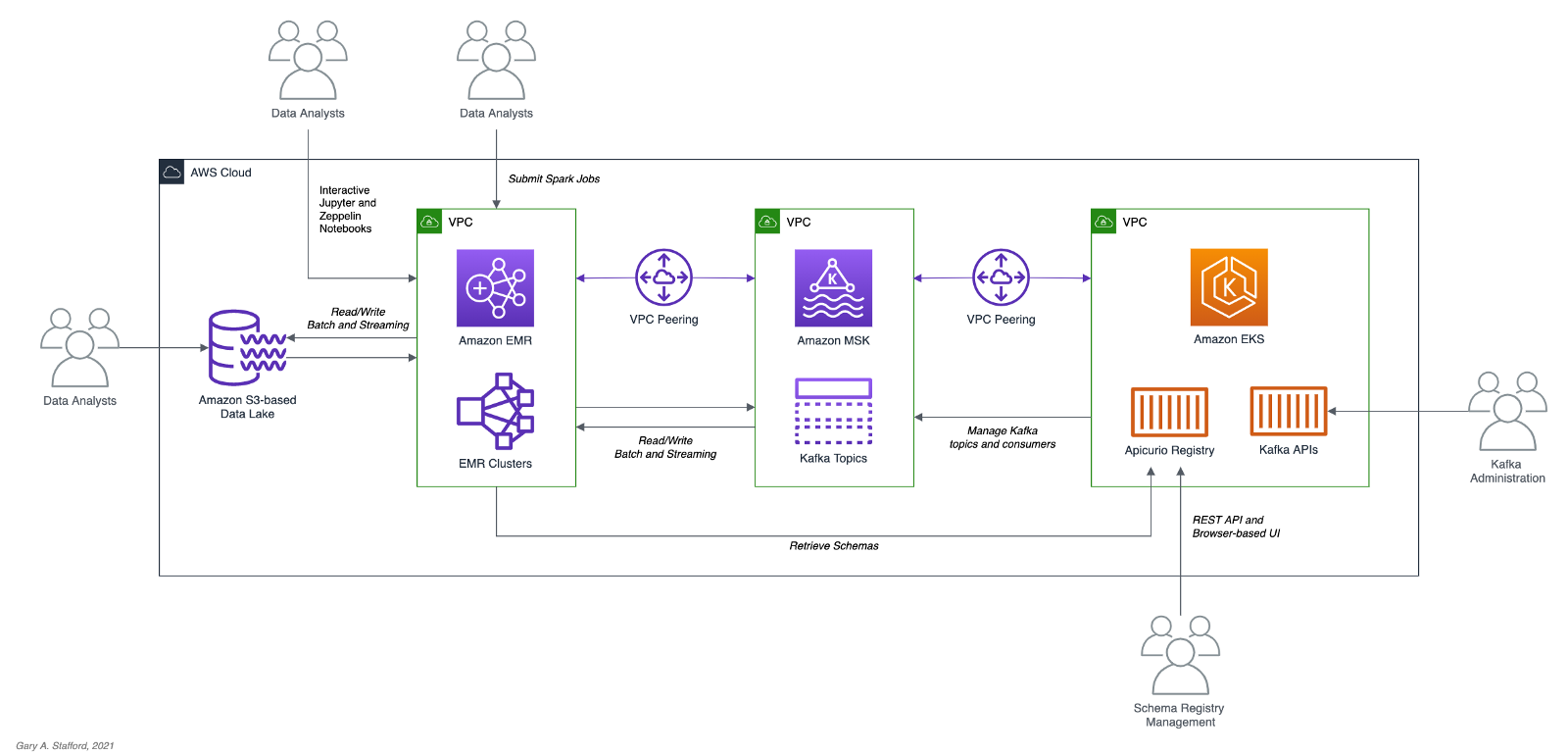
Video Demonstration
In addition to this post, there is now a video demonstration available on YouTube.
Technologies
In the last post, Getting Started with Spark Structured Streaming and Kafka on AWS using Amazon MSK and Amazon EMR, we learned about Apache Spark, Apache Kafka, Amazon EMR, and Amazon MSK.
In a previous post, Hydrating a Data Lake using Log-based Change Data Capture (CDC) with Debezium, Apicurio, and Kafka Connect on AWS, we explored Apache Avro and Apicurio Registry.
Apache Spark
Apache Spark, according to the documentation, is a unified analytics engine for large-scale data processing. Spark provides high-level APIs in Java, Scala, Python (PySpark), and R. Spark provides an optimized engine that supports general execution graphs (aka directed acyclic graphs or DAGs). In addition, Spark supports a rich set of higher-level tools, including Spark SQL for SQL and structured data processing, MLlib for machine learning, GraphX for graph processing, and Structured Streaming for incremental computation and stream processing.

Spark Structured Streaming
Spark Structured Streaming, according to the documentation, is a scalable and fault-tolerant stream processing engine built on the Spark SQL engine. You can express your streaming computation the same way you would express a batch computation on static data. The Spark SQL engine will run it incrementally and continuously and update the final result as streaming data continues to arrive. In short, Structured Streaming provides fast, scalable, fault-tolerant, end-to-end, exactly-once stream processing without the user having to reason about streaming.
Apache Avro
Apache Avro describes itself as a data serialization system. Apache Avro is a compact, fast, binary data format similar to Apache Parquet, Apache Thrift, MongoDB’s BSON, and Google’s Protocol Buffers (protobuf). However, Apache Avro is a row-based storage format compared to columnar storage formats like Apache Parquet and Apache ORC.

Avro relies on schemas. When Avro data is read, the schema used when writing it is always present. According to the documentation, schemas permit each datum to be written with no per-value overheads, making serialization fast and small. Schemas also facilitate use with dynamic scripting languages since data, together with its schema, is fully self-describing.

Apicurio Registry
We can decouple the data from its schema by using schema registries such as Confluent Schema Registry or Apicurio Registry. According to Apicurio, in a messaging and event streaming architecture, data published to topics and queues must often be serialized or validated using a schema (e.g., Apache Avro, JSON Schema, or Google Protocol Buffers). Of course, schemas can be packaged in each application. Still, it is often a better architectural pattern to register schemas in an external system [schema registry] and then reference them from each application.
It is often a better architectural pattern to register schemas in an external system and then reference them from each application.
Amazon EMR
According to AWS documentation, Amazon EMR (fka Amazon Elastic MapReduce) is a cloud-based big data platform for processing vast amounts of data using open source tools such as Apache Spark, Hadoop, Hive, HBase, Flink, Hudi, and Presto. Amazon EMR is a fully managed AWS service that makes it easy to set up, operate, and scale your big data environments by automating time-consuming tasks like provisioning capacity and tuning clusters.
Amazon EMR on EKS, a deployment option for Amazon EMR since December 2020, allows you to run Amazon EMR on Amazon Elastic Kubernetes Service (Amazon EKS). With the EKS deployment option, you can focus on running analytics workloads while Amazon EMR on EKS builds, configures, and manages containers for open-source applications.
If you are new to Amazon EMR for Spark, specifically PySpark, I recommend a recent two-part series of posts, Running PySpark Applications on Amazon EMR: Methods for Interacting with PySpark on Amazon Elastic MapReduce.
Apache Kafka
According to the documentation, Apache Kafka is an open-source distributed event streaming platform used by thousands of companies for high-performance data pipelines, streaming analytics, data integration, and mission-critical applications.
Amazon MSK
Apache Kafka clusters are challenging to set up, scale, and manage in production. According to AWS documentation, Amazon MSK is a fully managed AWS service that makes it easy for you to build and run applications that use Apache Kafka to process streaming data. With Amazon MSK, you can use native Apache Kafka APIs to populate data lakes, stream changes to and from databases, and power machine learning and analytics applications.
Prerequisites
Similar to the previous post, this post will focus primarily on configuring and running Apache Spark jobs on Amazon EMR. To follow along, you will need the following resources deployed and configured on AWS:
- Amazon S3 bucket (holds all Spark/EMR resources);
- Amazon MSK cluster (using IAM Access Control);
- Amazon EKS container or an EC2 instance with the Kafka APIs installed and capable of connecting to Amazon MSK;
- Amazon EKS container or an EC2 instance with Apicurio Registry installed and capable of connecting to Amazon MSK (if using Kafka for backend storage) and being accessed by Amazon EMR;
- Ensure the Amazon MSK Configuration has
auto.create.topics.enable=true; this setting isfalseby default;
The architectural diagram below shows that the demonstration uses three separate VPCs within the same AWS account and AWS Region us-east-1, for Amazon EMR, Amazon MSK, and Amazon EKS. The three VPCs are connected using VPC Peering. Ensure you expose the correct ingress ports and the corresponding CIDR ranges within your Amazon EMR, Amazon MSK, and Amazon EKS Security Groups. For additional security and cost savings, use a VPC endpoint for private communications between Amazon EMR and Amazon S3.
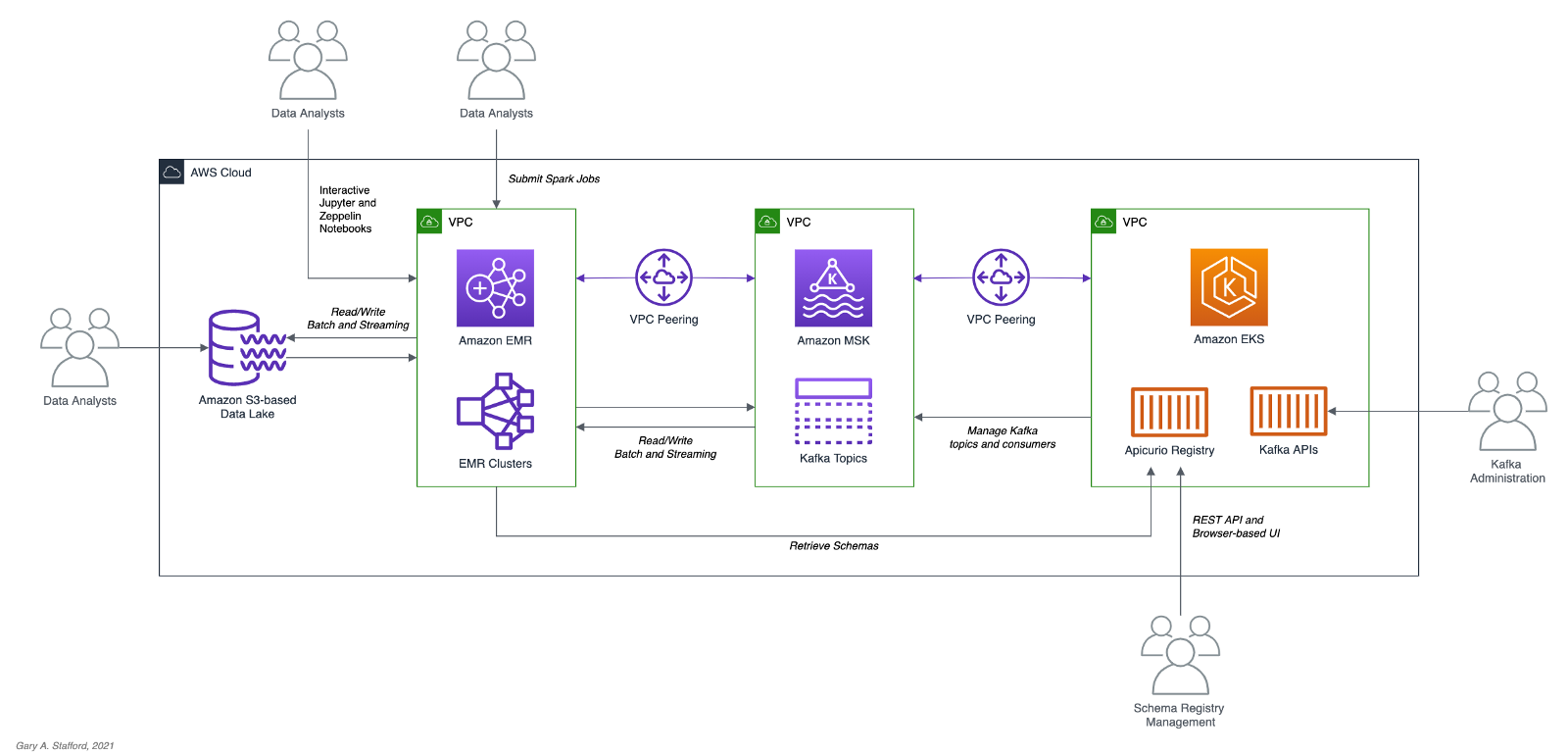
Source Code
All source code for this post and the three previous posts in the Amazon MSK series, including the Python and PySpark scripts demonstrated herein, are open-sourced and located on GitHub.
Objective
We will run a Spark Structured Streaming PySpark job to consume a simulated event stream of real-time sales data from Apache Kafka. Next, we will enrich (join) that sales data with the sales region and aggregate the sales and order volumes by region within a sliding event-time window. Next, we will continuously stream those aggregated results back to Kafka. Finally, a batch query will consume the aggregated results from Kafka and display the sales results in the console.

Kafka messages will be written in Apache Avro format. The schemas for the Kafka message keys and values and the schemas for the CSV-format sales and sales regions data will all be stored in Apricurio Registry. The Python and PySpark scripts will use Apricurio Registry’s REST API to read, write, and manage the Avro schema artifacts.
We are writing the Kafka message keys in Avro format and storing an Avro key schema in the registry. This is only done for demonstration purposes and not a requirement. Kafka message keys are not required, nor is it necessary to store both the key and the value in a common format of Avro in Kafka.
Schema evolution, compatibility, and validation are important considerations, but out of scope for this post.
PySpark Scripts
PySpark, according to the documentation, is an interface for Apache Spark in Python. PySpark allows you to write Spark applications using the Python API. PySpark supports most of Spark’s features such as Spark SQL, DataFrame, Streaming, MLlib (Machine Learning), and Spark Core. There are three PySpark scripts and one new helper Python script covered in this post:
- 10_create_schemas.py: Python script creates all Avro schemas in Apricurio Registry using the REST API;
- 11_incremental_sales_avro.py: PySpark script simulates an event stream of sales data being published to Kafka over 15–20 minutes;
- 12_streaming_enrichment_avro.py: PySpark script uses a streaming query to read messages from Kafka in real-time, enriches sales data, aggregates regional sales results, and writes results back to Kafka as a stream;
- 13_batch_read_results_avro.py: PySpark script uses a batch query to read aggregated regional sales results from Kafka and display them in the console;
Preparation
To prepare your Amazon EMR resources, review the instructions in the previous post, Getting Started with Spark Structured Streaming and Kafka on AWS using Amazon MSK and Amazon EMR. Here is a recap, with a few additions required for this post.
Amazon S3
We will start by gathering and copying the necessary files to your Amazon S3 bucket. The bucket will serve as the location for the Amazon EMR bootstrap script, additional JAR files required by Spark, PySpark scripts, and CSV-format data files.
There are a set of additional JAR files required by the Spark jobs we will be running. Download the JARs from Maven Central and GitHub, and place them in the emr_jars project directory. The JARs will include AWS MSK IAM Auth, AWS SDK, Kafka Client, Spark SQL for Kafka, Spark Streaming, and other dependencies. Compared to the last post, there is one additional JAR for Avro.
Update the SPARK_BUCKET environment variable, then upload the JARs, PySpark scripts, sample data, and EMR bootstrap script from your local copy of the GitHub project repository to your Amazon S3 bucket using the AWS s3 API.
Amazon EMR
The GitHub project repository includes a sample AWS CloudFormation template and an associated JSON-format CloudFormation parameters file. The CloudFormation template, stack.yml, accepts several environment parameters. To match your environment, you will need to update the parameter values such as SSK key, Subnet, and S3 bucket. The template will build a minimally-sized Amazon EMR cluster with one master and two core nodes in an existing VPC. You can easily modify the template and parameters to meet your requirements and budget.
aws cloudformation deploy \
--stack-name spark-kafka-demo-dev \
--template-file ./cloudformation/stack.yml \
--parameter-overrides file://cloudformation/dev.json \
--capabilities CAPABILITY_NAMED_IAM
The CloudFormation template has two essential Spark configuration items — the list of applications to install on EMR and the bootstrap script deployment.
Below, we see the EMR bootstrap shell script, bootstrap_actions.sh.
The bootstrap script performed several tasks, including deploying the additional JAR files we copied to Amazon S3 earlier to EMR cluster nodes.

Parameter Store
The PySpark scripts in this demonstration will obtain configuration values from the AWS Systems Manager (AWS SSM) Parameter Store. Configuration values include a list of Amazon MSK bootstrap brokers, the Amazon S3 bucket that contains the EMR/Spark assets, and the Apicurio Registry REST API base URL. Using the Parameter Store ensures that no sensitive or environment-specific configuration is hard-coded into the PySpark scripts. Modify and execute the ssm_params.sh script to create the AWS SSM Parameter Store parameters.
Create Schemas in Apricurio Registry
To create the schemas necessary for this demonstration, a Python script is included in the project, 10_create_schemas.py. The script uses Apricurio Registry’s REST API to create six new Avro-based schema artifacts.
Apricurio Registry supports several common artifact types, including AsyncAPI specification, Apache Avro schema, GraphQL schema, JSON Schema, Apache Kafka Connect schema, OpenAPI specification, Google protocol buffers schema, Web Services Definition Language, and XML Schema Definition. We will use the registry to store Avro schemas for use with Kafka and CSV data sources and sinks.
Although Apricurio Registry does not support CSV Schema, we can store the schemas for the CSV-format sales and sales region data in the registry as JSON-format Avro schemas.
{
"name": "Sales",
"type": "record",
"doc": "Schema for CSV-format sales data",
"fields": [
{
"name": "payment_id",
"type": "int"
},
{
"name": "customer_id",
"type": "int"
},
{
"name": "amount",
"type": "float"
},
{
"name": "payment_date",
"type": "string"
},
{
"name": "city",
"type": [
"string",
"null"
]
},
{
"name": "district",
"type": [
"string",
"null"
]
},
{
"name": "country",
"type": "string"
}
]
}
We can then retrieve the JSON-format Avro schema from the registry, convert it to PySpark StructType, and associate it to the DataFrame used to persist the sales data from the CSV files.
root
|-- payment_id: integer (nullable = true)
|-- customer_id: integer (nullable = true)
|-- amount: float (nullable = true)
|-- payment_date: string (nullable = true)
|-- city: string (nullable = true)
|-- district: string (nullable = true)
|-- country: string (nullable = true)
Using the registry allows us to avoid hard-coding the schema as a StructType in the PySpark scripts in advance.
Add the PySpark script as an EMR Step. EMR will run the Python script the same way it runs PySpark jobs.
The Python script creates six schema artifacts in Apricurio Registry, shown below in Apricurio Registry’s browser-based user interface. Schemas include two key/value pairs for two Kafka topics and two for CSV-format sales and sales region data.

You have the option of enabling validation and compatibility rules for each schema with Apricurio Registry.

Each Avro schema artifact is stored as a JSON object in the registry.

Simulate Sales Event Stream
Next, we will simulate an event stream of sales data published to Kafka over 15–20 minutes. The PySpark script, 11_incremental_sales_avro.py, reads 1,800 sales records into a DataFrame (pyspark.sql.DataFrame) from a CSV file located in S3. The script then takes each Row (pyspark.sql.Row) of the DataFrame, one row at a time, and writes them to the Kafka topic, pagila.sales.avro, adding a slight delay between each write.
The PySpark scripts first retrieve the JSON-format Avro schema for the CSV data from Apricurio Registry using the Python requests module and Apricurio Registry’s REST API (get_schema()).
{
"name": "Sales",
"type": "record",
"doc": "Schema for CSV-format sales data",
"fields": [
{
"name": "payment_id",
"type": "int"
},
{
"name": "customer_id",
"type": "int"
},
{
"name": "amount",
"type": "float"
},
{
"name": "payment_date",
"type": "string"
},
{
"name": "city",
"type": [
"string",
"null"
]
},
{
"name": "district",
"type": [
"string",
"null"
]
},
{
"name": "country",
"type": "string"
}
]
}
The script then creates a StructType from the JSON-format Avro schema using an empty DataFrame (struct_from_json()). Avro column types are converted to Spark SQL types. The only apparent issue is how Spark mishandles the nullable value for each column. Recognize, column nullability in Spark is an optimization statement, not an enforcement of the object type.
root
|-- payment_id: integer (nullable = true)
|-- customer_id: integer (nullable = true)
|-- amount: float (nullable = true)
|-- payment_date: string (nullable = true)
|-- city: string (nullable = true)
|-- district: string (nullable = true)
|-- country: string (nullable = true)
The resulting StructType is used to read the CSV data into a DataFrame (read_from_csv()).
For Avro-format Kafka key and value schemas, we use the same method, get_schema(). The resulting JSON-format schemas are then passed to the to_avro() and from_avro() methods to read and write Avro-format messages to Kafka. Both methods are part of the pyspark.sql.avro.functions module. Avro column types are converted to and from Spark SQL types.
We must run this PySpark script, 11_incremental_sales_avro.py, concurrently with the PySpark script, 12_streaming_enrichment_avro.py, to simulate an event stream. We will start both scripts in the next part of the post.
Stream Processing with Structured Streaming
The PySpark script, 12_streaming_enrichment_avro.py, uses a streaming query to read sales data messages from the Kafka topic, pagila.sales.avro, in real-time, enriches the sales data, aggregates regional sales results, and writes the results back to Kafka in micro-batches every two minutes.
The PySpark script performs a stream-to-batch join between the streaming sales data from the Kafka topic, pagila.sales.avro, and a CSV file that contains sales regions based on the common country column. Schemas for the CSV data and the Kafka message keys and values are retrieved from Apicurio Registry using the REST API identically to the previous PySpark script.
The PySpark script then performs a streaming aggregation of the sale amount and order quantity over a sliding 10-minute event-time window, writing results to the Kafka topic, pagila.sales.summary.avro, every two minutes. Below is a sample of the resulting streaming DataFrame, written to external storage, Kafka in this case, using a DataStreamWriter interface (pyspark.sql.streaming.DataStreamWriter).
Once again, schemas for the second Kafka topic’s message key and value are retrieved from Apicurio Registry using its REST API. The key schema:
{
"name": "Key",
"type": "int",
"doc": "Schema for pagila.sales.summary.avro Kafka topic key"
}
And, the value schema:
{
"name": "Value",
"type": "record",
"doc": "Schema for pagila.sales.summary.avro Kafka topic value",
"fields": [
{
"name": "region",
"type": "string"
},
{
"name": "sales",
"type": "float"
},
{
"name": "orders",
"type": "int"
},
{
"name": "window_start",
"type": "long",
"logicalType": "timestamp-millis"
},
{
"name": "window_end",
"type": "long",
"logicalType": "timestamp-millis"
}
]
}
The schema as applied to the streaming DataFrame utilizing the to_avro() method.
root
|-- region: string (nullable = false)
|-- sales: float (nullable = true)
|-- orders: integer (nullable = false)
|-- window_start: long (nullable = true)
|-- window_end: long (nullable = true)
Submit this streaming PySpark script, 12_streaming_enrichment_avro.py, as an EMR Step.
Wait about two minutes to give this third PySpark script time to start its streaming query fully.

Then, submit the second PySpark script, 11_incremental_sales_avro.py, as an EMR Step. Both PySpark scripts will run concurrently on your Amazon EMR cluster or using two different clusters.
The PySpark script, 11_incremental_sales_avro.py, should run for approximately 15–20 minutes.

During that time, every two minutes, the script, 12_streaming_enrichment_avro.py, will write micro-batches of aggregated sales results to the second Kafka topic, pagila.sales.summary.avroin Avro format. An example of a micro-batch recorded in PySpark’s stdout log is shown below.
Once this script completes, wait another two minutes, then stop the streaming PySpark script, 12_streaming_enrichment_avro.py.
Review the Results
To retrieve and display the results of the previous PySpark script’s streaming computations from Kafka, we can use the final PySpark script, 13_batch_read_results_avro.py.
Run the final script PySpark as EMR Step.
This final PySpark script reads all the Avro-format aggregated sales messages from the Kafka topic, using schemas from Apicurio Registry, using a batch read. The script then summarizes the final sales results for each sliding 10-minute event-time window, by sales region, to the stdout job log.
Conclusion
In this post, we learned how to get started with Spark Structured Streaming on Amazon EMR using PySpark, the Apache Avro format, and Apircurio Registry. We decoupled Kafka message key and value schemas and the schemas of data stored in S3 as CSV, storing those schemas in a registry.
This blog represents my own viewpoints and not of my employer, Amazon Web Services (AWS). All product names, logos, and brands are the property of their respective owners.
Getting Started with Spark Structured Streaming and Kafka on AWS using Amazon MSK and Amazon EMR
Posted by Gary A. Stafford in Analytics, AWS, Big Data, Build Automation, Cloud, Software Development on September 9, 2021
Exploring Apache Spark with Apache Kafka using both batch queries and Spark Structured Streaming
Introduction
Structured Streaming is a scalable and fault-tolerant stream processing engine built on the Spark SQL engine. Using Structured Streaming, you can express your streaming computation the same way you would express a batch computation on static data. In this post, we will learn how to use Apache Spark and Spark Structured Streaming with Apache Kafka. Specifically, we will utilize Structured Streaming on Amazon EMR (fka Amazon Elastic MapReduce) with Amazon Managed Streaming for Apache Kafka (Amazon MSK). We will consume from and publish to Kafka using both batch and streaming queries. Spark jobs will be written in Python with PySpark for this post.
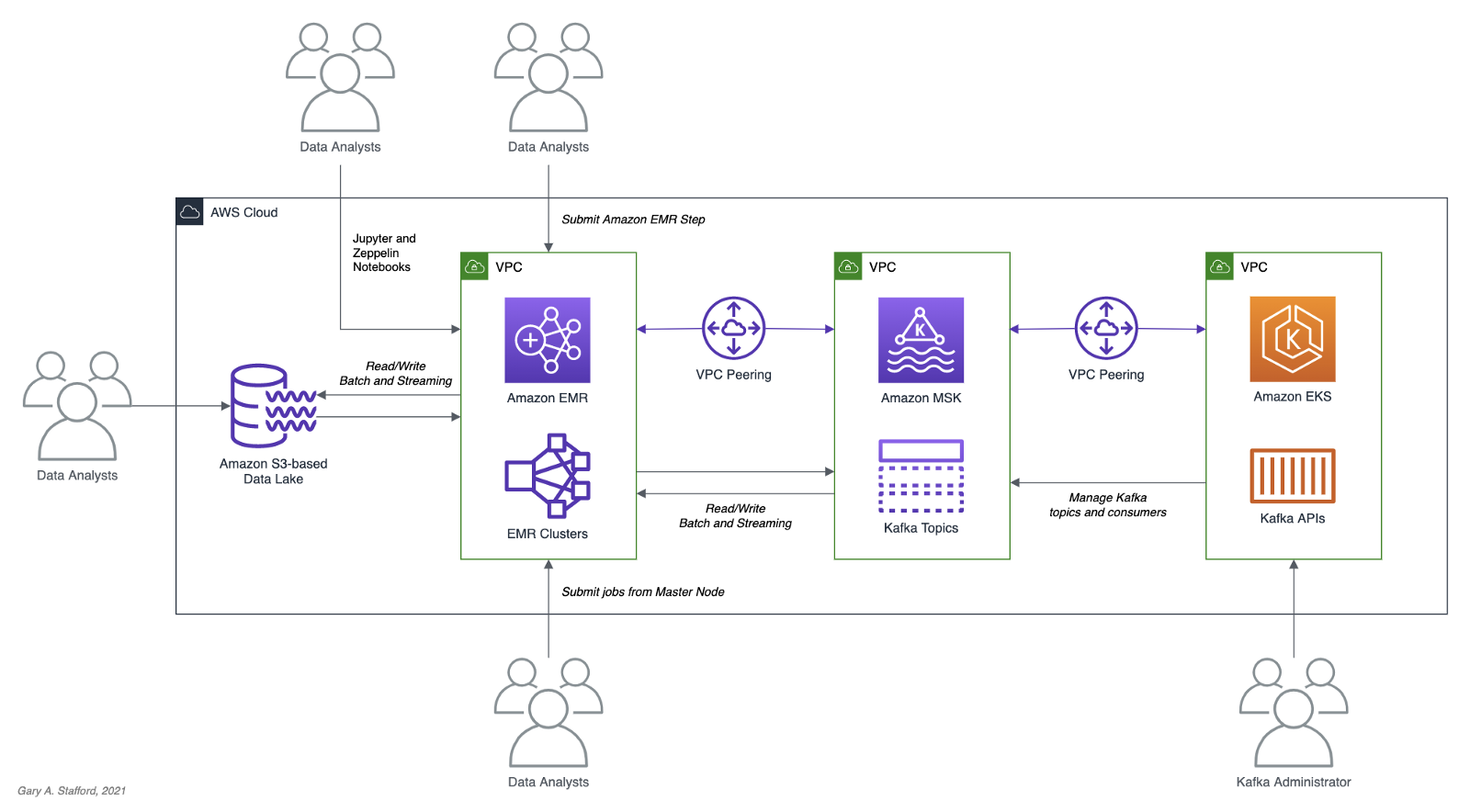
Apache Spark
According to the documentation, Apache Spark is a unified analytics engine for large-scale data processing. It provides high-level APIs in Java, Scala, Python (PySpark), and R, and an optimized engine that supports general execution graphs. In addition, Spark supports a rich set of higher-level tools, including Spark SQL for SQL and structured data processing, MLlib for machine learning, GraphX for graph processing, and Structured Streaming for incremental computation and stream processing.

Spark Structured Streaming
According to the documentation, Spark Structured Streaming is a scalable and fault-tolerant stream processing engine built on the Spark SQL engine. You can express your streaming computation the same way you would express a batch computation on static data. The Spark SQL engine will run it incrementally and continuously and update the final result as streaming data continues to arrive. In short, Structured Streaming provides fast, scalable, fault-tolerant, end-to-end, exactly-once stream processing without the user having to reason about streaming.
Amazon EMR
According to the documentation, Amazon EMR (fka Amazon Elastic MapReduce) is a cloud-based big data platform for processing vast amounts of data using open source tools such as Apache Spark, Hadoop, Hive, HBase, Flink, and Hudi, and Presto. Amazon EMR is a fully managed AWS service that makes it easy to set up, operate, and scale your big data environments by automating time-consuming tasks like provisioning capacity and tuning clusters.
A deployment option for Amazon EMR since December 2020, Amazon EMR on EKS, allows you to run Amazon EMR on Amazon Elastic Kubernetes Service (Amazon EKS). With the EKS deployment option, you can focus on running analytics workloads while Amazon EMR on EKS builds, configures, and manages containers for open-source applications.
If you are new to Amazon EMR for Spark, specifically PySpark, I recommend an earlier two-part series of posts, Running PySpark Applications on Amazon EMR: Methods for Interacting with PySpark on Amazon Elastic MapReduce.
Apache Kafka
According to the documentation, Apache Kafka is an open-source distributed event streaming platform used by thousands of companies for high-performance data pipelines, streaming analytics, data integration, and mission-critical applications.
Amazon MSK
Apache Kafka clusters are challenging to set up, scale, and manage in production. According to the documentation, Amazon MSK is a fully managed AWS service that makes it easy for you to build and run applications that use Apache Kafka to process streaming data. With Amazon MSK, you can use native Apache Kafka APIs to populate data lakes, stream changes to and from databases, and power machine learning and analytics applications.
Prerequisites
This post will focus primarily on configuring and running Apache Spark jobs on Amazon EMR. To follow along, you will need the following resources deployed and configured on AWS:
- Amazon S3 bucket (holds Spark resources and output);
- Amazon MSK cluster (using IAM Access Control);
- Amazon EKS container or an EC2 instance with the Kafka APIs installed and capable of connecting to Amazon MSK;
- Connectivity between the Amazon EKS cluster or EC2 and Amazon MSK cluster;
- Ensure the Amazon MSK Configuration has
auto.create.topics.enable=true; this setting isfalseby default;
As shown in the architectural diagram above, the demonstration uses three separate VPCs within the same AWS account and AWS Region, us-east-1, for Amazon EMR, Amazon MSK, and Amazon EKS. The three VPCs are connected using VPC Peering. Ensure you expose the correct ingress ports and the corresponding CIDR ranges within your Amazon EMR, Amazon MSK, and Amazon EKS Security Groups. For additional security and cost savings, use a VPC endpoint for private communications between Amazon EMR and Amazon S3.
Source Code
All source code for this post and the two previous posts in the Amazon MSK series, including the Python/PySpark scripts demonstrated here, are open-sourced and located on GitHub.
PySpark Scripts
According to the Apache Spark documentation, PySpark is an interface for Apache Spark in Python. It allows you to write Spark applications using Python API. PySpark supports most of Spark’s features such as Spark SQL, DataFrame, Streaming, MLlib (Machine Learning), and Spark Core.
There are nine Python/PySpark scripts covered in this post:
- Initial sales data published to Kafka
01_seed_sales_kafka.py - Batch query of Kafka
02_batch_read_kafka.py - Streaming query of Kafka using grouped aggregation
03_streaming_read_kafka_console.py - Streaming query using sliding event-time window
04_streaming_read_kafka_console_window.py - Incremental sales data published to Kafka
05_incremental_sales_kafka.py - Streaming query from/to Kafka using grouped aggregation
06_streaming_read_kafka_kafka.py - Batch query of streaming query results in Kafka
07_batch_read_kafka.py - Streaming query using static join and sliding window
08_streaming_read_kafka_join_window.py - Streaming query using static join and grouped aggregation
09_streaming_read_kafka_join.py
Amazon MSK Authentication and Authorization
Amazon MSK provides multiple authentication and authorization methods to interact with the Apache Kafka APIs. For this post, the PySpark scripts use Kafka connection properties specific to IAM Access Control. You can use IAM to authenticate clients and to allow or deny Apache Kafka actions. Alternatively, you can use TLS or SASL/SCRAM to authenticate clients and Apache Kafka ACLs to allow or deny actions. In a recent post, I demonstrated the use of SASL/SCRAM and Kafka ACLs with Amazon MSK:Securely Decoupling Applications on Amazon EKS using Kafka with SASL/SCRAM.
Language Choice
According to the latest Spark 3.1.2 documentation, Spark runs on Java 8/11, Scala 2.12, Python 3.6+, and R 3.5+. The Spark documentation contains code examples written in all four languages and provides sample code on GitHub for Scala, Java, Python, and R. Spark is written in Scala.

There are countless posts and industry opinions on choosing the best language for Spark. Taking no sides, I have selected the language I use most frequently for data analytics, Python using PySpark. Compared to Scala, these two languages exhibit some of the significant differences: compiled versus interpreted, statically-typed versus dynamically-typed, JVM- versus non-JVM-based, Scala’s support for concurrency and true multi-threading, and Scala’s 10x raw performance versus the perceived ease-of-use, larger community, and relative maturity of Python.
Preparation
Amazon S3
We will start by gathering and copying the necessary files to your Amazon S3 bucket. The bucket will serve as the location for the Amazon EMR bootstrap script, additional JAR files required by Spark, PySpark scripts, CSV-format data files, and eventual output from the Spark jobs.
There are a small set of additional JAR files required by the Spark jobs we will be running. Download the JARs from Maven Central and GitHub, and place them in the emr_jars project directory. The JARs will include AWS MSK IAM Auth, AWS SDK, Kafka Client, Spark SQL for Kafka, Spark Streaming, and other dependencies.
cd ./pyspark/emr_jars/
wget https://github.com/aws/aws-msk-iam-auth/releases/download/1.1.0/aws-msk-iam-auth-1.1.0-all.jar
wget https://repo1.maven.org/maven2/software/amazon/awssdk/bundle/2.17.28/bundle-2.17.28.jar
wget https://repo1.maven.org/maven2/org/apache/commons/commons-pool2/2.11.0/commons-pool2-2.11.0.jar
wget https://repo1.maven.org/maven2/org/apache/kafka/kafka-clients/2.8.0/kafka-clients-2.8.0.jar
wget https://repo1.maven.org/maven2/org/apache/spark/spark-sql-kafka-0-10_2.12/3.1.2/spark-sql-kafka-0-10_2.12-3.1.2.jar
wget https://repo1.maven.org/maven2/org/apache/spark/spark-streaming_2.12/3.1.2/spark-streaming_2.12-3.1.2.jar
wget https://repo1.maven.org/maven2/org/apache/spark/spark-tags_2.12/3.1.2/spark-tags_2.12-3.1.2.jar
wget https://repo1.maven.org/maven2/org/apache/spark/spark-token-provider-kafka-0-10_2.12/3.1.2/spark-token-provider-kafka-0-10_2.12-3.1.2.jar
Next, update the SPARK_BUCKET environment variable, then upload the JARs and all necessary project files from your copy of the GitHub project repository to your Amazon S3 bucket using the AWS s3 API.
cd ./pyspark/
export SPARK_BUCKET="<your-bucket-111222333444-us-east-1>"
aws s3 cp emr_jars/ \
"s3://${SPARK_BUCKET}/jars/" --recursive
aws s3 cp pyspark_scripts/ \
"s3://${SPARK_BUCKET}/spark/" --recursive
aws s3 cp emr_bootstrap/ \
"s3://${SPARK_BUCKET}/spark/" --recursive
aws s3 cp data/ \
"s3://${SPARK_BUCKET}/spark/" --recursive
Amazon EMR
The GitHub project repository includes a sample AWS CloudFormation template and an associated JSON-format CloudFormation parameters file. The template, stack.yml, accepts several parameters. To match your environment, you will need to update the parameter values such as SSK key, Subnet, and S3 bucket. The template will build a minimally-sized Amazon EMR cluster with one master and two core nodes in an existing VPC. The template can be easily modified to meet your requirements and budget.
aws cloudformation deploy \
--stack-name spark-kafka-demo-dev \
--template-file ./cloudformation/stack.yml \
--parameter-overrides file://cloudformation/dev.json \
--capabilities CAPABILITY_NAMED_IAM
Whether you decide to use the CloudFormation template, two essential Spark configuration items in the EMR template are the list of applications to install and the bootstrap script deployment.
Below, we see the EMR bootstrap shell script, bootstrap_actions.sh, deployed and executed on the cluster’s nodes.
The script performed several tasks, including deploying the additional JAR files we copied to Amazon S3 earlier.

AWS Systems Manager Parameter Store
The PySpark scripts in this demonstration will obtain two parameters from the AWS Systems Manager (AWS SSM) Parameter Store. They include the Amazon MSK bootstrap brokers and the Amazon S3 bucket that contains the Spark assets. Using the Parameter Store ensures that no sensitive or environment-specific configuration is hard-coded into the PySpark scripts. Modify and execute the ssm_params.sh script to create two AWS SSM Parameter Store parameters.
aws ssm put-parameter \
--name /kafka_spark_demo/kafka_servers \
--type String \
--value "<b-1.your-brokers.kafka.us-east-1.amazonaws.com:9098,b-2.your-brokers.kafka.us-east-1.amazonaws.com:9098>" \
--description "Amazon MSK Kafka broker list" \
--overwrite
aws ssm put-parameter \
--name /kafka_spark_demo/kafka_demo_bucket \
--type String \
--value "<your-bucket-111222333444-us-east-1>" \
--description "Amazon S3 bucket" \
--overwrite
Spark Submit Options with Amazon EMR
Amazon EMR provides multiple options to run Spark jobs. The recommended method for PySpark scripts is to use Amazon EMR Steps from the EMR console or AWS CLI to submit work to Spark installed on an EMR cluster. In the console and CLI, you do this using a Spark application step, which runs the spark-submit script as a step on your behalf. With the API, you use a Step to invoke spark-submit using command-runner.jar. Alternately, you can SSH into the EMR cluster’s master node and run spark-submit. We will employ both techniques to run the PySpark jobs.
Securely Accessing Amazon MSK from Spark
Each of the PySpark scripts demonstrated in this post uses a common pattern for accessing Amazon MSK from Amazon EMR using IAM Authentication. Whether producing or consuming messages from Kafka, the same security-related options are used to configure Spark (starting at line 10, below). The details behind each option are outlined in the Security section of the Spark Structured Streaming + Kafka Integration Guide and the Configure clients for IAM access control section of the Amazon MSK IAM access control documentation.
Data Source and Analysis Objective
For this post, we will continue to use data from PostgreSQL’s sample Pagila database. The database contains simulated movie rental data. The dataset is fairly small, making it less than ideal for ‘big data’ use cases but small enough to quickly install and minimize data storage and analytical query costs.
According to mastersindatascience.org, data analytics is “…the process of analyzing raw data to find trends and answer questions…” Using Spark, we can analyze the movie rental sales data as a batch or in near-real-time using Structured Streaming to answer different questions. For example, using batch computations on static data, we could answer the question, how do the current total all-time sales for France compare to the rest of Europe? Or, what were the total sales for India during August? Using streaming computations, we can answer questions like, what are the sales volumes for the United States during this current four-hour marketing promotional period? Or, are sales to North America beginning to slow as the Olympics are aired during prime time?
Data analytics — the process of analyzing raw data to find trends and answer questions. (mastersindatascience.org)
Batch Queries
Before exploring the more advanced topic of streaming computations with Spark Structured Streaming, let’s first use a simple batch query and a batch computation to consume messages from the Kafka topic, perform a basic aggregation, and write the output to both the console and Amazon S3.
PySpark Job 1: Initial Sales Data
Kafka supports Protocol Buffers, JSON Schema, and Avro. However, to keep things simple in this first post, we will use JSON. We will seed a new Kafka topic with an initial batch of 250 JSON-format messages. This first batch of messages represents previous online movie rental sale transaction records. We will use these sales transactions for both batch and streaming queries.
The PySpark script, 01_seed_sales_kafka.py, and the seed data file, sales_seed.csv, are both read from Amazon S3 by Spark, running on Amazon EMR. The location of the Amazon S3 bucket name and the Amazon MSK’s broker list values are pulled from AWS SSM Parameter Store using the parameters created earlier. The Kafka topic that stores the sales data, pagila.sales.spark.streaming, is created automatically by the script the first time it runs.
Update the two environment variables, then submit your first Spark job as an Amazon EMR Step using the AWS CLI and the emr API:

From the Amazon EMR console, we should observe the Spark job has been completed successfully in about 30–90 seconds.

The Kafka Consumer API allows applications to read streams of data from topics in the Kafka cluster. Using the Kafka Consumer API, from within a Kubernetes container running on Amazon EKS or an EC2 instance, we can observe that the new Kafka topic has been successfully created and that messages (initial sales data) have been published to the new Kafka topic.
export BBROKERS="b-1.your-cluster.kafka.us-east-1.amazonaws.com:9098,b-2.your-cluster.kafka.us-east-1.amazonaws.com:9098, ..."
bin/kafka-console-consumer.sh \
--topic pagila.sales.spark.streaming \
--from-beginning \
--property print.key=true \
--property print.value=true \
--property print.offset=true \
--property print.partition=true \
--property print.headers=true \
--property print.timestamp=true \
--bootstrap-server $BBROKERS \
--consumer.config config/client-iam.properties

PySpark Job 2: Batch Query of Amazon MSK Topic
The PySpark script, 02_batch_read_kafka.py, performs a batch query of the initial 250 messages in the Kafka topic. When run, the PySpark script parses the JSON-format messages, then aggregates the data by both total sales and order count, by country, and finally, sorts by total sales.
window = Window.partitionBy("country").orderBy("amount")
window_agg = Window.partitionBy("country")
.withColumn("row", F.row_number().over(window)) \
.withColumn("orders", F.count(F.col("amount")).over(window_agg)) \
.withColumn("sales", F.sum(F.col("amount")).over(window_agg)) \
.where(F.col("row") == 1).drop("row") \
The results are written to both the console as stdout and to Amazon S3 in CSV format.
Again, submit this job as an Amazon EMR Step using the AWS CLI and the emr API:
To view the console output, click on ‘View logs’ in the Amazon EMR console, then click on the stdout logfile, as shown below.

The stdout logfile should contain the top 25 total sales and order counts, by country, based on the initial 250 sales records.
+------------------+------+------+
|country |sales |orders|
+------------------+------+------+
|India |138.80|20 |
|China |133.80|20 |
|Mexico |106.86|14 |
|Japan |100.86|14 |
|Brazil |96.87 |13 |
|Russian Federation|94.87 |13 |
|United States |92.86 |14 |
|Nigeria |58.93 |7 |
|Philippines |58.92 |8 |
|South Africa |46.94 |6 |
|Argentina |42.93 |7 |
|Germany |39.96 |4 |
|Indonesia |38.95 |5 |
|Italy |35.95 |5 |
|Iran |33.95 |5 |
|South Korea |33.94 |6 |
|Poland |30.97 |3 |
|Pakistan |25.97 |3 |
|Taiwan |25.96 |4 |
|Mozambique |23.97 |3 |
|Ukraine |23.96 |4 |
|Vietnam |23.96 |4 |
|Venezuela |22.97 |3 |
|France |20.98 |2 |
|Peru |19.98 |2 |
+------------------+------+------+
only showing top 25 rows
The PySpark script also wrote the same results to Amazon S3 in CSV format.

The total sales and order count for 69 countries were computed, sorted, and coalesced into a single CSV file.
Streaming Queries
To demonstrate streaming queries with Spark Structured Streaming, we will use a combination of two PySpark scripts. The first script, 03_streaming_read_kafka_console.py, will perform a streaming query and computation of messages in the Kafka topic, aggregating the total sales and number of orders. Concurrently, the second PySpark script, 04_incremental_sales_kafka.py, will read additional Pagila sales data from a CSV file located on Amazon S3 and write messages to the Kafka topic at a rate of two messages per second. The first script, 03_streaming_read_kafka_console.py, will stream aggregations in micro-batches of one-minute increments to the console. Spark Structured Streaming queries are processed using a micro-batch processing engine, which processes data streams as a series of small, batch jobs.
Note that this first script performs grouped aggregations as opposed to aggregations over a sliding event-time window. The aggregated results represent the total, all-time sales at a point in time, based on all the messages currently in the topic when the micro-batch was computed.
To follow along with this part of the demonstration, you can run the two Spark jobs as concurrent steps on the existing Amazon EMR cluster, or create a second EMR cluster, identically configured to the existing cluster, to run the second PySpark script, 04_incremental_sales_kafka.py. Using a second cluster, you can use a minimally-sized single master node cluster with no core nodes to save cost.
PySpark Job 3: Streaming Query to Console
The first PySpark scripts, 03_streaming_read_kafka_console.py, performs a streaming query of messages in the Kafka topic. The script then aggregates the data by both total sales and order count, by country, and finally, sorts by total sales.
.groupBy("country") \
.agg(F.count("amount"), F.sum("amount")) \
.orderBy(F.col("sum(amount)").desc()) \
.select("country",
(F.format_number(F.col("sum(amount)"), 2)).alias("sales"),
(F.col("count(amount)")).alias("orders")) \
The results are streamed to the console using the processingTime trigger parameter. A trigger defines how often a streaming query should be executed and emit new data. The processingTime parameter sets a trigger that runs a micro-batch query periodically based on the processing time (e.g. ‘5 minutes’ or ‘1 hour’). The trigger is currently set to a minimal processing time of one minute for ease of demonstration.
.trigger(processingTime="1 minute") \
.outputMode("complete") \
.format("console") \
.option("numRows", 25) \
For demonstration purposes, we will run the Spark job directly from the master node of the EMR Cluster. This method will allow us to easily view the micro-batches and associated logs events as they are output to the console. The console is normally used for testing purposes. Submitting the PySpark script from the cluster’s master node is an alternative to submitting an Amazon EMR Step. Connect to the master node of the Amazon EMR cluster using SSH, as the hadoop user:
export EMR_MASTER=<your-emr-master-dns.compute-1.amazonaws.com>
export EMR_KEY_PATH=path/to/key/<your-ssk-key.pem>
ssh -i ${EMR_KEY_PATH} hadoop@${EMR_MASTER}
Submit the PySpark script, 03_streaming_read_kafka_console.py, to Spark:
export SPARK_BUCKET="<your-bucket-111222333444-us-east-1>"
spark-submit s3a://${SPARK_BUCKET}/spark/03_streaming_read_kafka_console.py
Before running the second PySpark script, 04_incremental_sales_kafka.py, let the first script run long enough to pick up the existing sales data in the Kafka topic. Within about two minutes, you should see the first micro-batch of aggregated sales results, labeled ‘Batch: 0’ output to the console. This initial micro-batch should contain the aggregated results of the existing 250 messages from Kafka. The streaming query’s first micro-batch results should be identical to the previous batch query results.
-------------------------------------------
Batch: 0
-------------------------------------------
+------------------+------+------+
|country |sales |orders|
+------------------+------+------+
|India |138.80|20 |
|China |133.80|20 |
|Mexico |106.86|14 |
|Japan |100.86|14 |
|Brazil |96.87 |13 |
|Russian Federation|94.87 |13 |
|United States |92.86 |14 |
|Nigeria |58.93 |7 |
|Philippines |58.92 |8 |
|South Africa |46.94 |6 |
|Argentina |42.93 |7 |
|Germany |39.96 |4 |
|Indonesia |38.95 |5 |
|Italy |35.95 |5 |
|Iran |33.95 |5 |
|South Korea |33.94 |6 |
|Poland |30.97 |3 |
|Pakistan |25.97 |3 |
|Taiwan |25.96 |4 |
|Mozambique |23.97 |3 |
|Ukraine |23.96 |4 |
|Vietnam |23.96 |4 |
|Venezuela |22.97 |3 |
|France |20.98 |2 |
|Peru |19.98 |2 |
+------------------+------+------+
only showing top 25 rows
Immediately below the batch output, there will be a log entry containing information about the batch. In the log entry snippet below, note the starting and ending offsets of the topic for the Spark job’s Kafka consumer group, 0 (null) to 250, representing the initial sales data.
PySpark Job 4: Incremental Sales Data
As described earlier, the second PySpark script, 04_incremental_sales_kafka.py, reads 1,800 additional sales records from a second CSV file located on Amazon S3, sales_incremental_large.csv. The script then publishes messages to the Kafka topic at a deliberately throttled rate of two messages per second. Concurrently, the first PySpark job, still running and performing a streaming query, will consume the new Kafka messages and stream aggregated total sales and orders in micro-batches of one-minute increments to the console over a period of about 15 minutes.
Submit the second PySpark script as a concurrent Amazon EMR Step to the first EMR cluster, or submit as a step to the second Amazon EMR cluster.
The job sends a total of 1,800 messages to Kafka at a rate of two messages per second for 15 minutes. The total runtime of the job should be approximately 19 minutes, given a few minutes for startup and shutdown. Why run for so long? We want to make sure the job’s runtime will span multiple, overlapping, sliding event-time windows.
After about two minutes, return to the terminal output of the first Spark job, 03_streaming_read_kafka_console.py, running on the master node of the first cluster. As long as new messages are consumed every minute, you should see a new micro-batch of aggregated sales results stream to the console. Below we see an example of Batch 3, which reflects additional sales compared to Batch 0, shown previously. The results reflect the current all-time sales by country in real-time as the sales are published to Kafka.
-------------------------------------------
Batch: 5
-------------------------------------------
+------------------+------+------+
|country |sales |orders|
+------------------+------+------+
|China |473.35|65 |
|India |393.44|56 |
|Japan |292.60|40 |
|Mexico |262.64|36 |
|United States |252.65|35 |
|Russian Federation|243.65|35 |
|Brazil |220.69|31 |
|Philippines |191.75|25 |
|Indonesia |142.81|19 |
|South Africa |110.85|15 |
|Nigeria |108.86|14 |
|Argentina |89.86 |14 |
|Germany |85.89 |11 |
|Israel |68.90 |10 |
|Ukraine |65.92 |8 |
|Turkey |58.91 |9 |
|Iran |58.91 |9 |
|Saudi Arabia |56.93 |7 |
|Poland |50.94 |6 |
|Pakistan |50.93 |7 |
|Italy |48.93 |7 |
|French Polynesia |47.94 |6 |
|Peru |45.95 |5 |
|United Kingdom |45.94 |6 |
|Colombia |44.94 |6 |
+------------------+------+------+
only showing top 25 rows
If we fast forward to a later micro-batch, sometime after the second incremental sales job is completed, we should see the top 25 aggregated sales by country of 2,050 messages — 250 seed plus 1,800 incremental messages.
-------------------------------------------
Batch: 20
-------------------------------------------
+------------------+--------+------+
|country |sales |orders|
+------------------+--------+------+
|China |1,379.05|195 |
|India |1,338.10|190 |
|United States |915.69 |131 |
|Mexico |855.80 |120 |
|Japan |831.88 |112 |
|Russian Federation|723.95 |105 |
|Brazil |613.12 |88 |
|Philippines |528.27 |73 |
|Indonesia |381.46 |54 |
|Turkey |350.52 |48 |
|Argentina |298.57 |43 |
|Nigeria |294.61 |39 |
|South Africa |279.61 |39 |
|Taiwan |221.67 |33 |
|Germany |199.73 |27 |
|United Kingdom |196.75 |25 |
|Poland |182.77 |23 |
|Spain |170.77 |23 |
|Ukraine |160.79 |21 |
|Iran |160.76 |24 |
|Italy |156.79 |21 |
|Pakistan |152.78 |22 |
|Saudi Arabia |146.81 |19 |
|Venezuela |145.79 |21 |
|Colombia |144.78 |22 |
+------------------+--------+------+
only showing top 25 rows
Compare the informational output below for Batch 20 to Batch 0, previously. Note the starting offset of the Kafka consumer group on the topic is 1986, and the ending offset is 2050. This is because all messages have been consumed from the topic and aggregated. If additional messages were streamed to Kafka while the streaming job is still running, additional micro-batches would continue to be streamed to the console every one minute.
PySpark Job 5: Aggregations over Sliding Event-time Window
In the previous example, we analyzed total all-time sales in real-time (e.g., show me the current, total, all-time sales for France compared to the rest of Europe, at regular intervals). This approach is opposed to sales made during a sliding event-time window (e.g., are the total sales for the United States trending better during this current four-hour marketing promotional period than the previous promotional period). In many cases, real-time sales during a distinct period or event window is probably a more commonly tracked KPI than total all-time sales.
If we add a sliding event-time window to the PySpark script, we can easily observe the total sales and order counts made during the sliding event-time window in real-time.
.withWatermark("timestamp", "10 minutes") \
.groupBy("country",
F.window("timestamp", "10 minutes", "5 minutes")) \
.agg(F.count("amount"), F.sum("amount")) \
.orderBy(F.col("window").desc(),
F.col("sum(amount)").desc()) \
Windowed totals would not include sales (messages) present in the Kafka topic before the streaming query beginning, nor in previous sliding windows. Constructing the correct query always starts with a clear understanding of the question you are trying to answer.
Below, in the abridged console output of the micro-batch from the script, 05_streaming_read_kafka_console_window.py, we see the results of three ten-minute sliding event-time windows with a five-minute overlap. The sales and order totals represent the volume sold during that window, with this micro-batch falling within the active current window, 19:30 to 19:40 UTC.
Plotting the total sales over time using sliding event-time windows, we will observe the results do not reflect a running total. Total sales only accumulate within a sliding window.

Compare these results to the results of the previous script, whose total sales reflect a running total.

PySpark Job 6: Streaming Query from/to Amazon MSK
The PySpark script, 06_streaming_read_kafka_kafka.py, performs the same streaming query and grouped aggregation as the previous script, 03_streaming_read_kafka_console.py. However, instead of outputting results to the console, the results of this job will be written to a new Kafka topic on Amazon MSK.
.format("kafka") \
.options(**options_write) \
.option("checkpointLocation", "/checkpoint/kafka/") \
Repeat the same process used with the previous script. Re-run the seed data script, 01_seed_sales_kafka.py, but update the input topic to a new name, such as pagila.sales.spark.streaming.in. Next, run the new script, 06_streaming_read_kafka_kafka.py. Give the script time to start and consume the 250 seed messages from Kafka. Then, update the input topic name and re-run the incremental data PySpark script, 04_incremental_sales_kafka.py, concurrent to the new script on the same cluster or run on the second cluster.
When run, the script, 06_streaming_read_kafka_kafka.py, will continuously consume messages from the new pagila.sales.spark.streaming.in topic and publish grouped aggregation results to a new topic, pagila.sales.spark.streaming.out.
Use the Kafka Consumer API to view new messages as the Spark job publishes them in near real-time to Kafka.
export BBROKERS="b-1.your-cluster.kafka.us-east-1.amazonaws.com:9098,b-2.your-cluster.kafka.us-east-1.amazonaws.com:9098, ..."
bin/kafka-console-consumer.sh \
--topic pagila.sales.spark.streaming.out \
--from-beginning \
--property print.key=true \
--property print.value=true \
--property print.offset=true \
--property print.partition=true \
--property print.headers=true \
--property print.timestamp=true \
--bootstrap-server $BBROKERS \
--consumer.config config/client-iam.properties

PySpark Job 7: Batch Query of Streaming Results from MSK
When run, the previous script produces Kafka messages containing non-windowed sales aggregations to the Kafka topic every minute. Using the next PySpark script, 07_batch_read_kafka.py, we can consume those aggregated messages using a batch query and display the most recent sales totals to the console. Each country’s most recent all-time sales totals and order counts should be identical to the previous script’s results, representing the aggregation of all 2,050 Kafka messages — 250 seed plus 1,800 incremental messages.
To get the latest total sales by country, we will consume all the messages from the output topic, group the results by country, find the maximum (max) value from the sales column for each country, and finally, display the results sorted sales in descending order.
window = Window.partitionBy("country") \
.orderBy(F.col("timestamp").desc())
.withColumn("row", F.row_number().over(window)) \
.where(F.col("row") == 1).drop("row") \
.select("country", "sales", "orders") \
Writing the top 25 results to the console, we should see the same results as we saw in the final micro-batch (Batch 20, shown above) of the PySpark script, 03_streaming_read_kafka_console.py.
+------------------+------+------+
|country |sales |orders|
+------------------+------+------+
|India |948.63|190 |
|China |936.67|195 |
|United States |915.69|131 |
|Mexico |855.80|120 |
|Japan |831.88|112 |
|Russian Federation|723.95|105 |
|Brazil |613.12|88 |
|Philippines |528.27|73 |
|Indonesia |381.46|54 |
|Turkey |350.52|48 |
|Argentina |298.57|43 |
|Nigeria |294.61|39 |
|South Africa |279.61|39 |
|Taiwan |221.67|33 |
|Germany |199.73|27 |
|United Kingdom |196.75|25 |
|Poland |182.77|23 |
|Spain |170.77|23 |
|Ukraine |160.79|21 |
|Iran |160.76|24 |
|Italy |156.79|21 |
|Pakistan |152.78|22 |
|Saudi Arabia |146.81|19 |
|Venezuela |145.79|21 |
|Colombia |144.78|22 |
+------------------+------+------+
only showing top 25 rows
PySpark Job 8: Streaming Query with Static Join and Sliding Window
The PySpark script, 08_streaming_read_kafka_join_window.py, performs the same streaming query and computations over sliding event-time windows as the previous script, 05_streaming_read_kafka_console_window.py. However, instead of totaling sales and orders by country, the script totals by sales and orders sales region. A sales region is composed of multiple countries in the same geographical area. The PySpark script reads in a static list of sales regions and countries from Amazon S3, sales_regions.csv.
The script then performs a join operation between the results of the streaming query and the static list of regions, joining on country. Using the join, the streaming sales data from Kafka is enriched with the sales category. Any sales record whose country does not have an assigned sales region is categorized as ‘Unassigned.’
.join(df_regions, on=["country"], how="leftOuter") \
.na.fill("Unassigned") \
Sales and orders are then aggregated by sales region, and the top 25 are output to the console every minute.
To run the job, repeat the previous process of renaming the topic (e.g., pagila.sales.spark.streaming.region), then running the initial sales data job, this script, and finally, concurrent with this script, the incremental sales data job. Below, we see a later micro-batch output to the console from the Spark job. We see three sets of sales results, by sales region, from three different ten-minute sliding event-time windows with a five-minute overlap.
PySpark Script 9: Static Join with Grouped Aggregations
As a comparison, we can exclude the sliding event-time window operations from the previous streaming query script, 08_streaming_read_kafka_join_window.py, to obtain the current, total, all-time sales by sales region. See the script, 09_streaming_read_kafka_join.py, in the project repository for details.
-------------------------------------------
Batch: 20
-------------------------------------------
+--------------+--------+------+
|sales_region |sales |orders|
+--------------+--------+------+
|Asia & Pacific|5,780.88|812 |
|Europe |3,081.74|426 |
|Latin America |2,545.34|366 |
|Africa |1,029.59|141 |
|North America |997.57 |143 |
|Middle east |541.23 |77 |
|Unassigned |352.47 |53 |
|Arab States |244.68 |32 |
+--------------+--------+------+
Conclusion
In this post, we learned how to get started with Spark Structured Streaming on Amazon EMR. First, we explored how to run jobs written in Python with PySpark on Amazon EMR as Steps and directly from the EMR cluster’s master node. Next, we discovered how to produce and consume messages with Apache Kafka on Amazon MSK, using batch and streaming queries. Finally, we learned about aggregations over a sliding event-time window compared to grouped aggregations and how Structured Streaming queries are processed using a micro-batch.
In a subsequent post, we will learn how to use Apache Avro and the Apicurio Registry with PySpark on Amazon EMR to read and write Apache Avro format messages to Amazon MSK.
This blog represents my own viewpoints and not of my employer, Amazon Web Services (AWS). All product names, logos, and brands are the property of their respective owners.
Hydrating a Data Lake using Log-based Change Data Capture (CDC) with Debezium, Apicurio, and Kafka Connect on AWS
Posted by Gary A. Stafford in Analytics, AWS, Big Data, Cloud, Kubernetes on August 21, 2021
Import data from Amazon RDS into Amazon S3 using Amazon MSK, Apache Kafka Connect, Debezium, Apicurio Registry, and Amazon EKS
Introduction
In the last post, Hydrating a Data Lake using Query-based CDC with Apache Kafka Connect and Kubernetes on AWS, we utilized Kafka Connect to export data from an Amazon RDS for PostgreSQL relational database and import the data into a data lake built on Amazon Simple Storage Service (Amazon S3). The data imported into S3 was converted to Apache Parquet columnar storage file format, compressed, and partitioned for optimal analytics performance, all using Kafka Connect. To improve data freshness, as data was added or updated in the PostgreSQL database, Kafka Connect automatically detected those changes and streamed them into the data lake using query-based Change Data Capture (CDC).
This follow-up post will examine log-based CDC as a marked improvement over query-based CDC to continuously stream changes from the PostgreSQL database to the data lake. We will perform log-based CDC using Debezium’s Kafka Connect Source Connector for PostgreSQL rather than Confluent’s Kafka Connect JDBC Source connector, which was used in the previous post for query-based CDC. We will store messages as Apache Avro in Kafka running on Amazon Managed Streaming for Apache Kafka (Amazon MSK). Avro message schemas will be stored in Apicurio Registry. The schema registry will run alongside Kafka Connect on Amazon Elastic Kubernetes Service (Amazon EKS).
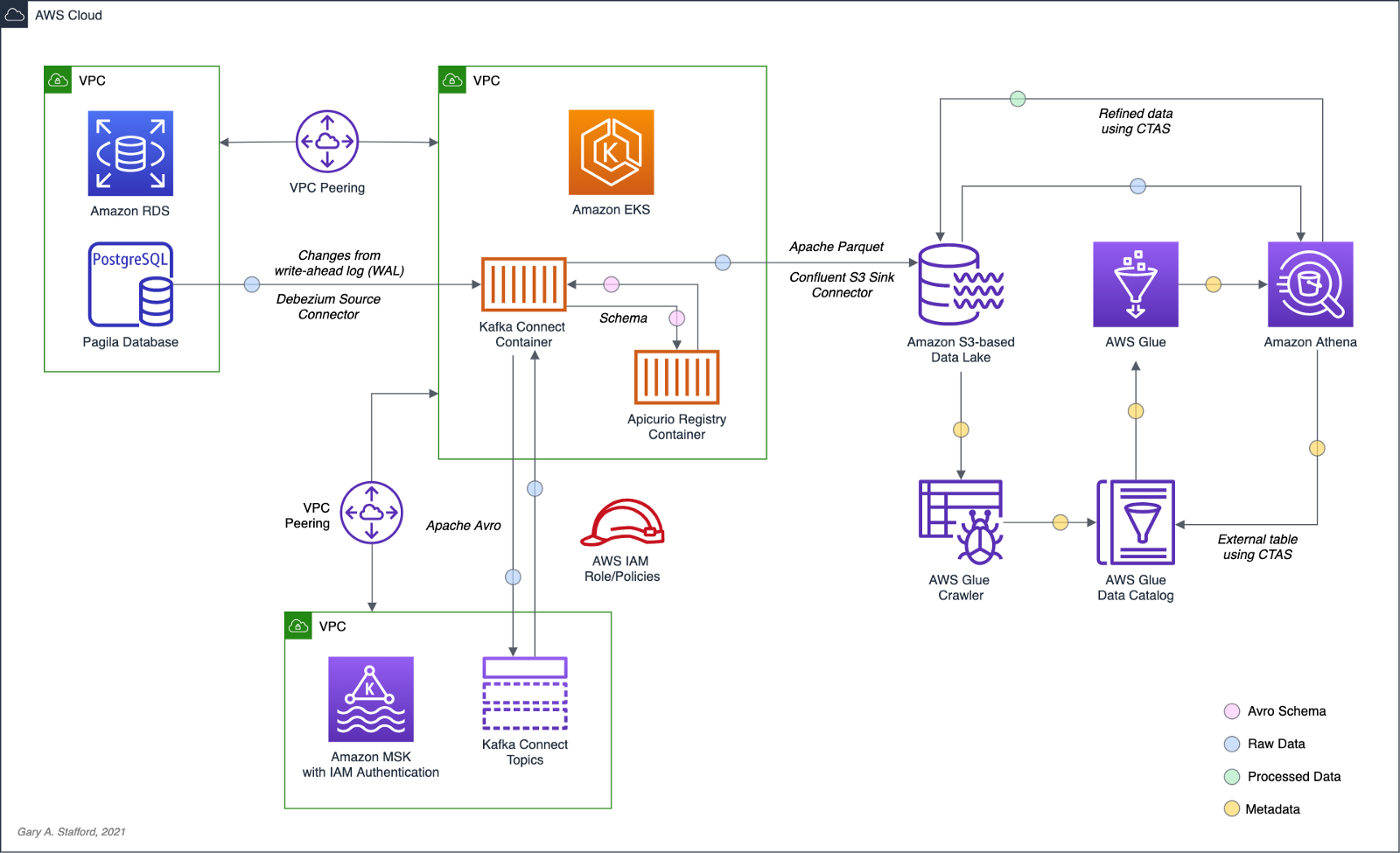
Change Data Capture
According to Gunnar Morling, Principal Software Engineer at Red Hat, who works on the Debezium and Hibernate projects, and well-known industry speaker, there are two types of Change Data Capture — Query-based and Log-based CDC. Gunnar detailed the differences between the two types of CDC in his talk at the Joker International Java Conference in February 2021, Change data capture pipelines with Debezium and Kafka Streams.

You can find another excellent explanation of CDC in the recent post by Lewis Gavin of Rockset, Change Data Capture: What It Is and How to Use It.
Query-based vs. Log-based CDC
To demonstrate the high-level differences between query-based and log-based CDC, let’s examine the results of a simple SQL UPDATE statement captured with both CDC methods.
UPDATE public.address
SET address2 = 'Apartment #1234'
WHERE address_id = 105;
Here is how that change is represented as a JSON message payload using the query-based CDC method described in the previous post.
{
"address_id": 105,
"address": "733 Mandaluyong Place",
"address2": "Apartment #1234",
"district": "Asir",
"city_id": 2,
"postal_code": "77459",
"phone": "196568435814",
"last_update": "2021-08-13T00:43:38.508Z"
}
Here is how the same change is represented as a JSON message payload using log-based CDC with Debezium. Note the metadata-rich structure of the log-based CDC message as compared to the query-based message.
{
"after": {
"address": "733 Mandaluyong Place",
"address2": "Apartment #1234",
"phone": "196568435814",
"district": "Asir",
"last_update": "2021-08-13T00:43:38.508453Z",
"address_id": 105,
"postal_code": "77459",
"city_id": 2
},
"source": {
"schema": "public",
"sequence": "[\"1090317720392\",\"1090317720392\"]",
"xmin": null,
"connector": "postgresql",
"lsn": 1090317720624,
"name": "pagila",
"txId": 16973,
"version": "1.6.1.Final",
"ts_ms": 1628815418508,
"snapshot": "false",
"db": "pagila",
"table": "address"
},
"op": "u",
"ts_ms": 1628815418815
}
Avro and Schema Registry
Apache Avro is a compact, fast, binary data format, according to the documentation. Avro relies on schemas. When Avro data is read, the schema used when writing it is always present. This permits each datum to be written with no per-value overheads, making serialization both fast and small. This also facilitates use with dynamic scripting languages since data, together with its schema, is fully self-describing.
We can decouple the data from its schema by using schema registries like the Confluent Schema Registry or Apicurio Registry. According to Apicurio, in a messaging and event streaming architecture, data published to topics and queues must often be serialized or validated using a schema (e.g., Apache Avro, JSON Schema, or Google Protocol Buffers). Of course, schemas can be packaged in each application. Still, it is often a better architectural pattern to register schemas in an external system [schema registry] and then reference them from each application.
It is often a better architectural pattern to register schemas in an external system and then reference them from each application.
Using Debezium’s PostgreSQL source connector, we will store changes from the PostgreSQL database’s write-ahead log (WAL) as Avro in Kafka, running on Amazon MSK. The message’s schema will be stored separately in Apicurio Registry as opposed to with the message, thus reducing the size of the messages in Kafka and allowing for schema validation and schema evolution.

pagila.public.film schemaDebezium
Debezium, according to their website, continuously monitors your databases and lets any of your applications stream every row-level change in the same order they were committed to the database. Event streams can be used to purge caches, update search indexes, generate derived views and data, and keep other data sources in sync. Debezium is a set of distributed services that capture row-level changes in your databases. Debezium records all row-level changes committed to each database table in a transaction log. Then, each application reads the transaction logs they are interested in, and they see all of the events in the same order in which they occurred. Debezium is built on top of Apache Kafka and integrates with Kafka Connect.
The latest version of Debezium includes support for monitoring MySQL database servers, MongoDB replica sets or sharded clusters, PostgreSQL servers, and SQL Server databases. We will be using Debezium’s PostgreSQL connector to capture row-level changes in the Pagila PostgreSQL database. According to Debezium’s documentation, the first time it connects to a PostgreSQL server or cluster, the connector takes a consistent snapshot of all schemas. After that snapshot is complete, the connector continuously captures row-level changes that insert, update, and delete database content committed to the database. The connector generates data change event records and streams them to Kafka topics. For each table, the default behavior is that the connector streams all generated events to a separate Kafka topic for that table. Applications and services consume data change event records from that topic.
Prerequisites
Similar to the previous post, this post will focus on data movement, not how to deploy the required AWS resources. To follow along with the post, you will need the following resources already deployed and configured on AWS:
- Amazon RDS for PostgreSQL instance (data source);
- Amazon S3 bucket (data sink);
- Amazon MSK cluster;
- Amazon EKS cluster;
- Connectivity between the Amazon RDS instance and Amazon MSK cluster;
- Connectivity between the Amazon EKS cluster and Amazon MSK cluster;
- Ensure the Amazon MSK Configuration has
auto.create.topics.enable=true. This setting isfalseby default; - IAM Role associated with Kubernetes service account (known as IRSA) that will allow access from EKS to MSK and S3 (see details below);
As shown in the architectural diagram above, I am using three separate VPCs within the same AWS account and AWS Region, us-east-1, for Amazon RDS, Amazon EKS, and Amazon MSK. The three VPCs are connected using VPC Peering. Ensure you expose the correct ingress ports, and the corresponding CIDR ranges on your Amazon RDS, Amazon EKS, and Amazon MSK Security Groups. For additional security and cost savings, use a VPC endpoint to ensure private communications between Amazon EKS and Amazon S3.
Source Code
All source code for this post and the previous post, including the Kafka Connect and connector configuration files and the Helm charts, is open-sourced and located on GitHub.GitHub — garystafford/kafka-connect-msk-demo: For the post, Hydrating a Data Lake using Change Data…
For the post, Hydrating a Data Lake using Change Data Capture (CDC), Apache Kafka, and Kubernetes on AWS — GitHub …github.com
Authentication and Authorization
Amazon MSK provides multiple authentication and authorization methods to interact with the Apache Kafka APIs. For example, you can use IAM to authenticate clients and to allow or deny Apache Kafka actions. Alternatively, you can use TLS or SASL/SCRAM to authenticate clients and Apache Kafka ACLs to allow or deny actions. In my last post, I demonstrated the use of SASL/SCRAM and Kafka ACLs with Amazon MSK:Securely Decoupling Applications on Amazon EKS using Kafka with SASL/SCRAM
Securely decoupling Go-based microservices on Amazon EKS using Amazon MSK with IRSA, SASL/SCRAM, and data encryptionitnext.io
Any MSK authentication and authorization should work with Kafka Connect, assuming you correctly configure Amazon MSK, Amazon EKS, and Kafka Connect. For this post, we are using IAM Access Control. An IAM Role associated with a Kubernetes service account (known as IRSA) allows EKS to access MSK and S3 using IAM (see more details below).
Sample PostgreSQL Database
For this post, we will continue to use PostgreSQL’s Pagila database. The database contains simulated movie rental data. The dataset is fairly small, making it less ideal for ‘big data’ use cases but small enough to quickly install and minimize data storage and analytical query costs.

Before continuing, create a new database on the Amazon RDS PostgreSQL instance and populate it with the Pagila sample data. A few people have posted updated versions of this database with easy-to-install SQL scripts. Check out the Pagila scripts provided by Devrim Gündüz on GitHub and also by Robert Treat on GitHub.
Last Updated Trigger
Each table in the Pagila database has a last_update field. A simplistic way to detect changes in the Pagila database is to use the last_update field. This is a common technique to determine if and when changes were made to data using query-based CDC, as demonstrated in the previous post. As changes are made to records in these tables, an existing database function and a trigger to each table will ensure the last_update field is automatically updated to the current date and time. You can find further information on how the database function and triggers work with Kafka Connect in this post, kafka connect in action, part 3, by Dominick Lombardo.
CREATE OR REPLACE FUNCTION update_last_update_column()
RETURNS TRIGGER AS
$$
BEGIN
NEW.last_update = now();
RETURN NEW;
END;
$$ language 'plpgsql';
CREATE TRIGGER update_last_update_column_address
BEFORE UPDATE
ON address
FOR EACH ROW
EXECUTE PROCEDURE update_last_update_column();
Kafka Connect and Schema Registry
There are several options for deploying and managing Kafka Connect, the Kafka management APIs and command-line tools, and the Apicurio Registry. I prefer deploying a containerized solution to Kubernetes on Amazon EKS. Some popular containerized Kafka options include Strimzi, Confluent for Kubernetes (CFK), and Debezium. Another option is building your own Docker Image using the official Apache Kafka binaries. I chose to build my own Kafka Connect Docker Image using the latest Kafka binaries for this post. I then installed the necessary Confluent and Debezium connectors and their associated Java dependencies into the Kafka installation. Although not as efficient as using an off-the-shelf container, building your own image will teach you how Kafka, Kafka Connect, and Debezium work, in my opinion.
In regards to the schema registry, both Confluent and Apicurio offer containerized solutions. Apicurio has three versions of their registry, each with a different storage mechanism: in-memory, SQL, and Kafka. Since we already have an existing Amazon RDS PostgreSQL instance as part of the demonstration, I chose the Apicurio SQL-based registry Docker Image for this post, apicurio/apicurio-registry-sql:2.0.1.Final.
If you choose to use the same Kafka Connect and Apicurio solution I used in this post, a Helm Chart is included in the post’s GitHub repository, kafka-connect-msk-v2. The Helm chart will deploy a single Kubernetes pod to the kafka Namespace on Amazon EKS. The pod comprises both the Kafka Connect and Apicurio Registry containers. The deployment is intended for demonstration purposes and is not designed for use in Production.
apiVersion: v1
kind: Service
metadata:
name: kafka-connect-msk
spec:
type: NodePort
selector:
app: kafka-connect-msk
ports:
- port: 8080
---
apiVersion: apps/v1
kind: Deployment
metadata:
name: kafka-connect-msk
labels:
app: kafka-connect-msk
component: service
spec:
replicas: 1
strategy:
type: Recreate
selector:
matchLabels:
app: kafka-connect-msk
component: service
template:
metadata:
labels:
app: kafka-connect-msk
component: service
spec:
serviceAccountName: kafka-connect-msk-iam-serviceaccount
containers:
- image: garystafford/kafka-connect-msk:1.1.0
name: kafka-connect-msk
imagePullPolicy: IfNotPresent
- image: apicurio/apicurio-registry-sql:2.0.1.Final
name: apicurio-registry-mem
imagePullPolicy: IfNotPresent
env:
- name: REGISTRY_DATASOURCE_URL
value: jdbc:postgresql://your-pagila-database-url.us-east-1.rds.amazonaws.com:5432/apicurio-registry
- name: REGISTRY_DATASOURCE_USERNAME
value: apicurio_registry
- name: REGISTRY_DATASOURCE_PASSWORD
value: 1L0v3Kafka!
Before deploying the chart, create a new PostgreSQL database, user, and grants on your RDS instance for the Apicurio Registry to use for storage:
CREATE DATABASE "apicurio-registry";
CREATE USER apicurio_registry WITH PASSWORD '1L0v3KafKa!';
GRANT CONNECT, CREATE ON DATABASE "apicurio-registry" to apicurio_registry;
Update the Helm chart’s value.yaml file with the name of your Kubernetes Service Account associated with the Kafka Connect pod (serviceAccountName) and your RDS URL (registryDatasourceUrl). The IAM Policy attached to the IAM Role associated with the pod’s Service Account should provide sufficient access to Kafka running on the Amazon MSK cluster from EKS. The policy should also provide access to your S3 bucket, as detailed here by Confluent. Below is an example of an (overly broad) IAM Policy that would allow full access to any Kafka clusters running on Amazon MSK and to your S3 bucket from Kafka Connect running on Amazon EKS.
Once the variables are updated, use the following command to deploy the Helm chart:
helm install kafka-connect-msk-v2 ./kafka-connect-msk-v2 \
--namespace $NAMESPACE --create-namespace
Confirm the chart was installed successfully by checking the pod’s status:
kubectl get pods -n kafka -l app=kafka-connect-msk

If you have any issues with either container while deploying, review the individual container’s logs:
export KAFKA_CONTAINER=$(
kubectl get pods -n kafka -l app=kafka-connect-msk | \
awk 'FNR == 2 {print $1}')
kubectl logs $KAFKA_CONTAINER -n kafka kafka-connect-msk
kubectl logs $KAFKA_CONTAINER -n kafka apicurio-registry-mem
Kafka Connect
Get a shell to the running Kafka Connect container using the kubectl exec command:
export KAFKA_CONTAINER=$(
kubectl get pods -n kafka -l app=kafka-connect-msk | \
awk 'FNR == 2 {print $1}')
kubectl exec -it $KAFKA_CONTAINER -n kafka -c kafka-connect-msk -- bash

Confirm Access to Registry from Kafka Connect
If the Helm Chart was deployed successfully, you should now observe 11 new tables in the public schema of the new apicurio-registry database. Below, we see the new database and tables, as shown in pgAdmin.

Confirm the registry is running and accessible from the Kafka Connect container by calling the registry’s system/info REST API endpoint:
curl -s http://localhost:8080/apis/registry/v2/system/info | jq

The Apicurio Registry’s Service targets TCP port 8080. The Service is exposed on the Kubernetes worker node’s external IP address at a static port, the NodePort. To get the NodePort of the service, use the following command:
kubectl describe services kafka-client-msk -n kafka
To access the Apicurio Registry’s web-based UI, add the NodePort to the Security Group of the EKS nodes with the source being your IP address, a /32 CIDR block.
To get the external IP address (EXTERNAL-IP) of any Amazon EKS worker nodes, use the following command:
kubectl get nodes -o wide
Use the <NodeIP>:<NodePort> combination to access the UI from your web browser, for example, http://54.237.41.128:30433. The registry will be empty at this point in the demonstration.

Configure Bootstrap Brokers
Before starting Kafka Connect, you will need to modify Kafka Connect’s configuration file. Kafka Connect is capable of running workers in standalone or distributed modes. Since we will be using Kafka Connect’s distributed mode, modify the config/connect-distributed.properties file. A complete sample of the configuration file I used in this post is shown below.
Kafka Connect and the schema registry will run on Amazon EKS, while Kafka and Apache ZooKeeper run on Amazon MSK. Update the bootstrap.servers property to reflect your own comma-delimited list of Amazon MSK Kafka Bootstrap Brokers. To get the list of the Bootstrap Brokers for your Amazon MSK cluster, use the AWS Management Console, or the following AWS CLI commands:
# get the msk cluster's arn
aws kafka list-clusters --query 'ClusterInfoList[*].ClusterArn'
# use msk arn to get the brokers
aws kafka get-bootstrap-brokers --cluster-arn your-msk-cluster-arn
# alternately, if you only have one cluster, then
aws kafka get-bootstrap-brokers --cluster-arn $(
aws kafka list-clusters | jq -r '.ClusterInfoList[0].ClusterArn')
Update the config/connect-distributed.properties file.
# ***** CHANGE ME! *****
bootstrap.servers=b-1.your-cluster.123abc.c2.kafka.us-east-1.amazonaws.com:9098,b-2.your-cluster.123abc.c2.kafka.us-east-1.amazonaws.com:9098, b-3.your-cluster.123abc.c2.kafka.us-east-1.amazonaws.com:9098
group.id=connect-cluster
key.converter.schemas.enable=true
value.converter.schemas.enable=true
offset.storage.topic=connect-offsets
offset.storage.replication.factor=2
#offset.storage.partitions=25
config.storage.topic=connect-configs
config.storage.replication.factor=2
status.storage.topic=connect-status
status.storage.replication.factor=2
#status.storage.partitions=5
offset.flush.interval.ms=10000
plugin.path=/usr/local/share/kafka/plugins
# kafka connect auth using iam
ssl.truststore.location=/tmp/kafka.client.truststore.jks
security.protocol=SASL_SSL
sasl.mechanism=AWS_MSK_IAM
sasl.jaas.config=software.amazon.msk.auth.iam.IAMLoginModule required;
sasl.client.callback.handler.class=software.amazon.msk.auth.iam.IAMClientCallbackHandler
# kafka connect producer auth using iam
producer.ssl.truststore.location=/tmp/kafka.client.truststore.jks
producer.security.protocol=SASL_SSL
producer.sasl.mechanism=AWS_MSK_IAM
producer.sasl.jaas.config=software.amazon.msk.auth.iam.IAMLoginModule required;
producer.sasl.client.callback.handler.class=software.amazon.msk.auth.iam.IAMClientCallbackHandler
# kafka connect consumer auth using iam
consumer.ssl.truststore.location=/tmp/kafka.client.truststore.jks
consumer.security.protocol=SASL_SSL
consumer.sasl.mechanism=AWS_MSK_IAM
consumer.sasl.jaas.config=software.amazon.msk.auth.iam.IAMLoginModule required;
consumer.sasl.client.callback.handler.class=software.amazon.msk.auth.iam.IAMClientCallbackHandler
For convenience when executing Kafka commands, set the BBROKERS environment variable to the same comma-delimited list of Kafka Bootstrap Brokers, for example:
export BBROKERS="b-1.your-cluster.123abc.c2.kafka.us-east-1.amazonaws.com:9098,b-2.your-cluster.123abc.c2.kafka.us-east-1.amazonaws.com:9098, b-3.your-cluster.123abc.c2.kafka.us-east-1.amazonaws.com:9098"
Confirm Access to Amazon MSK from Kafka Connect
To confirm you have access to Kafka running on Amazon MSK, from the Kafka Connect container running on Amazon EKS, try listing the exiting Kafka topics:
bin/kafka-topics.sh --list \
--bootstrap-server $BBROKERS \
--command-config config/client-iam.properties
You can also try listing the existing Kafka consumer groups:
bin/kafka-consumer-groups.sh --list \
--bootstrap-server $BBROKERS \
--command-config config/client-iam.properties
If either of these fails, you likely have networking or security issues blocking access from Amazon EKS to Amazon MSK. Check your VPC Peering, Route Tables, IAM/IRSA, and Security Group ingress settings. Any one of these items can cause communications issues between the container and Kafka running on Amazon MSK.
Once configured, start Kafka Connect as a background process.
Kafka Connect
bin/connect-distributed.sh \
config/connect-distributed.properties > /dev/null 2>&1 &
To confirm Kafka Connect starts properly, immediately tail the connect.log file. The log will capture any startup errors for troubleshooting.
tail -f logs/connect.log

You can also examine the background process with the ps command to confirm Kafka Connect is running. Note the process with PID 4915, shown below. Use the kill command along with the PID to stop Kafka Connect if necessary.

If configured properly, Kafka Connect will create three new topics, referred to as Kafka Connect internal topics, when Kafka Connect starts up. The topics are defined in the config/connect-distributed.properties file: connect-configs, connect-offsets, and connect-status. According to Confluent, Connect stores connector and task configurations, offsets, and status in these topics. The Internal topics must have a high replication factor, a compaction cleanup policy, and an appropriate number of partitions. These new topics can be confirmed using the following command.
bin/kafka-topics.sh --list \
--bootstrap-server $BBROKERS \
--command-config config/client-iam.properties \
| grep connect-
Kafka Connect Connectors
This post demonstrates the use of a set of Kafka Connect source and sink connectors. The source connector is based on the Debezium Source Connector for PostgreSQL and the Apicurio Registry. The sink connector is based on the Confluent Amazon S3 Sink connector and the Apicurio Registry.
Connector Source
Create or modify the file, config/debezium_avro_source_connector_postgresql_05.json. Update lines 3–6, as shown below, to reflect your RDS instance connection details.
The source connector exports existing data and ongoing changes from six related tables within the Pagila database’s public schema: actor , film, film_actor , category, film_category, and language. Data will be imported into a corresponding set of six new Kafka topics: pagila.public.actor, pagila.public.film, and so forth. (see line 9, above).

Data from the tables is stored in Apache Avro format in Kafka, and the schemas are stored separately in the Apicurio Registry (lines 11–18, above).
Connector Sink
Create or modify the file, config/s3_sink_connector_05_debezium_avro.json. Update line 7, as shown below to reflect your Amazon S3 bucket’s name.
The sink connector flushes new data to S3 every 300 records or 60 seconds from the six Kafka topics (lines 4–5, 9–10, above). The schema for the data being written to S3 is extracted from the Apicurio Registry (lines 17–24, above).
The sink connector optimizes the raw data imported into S3 for downstream processing by writing GZIP-compressed Apache Parquet files to Amazon S3. Using Parquet’s columnar file format and file compression should help optimize ELT against the raw data once in S3 (lines 12–13, above).
Deploy Connectors
Deploy the source and sink connectors using the Kafka Connect REST Interface:
curl -s -d @"config/debezium_avro_source_connector_postgresql_05.json" \
-H "Content-Type: application/json" \
-X PUT http://localhost:8083/connectors/debezium_avro_source_connector_postgresql_05/config | jq
curl -s -d @"config/s3_sink_connector_05_debezium_avro.json" \
-H "Content-Type: application/json" \
-X PUT http://localhost:8083/connectors/s3_sink_connector_05_debezium_avro/config | jq
Confirming the Deployment
Use the following commands to confirm the new set of connectors are deployed and running correctly.
curl -s -X GET http://localhost:8083/connectors | jq
curl -s -H "Content-Type: application/json" \
-X GET http://localhost:8083/connectors/debezium_avro_source_connector_postgresql_05/status | jq
curl -s -H "Content-Type: application/json" \
-X GET http://localhost:8083/connectors/s3_sink_connector_05_debezium_avro/status | jq

The items stored in Apicurio Registry, such as event schemas and API designs, are known as registry artifacts. If we re-visit the Apicurio Registry’s UI, we should observe 12 artifacts — a ‘key’ and ‘value’ artifact for each of the six tables we exported from the Pagila database.

Examing the Amazon S3, you should note six sets of S3 objects within the /topics/ object key prefix organized by topic name.

Within each topic name key, there should be a set of GZIP-compressed Parquet files.

Use the Amazon S3 console’s ‘Query with S3 Select’ again to view the data contained in the Parquet-format files. Alternately, you can use the AWS CLI with the s3 API:
export SINK_BUCKET="your-s3-bucket"
export KEY="topics/pagila.public.film/partition=0/pagila.public.film+0+0000000000.gz.parquet"
aws s3api select-object-content \
--bucket $SINK_BUCKET \
--key $KEY \
--expression "select * from s3object limit 5" \
--expression-type "SQL" \
--input-serialization '{"Parquet": {}}' \
--output-serialization '{"JSON": {}}' "output.json" \
&& cat output.json | jq \
&& rm output.json
In the sample data below, note the metadata-rich structure of the log-based CDC messages as compared to the query-based messages we observed in the previous post:
{
"after": {
"special_features": [
"Deleted Scenes",
"Behind the Scenes"
],
"rental_duration": 6,
"rental_rate": 0.99,
"release_year": 2006,
"length": 86,
"replacement_cost": 20.99,
"rating": "PG",
"description": "A Epic Drama of a Feminist And a Mad Scientist who must Battle a Teacher in The Canadian Rockies",
"language_id": 1,
"title": "ACADEMY DINOSAUR",
"original_language_id": null,
"last_update": "2017-09-10T17:46:03.905795Z",
"film_id": 1
},
"source": {
"schema": "public",
"sequence": "[null,\"1177089474560\"]",
"xmin": null,
"connector": "postgresql",
"lsn": 1177089474560,
"name": "pagila",
"txId": 18422,
"version": "1.6.1.Final",
"ts_ms": 1629340334432,
"snapshot": "true",
"db": "pagila",
"table": "film"
},
"op": "r",
"ts_ms": 1629340334434
}
Database Changes with Log-based CDC
What happens when we change data within the tables that Debezium and Kafka Connect are monitoring? To answer this question, let’s make a few DML changes to the Pagila database: inserts, updates, and deletes:
INSERT INTO public.category (name)
VALUES ('Techno Thriller');
UPDATE public.film
SET release_year = 2021,
rental_rate = 2.99
WHERE film_id = 1;
UPDATE public.film
SET rental_duration = 3
WHERE film_id = 2;
UPDATE public.film_category
SET category_id = (
SELECT DISTINCT category_id
FROM public.category
WHERE name = 'Techno Thriller')
WHERE film_id = 3;
UPDATE public.actor
SET first_name = upper('Kate'),
last_name = upper('Winslet')
WHERE actor_id = 6;
DELETE
FROM public.film_actor
WHERE film_id = 375;
To see how these changes propagate, first, examine the Kafka Connect logs. Below, we see example log events corresponding to some of the database changes shown above. The Kafka Connect source connector detects changes, which are then exported from PostgreSQL to Kafka. The sink connector then writes these changes to Amazon S3.

We can view the S3 bucket, which should now have new Parquet files corresponding to our changes. For example, the two updates we made to the film record with film_id of 1. Note the operation is an update ("op": "u") and the presence of the data in after block.
{
"after": {
"special_features": [
"Deleted Scenes",
"Behind the Scenes"
],
"rental_duration": 6,
"rental_rate": 2.99,
"release_year": 2021,
"length": 86,
"replacement_cost": 20.99,
"rating": "PG",
"description": "A Epic Drama of a Feminist And a Mad Scientist who must Battle a Teacher in The Canadian Rockies",
"language_id": 1,
"title": "ACADEMY DINOSAUR",
"original_language_id": null,
"last_update": "2021-08-19T03:19:57.073053Z",
"film_id": 1
},
"source": {
"schema": "public",
"sequence": "[\"1177693455424\",\"1177693455424\"]",
"xmin": null,
"connector": "postgresql",
"lsn": 1177693471392,
"name": "pagila",
"txId": 18445,
"version": "1.6.1.Final",
"ts_ms": 1629343197100,
"snapshot": "false",
"db": "pagila",
"table": "film"
},
"op": "u",
"ts_ms": 1629343197389
}
In another example, we see the delete made in the film_actor table, to the record with the film_id of 375. Note the operation is a delete ("op": "d") and the presence of the before block but no after block.
{
"before": {
"last_update": "1970-01-01T00:00:00Z",
"actor_id": 5,
"film_id": 375
},
"source": {
"schema": "public",
"sequence": "[\"1177693516520\",\"1177693516520\"]",
"xmin": null,
"connector": "postgresql",
"lsn": 1177693516520,
"name": "pagila",
"txId": 18449,
"version": "1.6.1.Final",
"ts_ms": 1629343198400,
"snapshot": "false",
"db": "pagila",
"table": "film_actor"
},
"op": "d",
"ts_ms": 1629343198426
}
Debezium Event Flattening SMT
The challenge with the Debezium message structure shown above in S3 is the verbosity of the payload and the nested nature of the data. As a result, developing SQL queries against such records would be difficult. For example, given the message structure shown above, even the simplest query in Amazon Athena becomes significantly more complex:
SELECT after.actor_id, after.first_name, after.last_name, after.last_update
FROM
(SELECT *,
ROW_NUMBER()
OVER ( PARTITION BY after.actor_id
ORDER BY after.last_UPDATE DESC) AS row_num
FROM "pagila_kafka_connect"."pagila_public_actor") AS x
WHERE x.row_num = 1
ORDER BY after.actor_id;
To specifically address the needs of different consumers, Debezium offers the event flattening single message transformation (SMT). The event flattening transformation is a Kafka Connect SMT. We covered Kafka Connect SMTs in the previous post. Using the event flattening SMT, we can shape the message received by Kafka to be more attuned to the specific consumers of our data lake. To implement the event flattening SMT, modify and redeploy the source connector, adding additional configuration (lines 19–23, below).
We will include the op, db, schema, lsn, and source.ts_ms metadata fields, along with the actual record data (table) in the transformed message. This means we have chosen to exclude all other fields from the messages. The transform will flatten the message’s nested structure.
Making this change to the message structure by adding the transformation results in new versions of the message’s schemas automatically being added to the Apicurio Registry by the source connector:

pagila.public.film schemaAs a result of the event flattening SMT by the source connector, our message structure is significantly simplified:
{
"actor_id": 7,
"first_name": "BOB",
"last_name": "MOSTEL",
"last_update": "2021-08-19T21:01:55.090858Z",
"__op": "u",
"__db": "pagila",
"__schema": "public",
"__table": "actor",
"__lsn": 1191920555344,
"__source_ts_ms": 1629406915091,
"__deleted": "false"
}
Note the new __deleted field, which results from lines 21–22 of the source connector configuration, shown above. Debezium keeps tombstone records for DELETE operations in the event stream and adds __deleted , set to true or false. Below, we see an example of two DELETE operations on the film_actor table.
{
"actor_id": 52,
"film_id": 376,
"last_update": "1970-01-01T00:00:00Z",
"__op": "d",
"__db": "pagila",
"__schema": "public",
"__table": "film_actor",
"__lsn": 1192390296016,
"__source_ts_ms": 1629408869556,
"__deleted": "true"
}
{
"actor_id": 60,
"film_id": 376,
"last_update": "1970-01-01T00:00:00Z",
"__op": "d",
"__db": "pagila",
"__schema": "public",
"__table": "film_actor",
"__lsn": 1192390298976,
"__source_ts_ms": 1629408869556,
"__deleted": "true"
}
Viewing Data in the Data Lake
A convenient way to examine both the existing data and ongoing data changes in our data lake is to crawl and catalog the S3 bucket’s contents with AWS Glue, then query the results with Amazon Athena. AWS Glue’s Data Catalog is an Apache Hive-compatible, fully-managed, persistent metadata store. AWS Glue can store the schema, metadata, and location of our data in S3. Amazon Athena is a serverless Presto-based (PrestoDB) ad-hoc analytics engine, which can query AWS Glue Data Catalog tables and the underlying S3-based data.

With the data crawled and cataloged in Glue, let’s perform some additional changes to the Pagila database’s film table.
UPDATE public.film
SET release_year = 2019,
rental_rate = 3.99
WHERE film_id = 1;
UPDATE public.film
SET rental_duration = 4
WHERE film_id = 2;
UPDATE public.film
SET rental_duration = 7
WHERE film_id = 2;
INSERT INTO public.category (name)
VALUES ('Steampunk');
UPDATE public.film_category
SET category_id = (
SELECT DISTINCT category_id
FROM public.category
WHERE name = 'Steampunk')
WHERE film_id = 3;
UPDATE public.film
SET release_year = 2017,
rental_rate = 3.99
WHERE film_id = 4;
UPDATE public.film_actor
SET film_id = 100
WHERE film_id = 5;
UPDATE public.film_category
SET film_id = 100
WHERE film_id = 5;
UPDATE public.inventory
SET film_id = 100
WHERE film_id = 5;
DELETE
FROM public.film
WHERE film_id = 5;
We should be able to almost immediately observe these database changes by executing a query with Amazon Athena. The changes are propagated from PostgreSQL to Kafka to S3 within seconds or less by Kafka Connect based on the connector configurations. Performing a typical query in Athena will return all of the original records as well as any updates or deletes we made as duplicate records (records identical film_id primary keys).
SELECT film_id, title, release_year, rental_rate, rental_duration,
date_format(from_unixtime(__source_ts_ms/1000), '%Y-%m-%d %h:%i:%s') AS timestamp
FROM "pagila_kafka_connect"."pagila_public_film"
ORDER BY film_id, timestamp

Note the original records as well as each change we made earlier. The timestamp field, derived from the __source_ts_ms metadata field represents the server time at which the transaction was committed, according to Debezium. Also, note the records with their film_id of 5 in the query results — the record we deleted from the film table. The field values are (mostly) null in the latest record, except for any fields with default values in the Pagila table definition. If there are default values (e.g., rental_duration smallint default 3 not null or rental_rate numeric(4,2) default 4.99 not null) set on a field, those values end up in the deleted record when using the event flattening SMT. It doesn’t negatively impact anything except adding additional size to a tombstone record (unclear if this is expected behavior with Debezium or an artifact of the WAL entry).
To view only the most current data and ignore deleted records, we can use the ROW_NUMBER() function and add a predicate to check the value of the __deleted field:
SELECT film_id, title, release_year, rental_rate, rental_duration,
date_format(from_unixtime(__source_ts_ms/1000), '%Y-%m-%d %h:%i:%s') AS timestamp
FROM
(SELECT *,
ROW_NUMBER()
OVER ( PARTITION BY film_id
ORDER BY __source_ts_ms DESC) AS row_num
FROM "pagila_kafka_connect"."pagila_public_film") AS x
WHERE x.row_num = 1
AND __deleted != 'true'
ORDER BY film_id

Now we only see the latest records, including the removal of any deleted records. Although this method is effective for a single set of records, the query is far too intricate to apply to complex joins and aggregations, in my opinion.
Data Movement
Using Amazon Athena, we can easily write the results of our ROW_NUMBER() query back to the data lake for further enrichment or analysis. Athena’s CREATE TABLE AS SELECT (CTAS) SQL statement creates a new table in Athena (an external table in AWS Glue Data Catalog) from the results of a SELECT statement in the subquery. Athena stores data files created by the CTAS statement in a specified location in Amazon S3 and created a new AWS Glue Data Catalog table to store the result set’s schema and metadata information. CTAS supports several file formats and storage options.
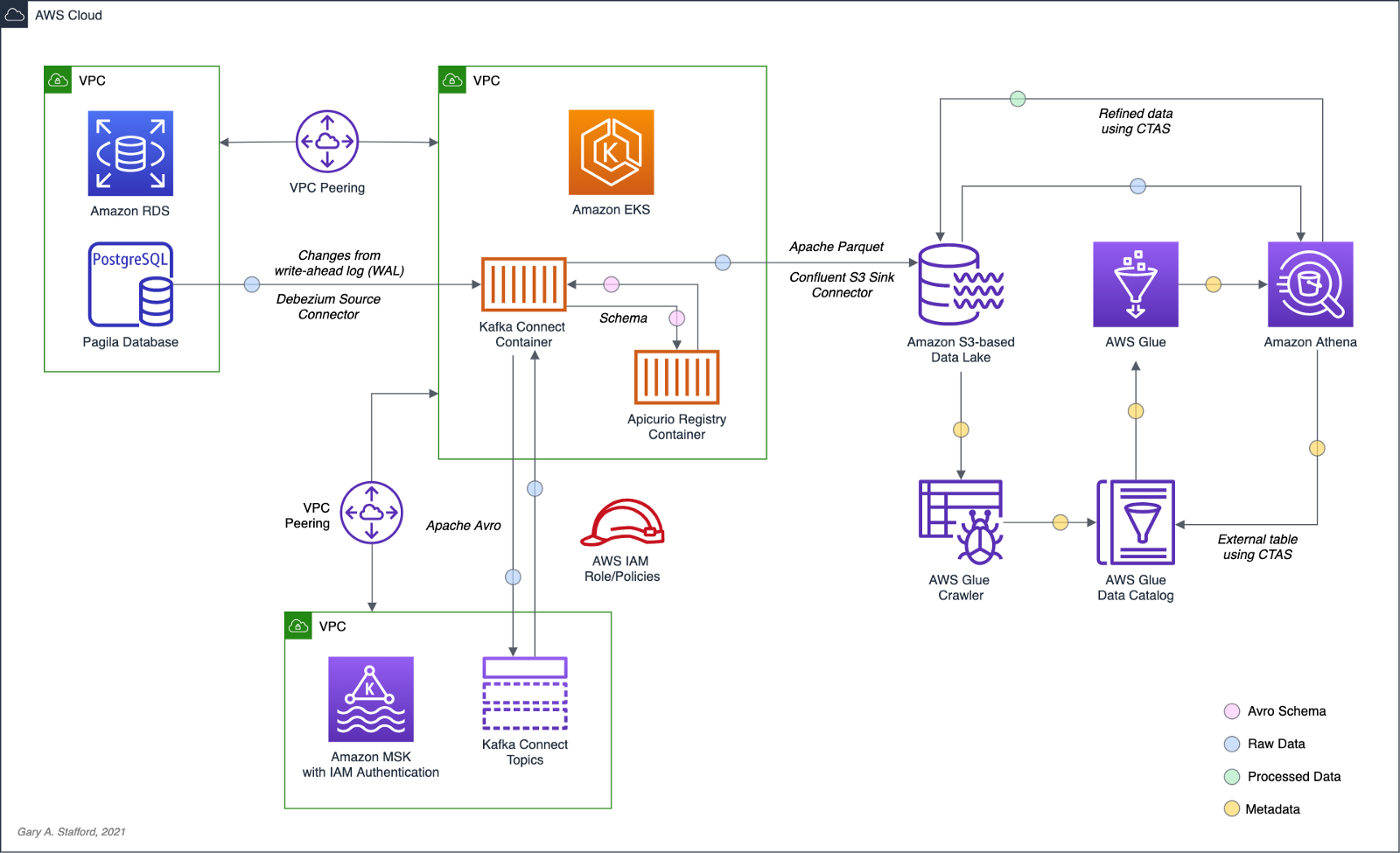
Wrapping the last query in Athena’s CTAS statement, as shown below, we can write the query results as SNAPPY-compressed Parquet-format files, partitioned by the movie rating, to a new location in the Amazon S3 bucket. Using common data lake terminology, I will refer to the resulting filtered and cleaned dataset as refined or silver instead of the raw ingestion or bronze data originating from our data source, PostgreSQL, via Kafka.
CREATE TABLE pagila_kafka_connect.pagila_public_film_refined
WITH (
format='PARQUET',
parquet_compression='SNAPPY',
partitioned_by=ARRAY['rating'],
external_location='s3://my-s3-table/refined/film/'
) AS
SELECT film_id, title, release_year, rental_rate, rental_duration,
date_format(from_unixtime(__source_ts_ms/1000), '%Y-%m-%d %h:%i:%s') AS timestamp, rating
FROM
(SELECT *,
ROW_NUMBER()
OVER ( PARTITION BY film_id
ORDER BY __source_ts_ms DESC) AS row_num
FROM "pagila_kafka_connect"."pagila_public_film") AS x
WHERE x.row_num = 1
AND __deleted = 'false'
ORDER BY film_id

Examing the Amazon S3 bucket, again, you should observe a new set of S3 objects within the /refined/film/ key path, partitioned by rating.

We should also see a new table in the same AWS Glue Data Catalog containing metadata, location, and schema information about the data we wrote to S3 using the CTAS statement. We can perform additional queries on the refined dataset.
SELECT *
FROM "pagila_kafka_connect"."pagila_public_film_refined"
ORDER BY film_id

CRUD Operations in the Data Lake
To fully take advantage of CDC and maximize the freshness of data in the data lake, we would need to also adopt modern data lake file formats like Apache Hudi, Apache Iceberg, or Delta Lake, along with analytics engines such as Apache Spark with Spark Structured Streaming to process the data changes. Using these technologies, it is possible to perform record-level upserts and deletes of data in an object store like Amazon S3. Hudi, Iceberg, and Delta Lake offer features including ACID transactions, schema evolution, upserts, deletes, time travel, and incremental data consumption in a data lake. ELT engines like Spark can read streaming Debezium-generated CDC messages from Kafka and process those changes using Hudi, Iceberg, or Delta Lake.
Conclusion
This post explored how log-based CDC could help us hydrate data from an Amazon RDS database into an Amazon S3-based data lake. We leveraged the capabilities of Amazon MSK, Amazon EKS, Apache Kafka Connect, Debezium, Apache Avro, and Apicurio Registry. In a subsequent post, we will learn how data lake file formats like Apache Hudi, Apache Iceberg, and Delta Lake, along with Apache Spark Structured Streaming, can help us actively manage the data in our data lake.
This blog represents my own viewpoints and not of my employer, Amazon Web Services (AWS). All product names, logos, and brands are the property of their respective owners.
Securely Decoupling Kubernetes-based Applications on Amazon EKS using Kafka with SASL/SCRAM
Posted by Gary A. Stafford in AWS, Build Automation, Cloud, DevOps, Go, Kubernetes, Software Development on July 26, 2021
Securely decoupling Go-based microservices on Amazon EKS using Amazon MSK with IRSA, SASL/SCRAM, and data encryption
Introduction
This post will explore a simple Go-based application deployed to Kubernetes using Amazon Elastic Kubernetes Service (Amazon EKS). The microservices that comprise the application communicate asynchronously by producing and consuming events from Amazon Managed Streaming for Apache Kafka (Amazon MSK).
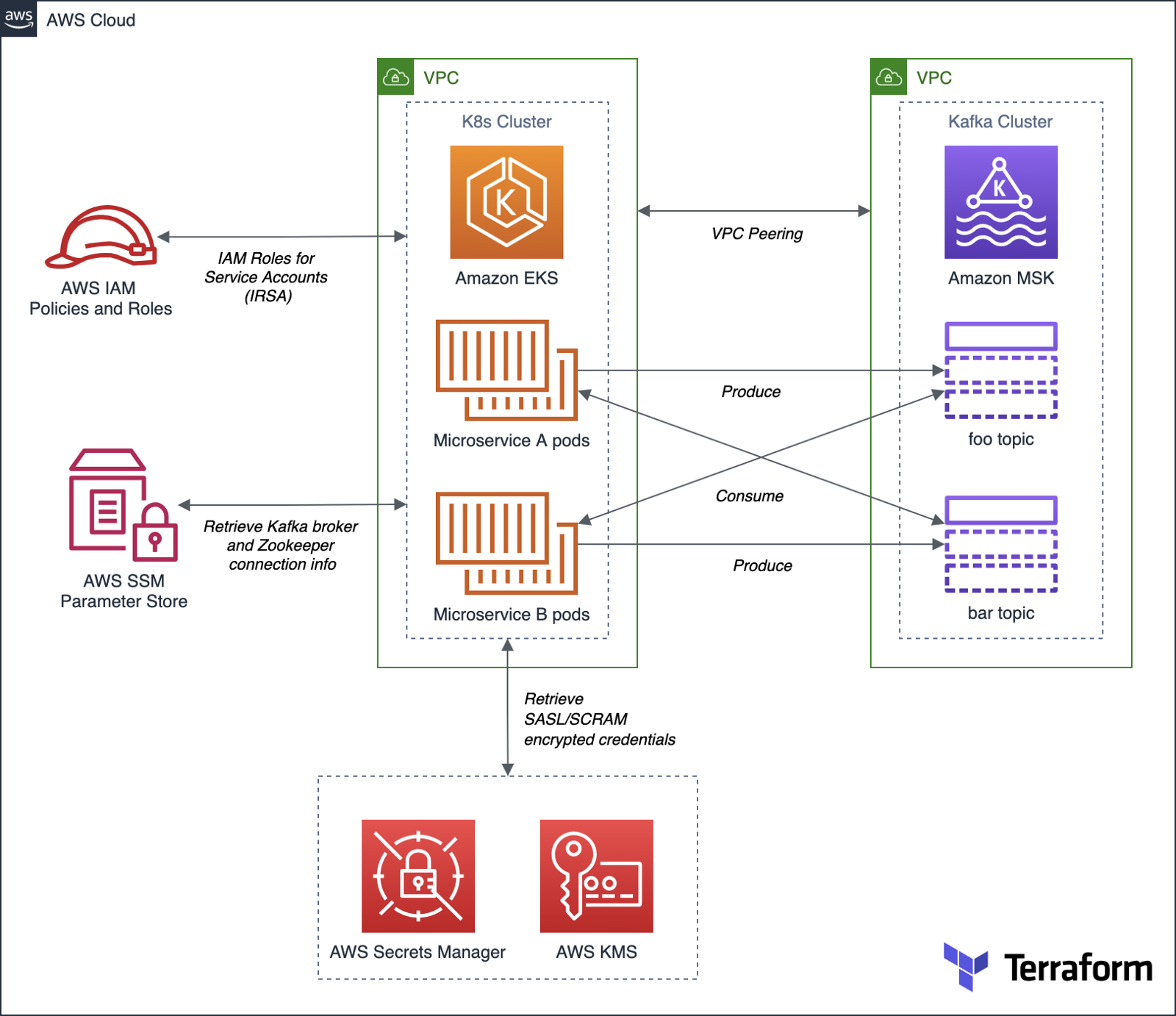
Authentication and Authorization for Apache Kafka
According to AWS, you can use IAM to authenticate clients and to allow or deny Apache Kafka actions. Alternatively, you can use TLS or SASL/SCRAM to authenticate clients, and Apache Kafka ACLs to allow or deny actions.
For this post, our Amazon MSK cluster will use SASL/SCRAM (Simple Authentication and Security Layer/Salted Challenge Response Mechanism) username and password-based authentication to increase security. Credentials used for SASL/SCRAM authentication will be securely stored in AWS Secrets Manager and encrypted using AWS Key Management Service (KMS).
Data Encryption
Data at rest in the MSK cluster will be encrypted at rest using Amazon MSK’s integration with AWS KMS to provide transparent server-side encryption. Encryption in transit of data moving between the brokers of the MSK cluster will be provided using Transport Layer Security (TLS 1.2).
Resource Management
AWS resources for Amazon MSK will be created and managed using HashiCorp Terraform, a popular open-source infrastructure-as-Code (IaC) software tool. Amazon EKS resources will be created and managed with eksctl, the official CLI for Amazon EKS sponsored by Weaveworks. Lastly, Kubernetes resources will be created and managed with Helm, the open-source Kubernetes package manager.
Demonstration Application
The Go-based microservices, which compose the demonstration application, will use Segment’s popular kafka-go client. Segment is a leading customer data platform (CDP). The microservices will access Amazon MSK using Kafka broker connection information stored in AWS Systems Manager (SSM) Parameter Store.
Source Code
All source code for this post, including the demonstration application, Terraform, and Helm resources, are open-sourced and located on GitHub.garystafford/terraform-msk-demo
Terraform project for using Amazon Managed Streaming for Apache Kafka (Amazon MSK) from Amazon Elastic Kubernetes…github.com
Prerequisites
To follow along with this post’s demonstration, you will need recent versions of terraform, eksctl, and helm installed and accessible from your terminal. Optionally, it will be helpful to have git or gh, kubectl, and the AWS CLI v2 (aws).
Demonstration
To demonstrate the EKS and MSK features described above, we will proceed as follows:
- Deploy the EKS cluster and associated resources using
eksctl; - Deploy the MSK cluster and associated resources using Terraform;
- Update the route tables for both VPCs and associated subnets to route traffic between the peered VPCs;
- Create IAM Roles for Service Accounts (IRSA) allowing access to MSK and associated services from EKS, using
eksctl; - Deploy the Kafka client container to EKS using Helm;
- Create the Kafka topics and ACLs for MSK using the Kafka client;
- Deploy the Go-based application to EKS using Helm;
- Confirm the application’s functionality;
1. Amazon EKS cluster
To begin, create a new Amazon EKS cluster using Weaveworks’ eksctl. The default cluster.yaml configuration file included in the project will create a small, development-grade EKS cluster based on Kubernetes 1.20 in us-east-1. The cluster will contain a managed node group of three t3.medium Amazon Linux 2 EC2 worker nodes. The EKS cluster will be created in a new VPC.
Set the following environment variables and then run the eksctl create cluster command to create the new EKS cluster and associated infrastructure.
export AWS_ACCOUNT=$(aws sts get-caller-identity \
--output text --query 'Account')
export EKS_REGION="us-east-1"
export CLUSTER_NAME="eks-kafka-demo"
eksctl create cluster -f ./eksctl/cluster.yaml
In my experience, it could take up to 25-40 minutes to fully build and configure the new 3-node EKS cluster.


As part of creating the EKS cluster, eksctl will automatically deploy three AWS CloudFormation stacks containing the following resources:
- Amazon Virtual Private Cloud (VPC), subnets, route tables, NAT Gateways, security policies, and the EKS control plane;
- EKS managed node group containing Kubernetes three worker nodes;
- IAM Roles for Service Accounts (IRSA) that maps an AWS IAM Role to a Kubernetes Service Account;

Once complete, update your kubeconfig file so that you can connect to the new Amazon EKS cluster using the following AWS CLI command:
aws eks --region ${EKS_REGION} update-kubeconfig \
--name ${CLUSTER_NAME}
Review the details of the new EKS cluster using the following eksctl command:
eksctl utils describe-stacks \
--region ${EKS_REGION} --cluster ${CLUSTER_NAME}

Review the new EKS cluster in the Amazon Container Services console’s Amazon EKS Clusters tab.

Below, note the EKS cluster’s OpenID Connect URL. Support for IAM Roles for Service Accounts (IRSA) on the EKS cluster requires an OpenID Connect issuer URL associated with it. OIDC was configured in the cluster.yaml file; see line 8 (shown above).

The OpenID Connect identity provider, referenced in the EKS cluster’s console, created by eksctl, can be observed in the IAM Identity provider console.

2. Amazon MSK cluster
Next, deploy the Amazon MSK cluster and associated network and security resources using HashiCorp Terraform.

Before creating the AWS infrastructure with Terraform, update the location of the Terraform state. This project’s code uses Amazon S3 as a backend to store the Terraform’s state. Change the Amazon S3 bucket name to one of your existing buckets, located in the main.tf file.
terraform {
backend "s3" {
bucket = "terrform-us-east-1-your-unique-name"
key = "dev/terraform.tfstate"
region = "us-east-1"
}
}
Also, update the eks_vpc_id variable in the variables.tf file with the VPC ID of the EKS VPC created by eksctl in step 1.
variable "eks_vpc_id" {
default = "vpc-your-id"
}
The quickest way to obtain the ID of the EKS VPC is by using the following AWS CLI v2 command:
aws ec2 describe-vpcs --query 'Vpcs[].VpcId' \
--filters Name=tag:Name,Values=eksctl-eks-kafka-demo-cluster/VPC \
--output text
Next, initialize your Terraform backend in Amazon S3 and initialize the latesthashicorp/aws provider plugin with terraform init.

Use terraform plan to generate an execution plan, showing what actions Terraform would take to apply the current configuration. Terraform will create approximately 25 AWS resources as part of the plan.

Finally, use terraform apply to create the Amazon resources. Terraform will create a small, development-grade MSK cluster based on Kafka 2.8.0 in us-east-1, containing a set of three kafka.m5.large broker nodes. Terraform will create the MSK cluster in a new VPC. The broker nodes are spread across three Availability Zones, each in a private subnet, within the new VPC.


It could take 30 minutes or more for Terraform to create the new cluster and associated infrastructure. Once complete, you can view the new MSK cluster in the Amazon MSK management console.

Below, note the new cluster’s ‘Access control method’ is SASL/SCRAM authentication. The cluster implements encryption of data in transit with TLS and encrypts data at rest using a customer-managed customer master key (CMS) in AWM KSM.

Below, note the ‘Associated secrets from AWS Secrets Manager.’ The secret, AmazonMSK_credentials, contains the SASL/SCRAM authentication credentials — username and password. These are the credentials the demonstration application, deployed to EKS, will use to securely access MSK.

The SASL/SCRAM credentials secret shown above can be observed in the AWS Secrets Manager console. Note the customer-managed customer master key (CMK), stored in AWS KMS, which is used to encrypt the secret.

3. Update route tables for VPC Peering
Terraform created a VPC Peering relationship between the new EKS VPC and the MSK VPC. However, we will need to complete the peering configuration by updating the route tables. We want to route all traffic from the EKS cluster destined for MSK, whose VPC CIDR is 10.0.0.0/22, through the VPC Peering Connection resource. There are four route tables associated with the EKS VPC. Add a new route to the route table whose name ends with ‘PublicRouteTable’, for example, rtb-0a14e6250558a4abb / eksctl-eks-kafka-demo-cluster/PublicRouteTable. Manually create the required route in this route table using the VPC console’s Route tables tab, as shown below (new route shown second in list).

Similarly, we want to route all traffic from the MSK cluster destined for EKS, whose CIDR is 192.168.0.0/16, through the same VPC Peering Connection resource. Update the single MSK VPC’s route table using the VPC console’s Route tables tab, as shown below (new route shown second in list).

4. Create IAM Roles for Service Accounts (IRSA)
With both the EKS and MSK clusters created and peered, we are ready to start deploying Kubernetes resources. Create a new namespace, kafka, which will hold the demonstration application and Kafka client pods.
export AWS_ACCOUNT=$(aws sts get-caller-identity \
--output text --query 'Account')
export EKS_REGION="us-east-1"
export CLUSTER_NAME="eks-kafka-demo"
export NAMESPACE="kafka"
kubectl create namespace $NAMESPACE
Then using eksctl, create two IAM Roles for Service Accounts (IRSA) associated with Kubernetes Service Accounts. The Kafka client’s pod will use one of the roles, and the demonstration application’s pods will use the other role. According to the eksctl documentation, IRSA works via IAM OpenID Connect Provider (OIDC) that EKS exposes, and IAM roles must be constructed with reference to the IAM OIDC Provider described earlier in the post, and a reference to the Kubernetes Service Account it will be bound to. The two IAM policies referenced in the eksctl commands below were created earlier by Terraform.
# kafka-demo-app role
eksctl create iamserviceaccount \
--name kafka-demo-app-sasl-scram-serviceaccount \
--namespace $NAMESPACE \
--region $EKS_REGION \
--cluster $CLUSTER_NAME \
--attach-policy-arn "arn:aws:iam::${AWS_ACCOUNT}:policy/EKSScramSecretManagerPolicy" \
--approve \
--override-existing-serviceaccounts
# kafka-client-msk role
eksctl create iamserviceaccount \
--name kafka-client-msk-sasl-scram-serviceaccount \
--namespace $NAMESPACE \
--region $EKS_REGION \
--cluster $CLUSTER_NAME \
--attach-policy-arn "arn:aws:iam::${AWS_ACCOUNT}:policy/EKSKafkaClientMSKPolicy" \
--attach-policy-arn "arn:aws:iam::${AWS_ACCOUNT}:policy/EKSScramSecretManagerPolicy" \
--approve \
--override-existing-serviceaccounts
# confirm successful creation of accounts
eksctl get iamserviceaccount \
--cluster $CLUSTER_NAME \
--namespace $NAMESPACE
kubectl get serviceaccounts -n $NAMESPACE

Recall eksctl created three CloudFormation stacks initially. With the addition of the two IAM Roles, we now have a total of five CloudFormation stacks deployed.

5. Kafka client
Next, deploy the Kafka client using the project’s Helm chart, kafka-client-msk. We will use the Kafka client to create Kafka topics and Apache Kafka ACLs. This particular Kafka client is based on a custom Docker Image that I have built myself using an Alpine Linux base image with Java OpenJDK 17, garystafford/kafka-client-msk. The image contains the latest Kafka client along with the AWS CLI v2 and a few other useful tools like jq. If you prefer an alternative, there are multiple Kafka client images available on Docker Hub.h
The Kafka client only requires a single pod. Run the following helm commands to deploy the Kafka client to EKS using the project’s Helm chart, kafka-client-msk:
cd helm/
# perform dry run to validate chart
helm install kafka-client-msk ./kafka-client-msk \
--namespace $NAMESPACE --debug --dry-run
# apply chart resources
helm install kafka-client-msk ./kafka-client-msk \
--namespace $NAMESPACE

Confirm the successful creation of the Kafka client pod with either of the following commands:
kubectl get pods -n kafka
kubectl describe pod -n kafka -l app=kafka-client-msk

The ability of the Kafka client to interact with Amazon MSK, AWS SSM Parameter Store, and AWS Secrets Manager is based on two IAM policies created by Terraform, EKSKafkaClientMSKPolicy and EKSScramSecretManagerPolicy. These two policies are associated with a new IAM role, which in turn, is associated with the Kubernetes Service Account, kafka-client-msk-sasl-scram-serviceaccount. This service account is associated with the Kafka client pod as part of the Kubernetes Deployment resource in the Helm chart.
6. Kafka topics and ACLs for Kafka
Use the Kafka client to create Kafka topics and Apache Kafka ACLs. First, use the kubectl exec command to execute commands from within the Kafka client container.
export KAFKA_CONTAINER=$(
kubectl get pods -n kafka -l app=kafka-client-msk | \
awk 'FNR == 2 {print $1}')
kubectl exec -it $KAFKA_CONTAINER -n kafka -- bash
Once successfully attached to the Kafka client container, set the following three environment variables: 1) Apache ZooKeeper connection string, 2) Kafka bootstrap brokers, and 3) ‘Distinguished-Name’ of the Bootstrap Brokers (see AWS documentation). The values for these environment variables will be retrieved from AWS Systems Manager (SSM) Parameter Store. The values were stored in the Parameter store by Terraform during the creation of the MSK cluster. Based on the policy attached to the IAM Role associated with this Pod (IRSA), the client has access to these specific parameters in the SSM Parameter store.
export ZOOKPR=$(\
aws ssm get-parameter --name /msk/scram/zookeeper \
--query 'Parameter.Value' --output text)
export BBROKERS=$(\
aws ssm get-parameter --name /msk/scram/brokers \
--query 'Parameter.Value' --output text)
export DISTINGUISHED_NAME=$(\
echo $BBROKERS | awk -F' ' '{print $1}' | sed 's/b-1/*/g')
Use the env and grep commands to verify the environment variables have been retrieved and constructed properly. Your Zookeeper and Kafka bootstrap broker URLs will be uniquely different from the ones shown below.
env | grep 'ZOOKPR\|BBROKERS\|DISTINGUISHED_NAME'
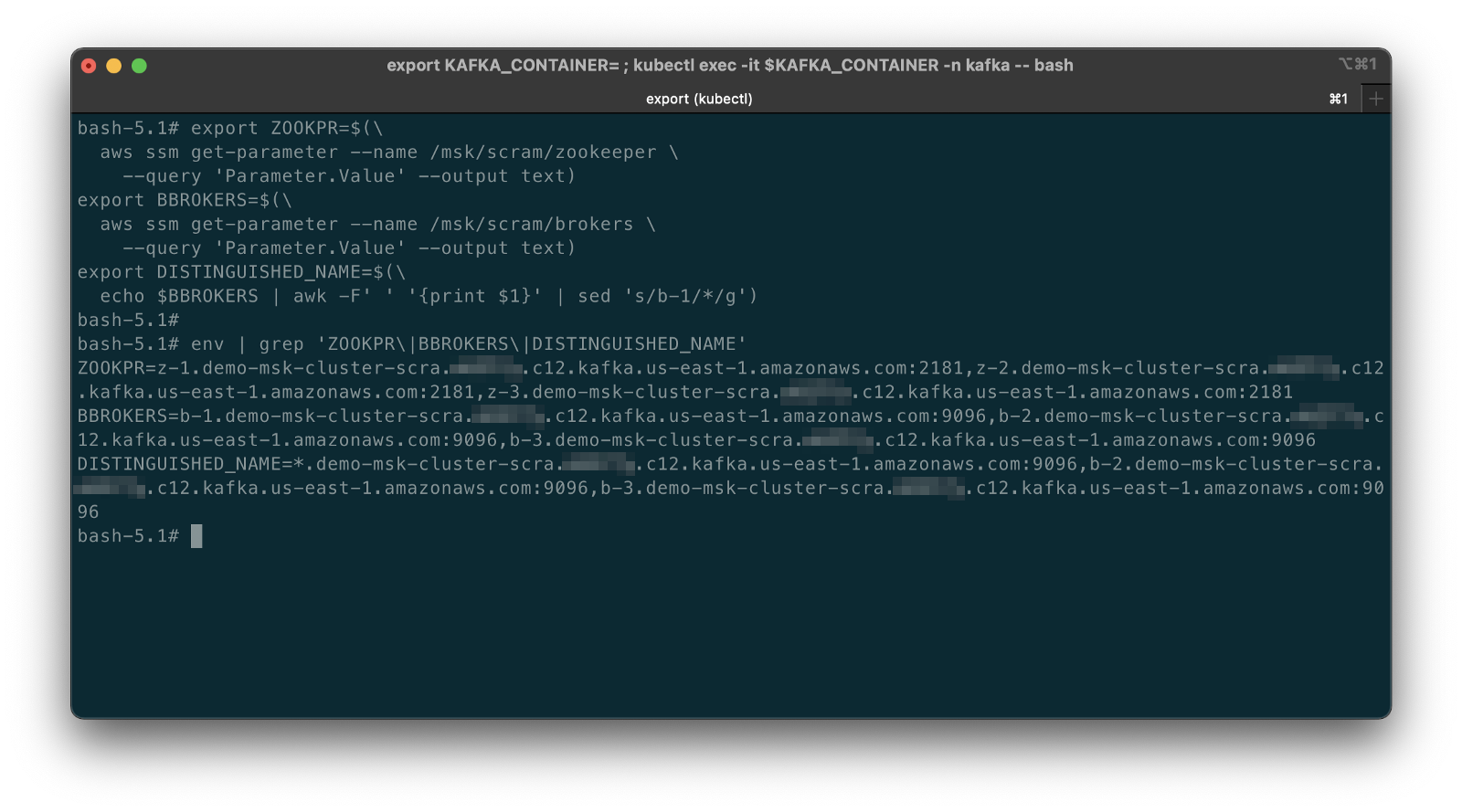
To test the connection between EKS and MSK, list the existing Kafka topics, from the Kafka client container:
bin/kafka-topics.sh --list --zookeeper $ZOOKPR
You should see three default topics, as shown below.

If you did not properly add the new VPC Peering routes to the appropriate route tables in the previous step, establishing peering of the EKS and MSK VPCs, you are likely to see a timeout error while attempting to connect. Go back and confirm that both of the route tables are correctly updated with the new routes.

Kafka Topics, Partitions, and Replicas
The demonstration application produces and consumes messages from two topics, foo-topic and bar-topic. Each topic will have three partitions, one for each of the three broker nodes, along with three replicas.

Use the following commands from the client container to create the two new Kafka topics. Once complete, confirm the creation of the topics using the list option again.
bin/kafka-topics.sh --create --topic foo-topic \
--partitions 3 --replication-factor 3 \
--zookeeper $ZOOKPR
bin/kafka-topics.sh --create --topic bar-topic \
--partitions 3 --replication-factor 3 \
--zookeeper $ZOOKPR
bin/kafka-topics.sh --list --zookeeper $ZOOKPR

Review the details of the topics using the describe option. Note the three partitions per topic and the three replicas per topic.
bin/kafka-topics.sh --describe --topic foo-topic --zookeeper $ZOOKPR
bin/kafka-topics.sh --describe --topic bar-topic --zookeeper $ZOOKPR

Kafka ACLs
According to Kafka’s documentation, Kafka ships with a pluggable Authorizer and an out-of-box authorizer implementation that uses Zookeeper to store all the Access Control Lists (ACLs). Kafka ACLs are defined in the general format of “Principal P is [Allowed/Denied] Operation O From Host H On Resource R.” You can read more about the ACL structure on KIP-11. To add, remove or list ACLs, you can use the Kafka authorizer CLI.
Authorize access by the Kafka brokers and the demonstration application to the two topics. First, allow access to the topics from the brokers using the DISTINGUISHED_NAME environment variable (see AWS documentation).
# read auth for brokers
bin/kafka-acls.sh \
--authorizer-properties zookeeper.connect=$ZOOKPR \
--add \
--allow-principal "User:CN=${DISTINGUISHED_NAME}" \
--operation Read \
--group=consumer-group-B \
--topic foo-topic
bin/kafka-acls.sh \
--authorizer-properties zookeeper.connect=$ZOOKPR \
--add \
--allow-principal "User:CN=${DISTINGUISHED_NAME}" \
--operation Read \
--group=consumer-group-A \
--topic bar-topic
# write auth for brokers
bin/kafka-acls.sh \
--authorizer-properties zookeeper.connect=$ZOOKPR \
--add \
--allow-principal "User:CN=${DISTINGUISHED_NAME}" \
--operation Write \
--topic foo-topic
bin/kafka-acls.sh \
--authorizer-properties zookeeper.connect=$ZOOKPR \
--add \
--allow-principal "User:CN=${DISTINGUISHED_NAME}" \
--operation Write \
--topic bar-topic
The three instances (replicas/pods) of Service A, part of consumer-group-A, produce messages to the foo-topic and consume messages from the bar-topic. Conversely, the three instances of Service B, part of consumer-group-B, produce messages to the bar-topic and consume messages from the foo-topic.

Allow access to the appropriate topics from the demonstration application’s microservices. First, set the USER environment variable — the MSK cluster’s SASL/SCRAM credential’s username, stored in AWS Secrets Manager by Terraform. We can retrieve the username from Secrets Manager and assign it to the environment variable with the following command.
export USER=$(
aws secretsmanager get-secret-value \
--secret-id AmazonMSK_credentials \
--query SecretString --output text | \
jq .username | sed -e 's/^"//' -e 's/"$//')
Create the appropriate ACLs.
# producers
bin/kafka-acls.sh \
--authorizer kafka.security.auth.SimpleAclAuthorizer \
--authorizer-properties zookeeper.connect=$ZOOKPR \
--add \
--allow-principal User:$USER \
--producer \
--topic foo-topic
bin/kafka-acls.sh \
--authorizer kafka.security.auth.SimpleAclAuthorizer \
--authorizer-properties zookeeper.connect=$ZOOKPR \
--add \
--allow-principal User:$USER \
--producer \
--topic bar-topic
# consumers
bin/kafka-acls.sh \
--authorizer kafka.security.auth.SimpleAclAuthorizer \
--authorizer-properties zookeeper.connect=$ZOOKPR \
--add \
--allow-principal User:$USER \
--consumer \
--topic foo-topic \
--group consumer-group-B
bin/kafka-acls.sh \
--authorizer kafka.security.auth.SimpleAclAuthorizer \
--authorizer-properties zookeeper.connect=$ZOOKPR \
--add \
--allow-principal User:$USER \
--consumer \
--topic bar-topic \
--group consumer-group-A
To list the ACLs you just created, use the following commands:
# list all ACLs
bin/kafka-acls.sh \
--authorizer kafka.security.auth.SimpleAclAuthorizer \
--authorizer-properties zookeeper.connect=$ZOOKPR \
--list
# list for individual topics, e.g. foo-topic
bin/kafka-acls.sh \
--authorizer kafka.security.auth.SimpleAclAuthorizer \
--authorizer-properties zookeeper.connect=$ZOOKPR \
--list \
--topic foo-topic

7. Deploy example application
We should finally be ready to deploy our demonstration application to EKS. The application contains two Go-based microservices, Service A and Service B. The origin of the demonstration application’s functionality is based on Soham Kamani’s September 2020 blog post, Implementing a Kafka Producer and Consumer In Golang (With Full Examples) For Production. All source Go code for the demonstration application is included in the project.
.
├── Dockerfile
├── README.md
├── consumer.go
├── dialer.go
├── dialer_scram.go
├── go.mod
├── go.sum
├── main.go
├── param_store.go
├── producer.go
└── tls.go
Both microservices use the same Docker image, garystafford/kafka-demo-service, configured with different environment variables. The configuration makes the two services operate differently. The microservices use Segment’s kafka-go client, as mentioned earlier, to communicate with the MSK cluster’s broker and topics. Below, we see the demonstration application’s consumer functionality (consumer.go).
The consumer above and the producer both connect to the MSK cluster using SASL/SCRAM. Below, we see the SASL/SCRAM Dialer functionality. This Dialer type mirrors the net.Dialer API but is designed to open Kafka connections instead of raw network connections. Note how the function can access AWS Secrets Manager to retrieve the SASL/SCRAM credentials.
We will deploy three replicas of each microservice (three pods per microservices) using Helm. Below, we see the Kubernetes Deployment and Service resources for each microservice.
Run the following helm commands to deploy the demonstration application to EKS using the project’s Helm chart, kafka-demo-app:
cd helm/
# perform dry run to validate chart
helm install kafka-demo-app ./kafka-demo-app \
--namespace $NAMESPACE --debug --dry-run
# apply chart resources
helm install kafka-demo-app ./kafka-demo-app \
--namespace $NAMESPACE

Confirm the successful creation of the Kafka client pod with either of the following commands:
kubectl get pods -n kafka
kubectl get pods -n kafka -l app=kafka-demo-service-a
kubectl get pods -n kafka -l app=kafka-demo-service-b
You should now have a total of seven pods running in the kafka namespace. In addition to the previously deployed single Kafka client pod, there should be three new Service A pods and three new Service B pods.

The ability of the demonstration application to interact with AWS SSM Parameter Store and AWS Secrets Manager is based on the IAM policy created by Terraform, EKSScramSecretManagerPolicy. This policy is associated with a new IAM role, which in turn, is associated with the Kubernetes Service Account, kafka-demo-app-sasl-scram-serviceaccount. This service account is associated with the demonstration application’s pods as part of the Kubernetes Deployment resource in the Helm chart.
8. Verify application functionality
Although the pods starting and running successfully is a good sign, to confirm that the demonstration application is operating correctly, examine the logs of Service A and Service B using kubectl. The logs will confirm that the application has successfully retrieved the SASL/SCRAM credentials from Secrets Manager, connected to MSK, and can produce and consume messages from the appropriate topics.
kubectl logs -l app=kafka-demo-service-a -n kafka
kubectl logs -l app=kafka-demo-service-b -n kafka
The MSG_FREQ environment variable controls the frequency at which the microservices produce messages. The frequency is 60 seconds by default but overridden and increased to 10 seconds in the Helm chart.
Below, we see the logs generated by the Service A pods. Note one of the messages indicating the Service A producer was successful: writing 1 messages to foo-topic (partition: 0). And a message indicating the consumer was successful: kafka-demo-service-a-db76c5d56-gmx4v received message: This is message 68 from host kafka-demo-service-b-57556cdc4c-sdhxc. Each message contains the name of the host container that produced and consumed it.

Likewise, we see logs generated by the two Service B pods. Note one of the messages indicating the Service B producer was successful: writing 1 messages to bar-topic (partition: 2). And a message indicating the consumer was successful: kafka-demo-service-b-57556cdc4c-q8wvz received message: This is message 354 from host kafka-demo-service-a-db76c5d56-r88fk.

CloudWatch Metrics
We can also examine the available Amazon MSK CloudWatch Metrics to confirm the EKS-based demonstration application is communicating as expected with MSK. There are 132 different metrics available for this cluster. Below, we see the BytesInPerSec and BytesOutPerSecond for each of the two topics, across each of the two topic’s three partitions, which are spread across each of the three Kafka broker nodes. Each metric shows similar volumes of traffic, both inbound and outbound, to each topic. Along with the logs, the metrics appear to show the multiple instances of Service A and Service B are producing and consuming messages.

Prometheus
We can also confirm the same results using an open-source observability tool, like Prometheus. The Amazon MSK Developer Guide outlines the steps necessary to monitor Kafka using Prometheus. The Amazon MSK cluster created by eksctl already has open monitoring with Prometheus enabled and ports 11001 and 11002 added to the necessary MSK security group by Terraform.

Running Prometheus in a single pod on the EKS cluster, built from an Ubuntu base Docker image or similar, is probably the easiest approach for this particular demonstration.
rate(kafka_server_BrokerTopicMetrics_Count{topic=~"foo-topic|bar-topic", name=~"BytesInPerSec|BytesOutPerSec"}[5m])

BytesInPerSec and BytesOutPerSecond for the two topicsReferences
- Amazon Managed Streaming for Apache Kafka Developers Guide
- Segment’s
kafka-goproject (GitHub) - Implementing a Kafka Producer and Consumer In Golang
(With Full Examples) For Production, by Soham Kamani - Kafka Golang Example (GitHub/Soham Kamani)
- AWS Amazon MSK Workshop
This blog represents my own viewpoints and not of my employer, Amazon Web Services (AWS). All product names, logos, and brands are the property of their respective owners.