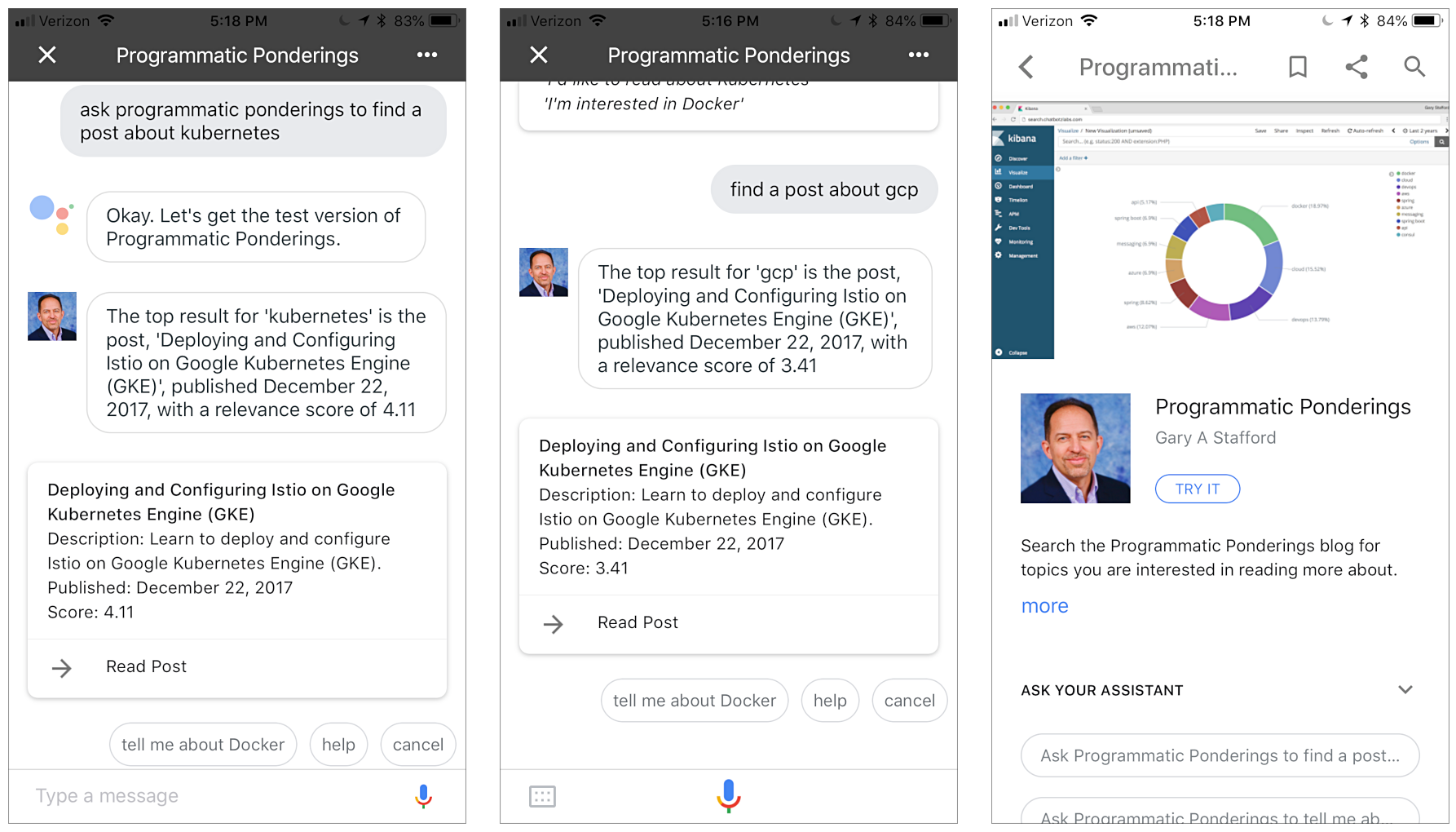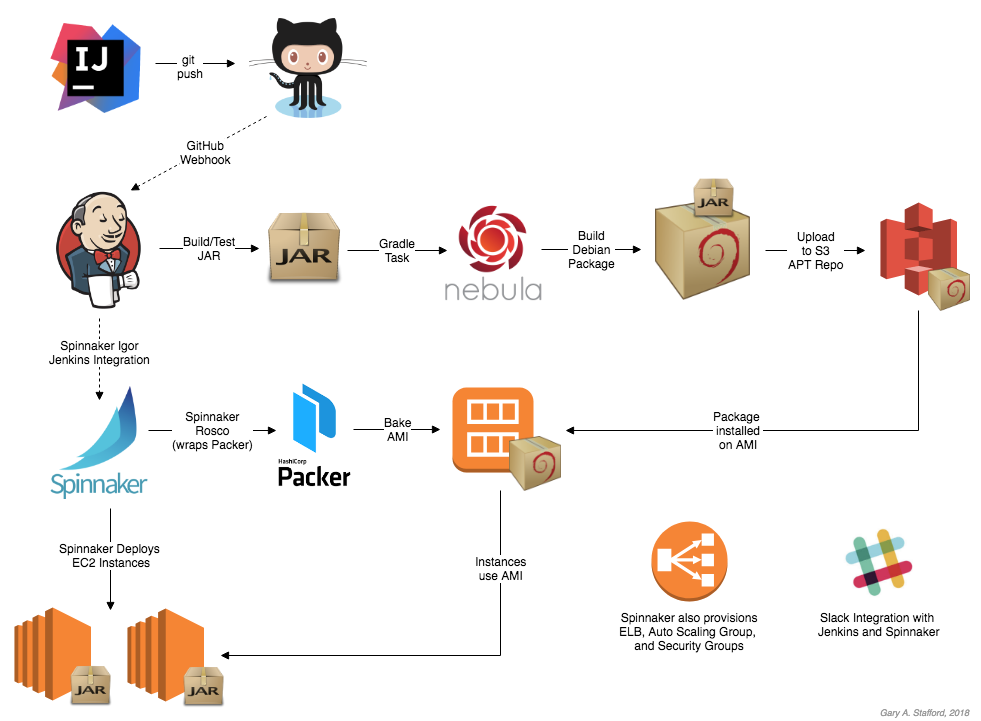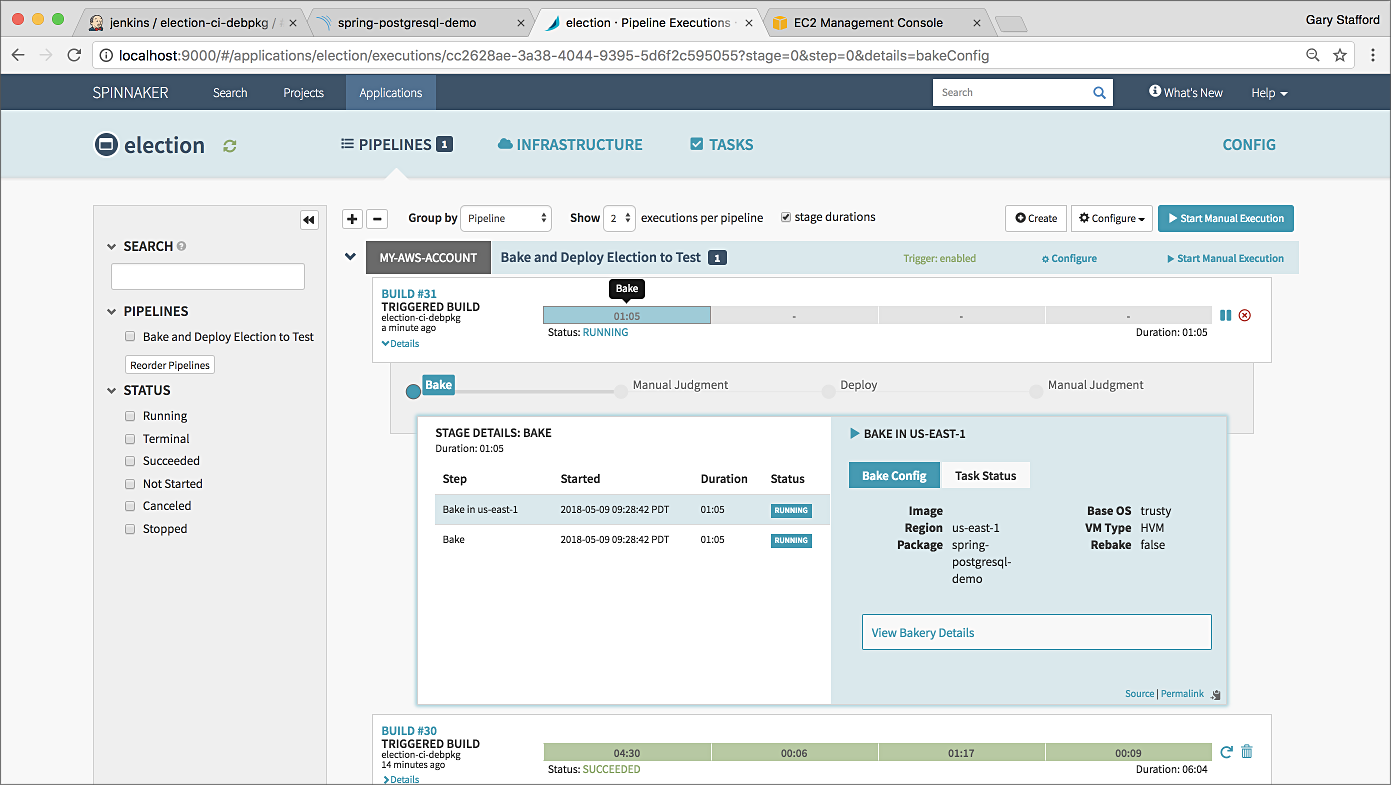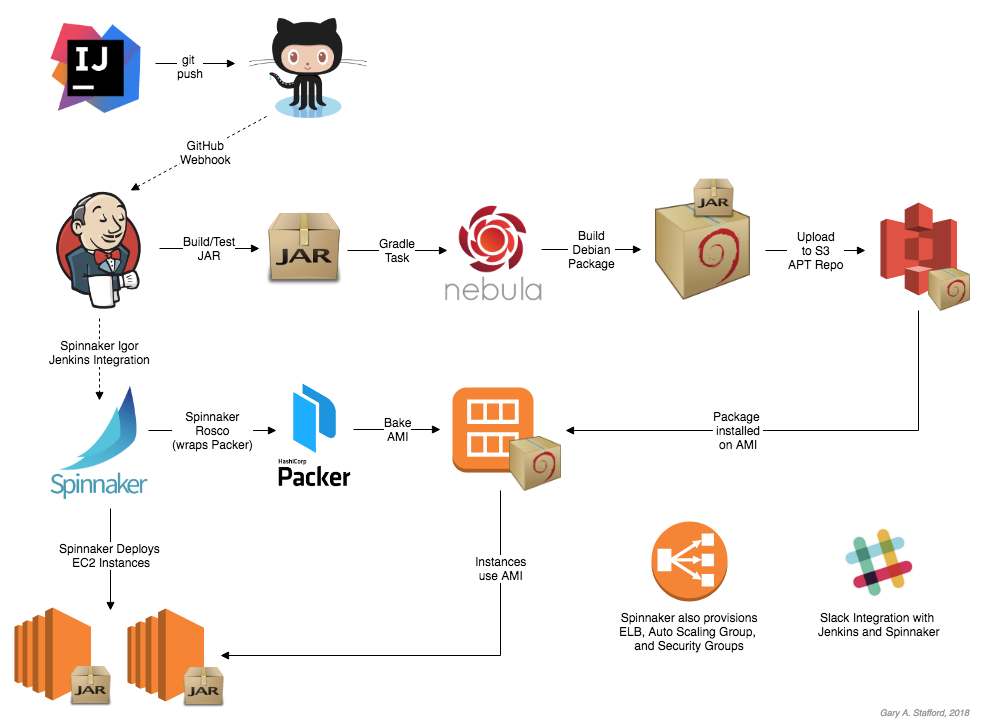Posts Tagged Spring Boot
Utilizing In-memory Data Caching to Enhance the Performance of Data Lake-based Applications
Posted by Gary A. Stafford in Analytics, AWS, Big Data, Cloud, Java Development, Software Development, SQL on July 12, 2022
Significantly improve the performance and reduce the cost of data lake-based analytics applications using Amazon ElastiCache for Redis
Introduction
The recent post, Developing Spring Boot Applications for Querying Data Lakes on AWS using Amazon Athena, demonstrated how to develop a Cloud-native analytics application using Spring Boot. The application queried data in an Amazon S3-based data lake via an AWS Glue Data Catalog utilizing the Amazon Athena API.
Securely exposing data in a data lake using RESTful APIs can fulfill many data-consumer needs. However, access to that data can be significantly slower than access from a database or data warehouse. For example, in the previous post, we imported the OpenAPI v3 specification from the Spring Boot service into Postman. The API specification contained approximately 17 endpoints.
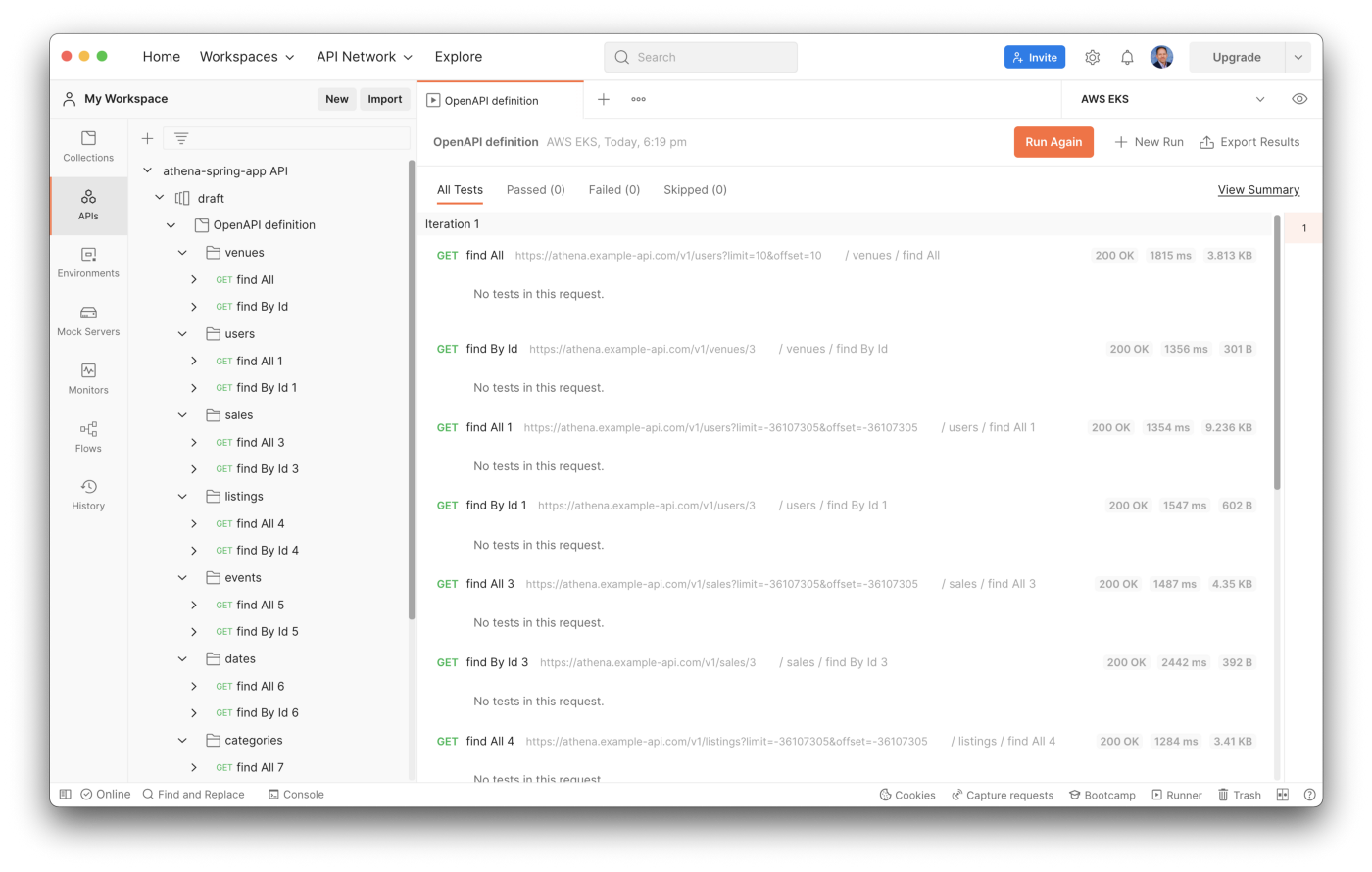
From my local development laptop, the Postman API test run times for all service endpoints took an average of 32.4 seconds. The Spring Boot service was running three Kubernetes pod replicas on Amazon EKS in the AWS US East (N. Virginia) Region.
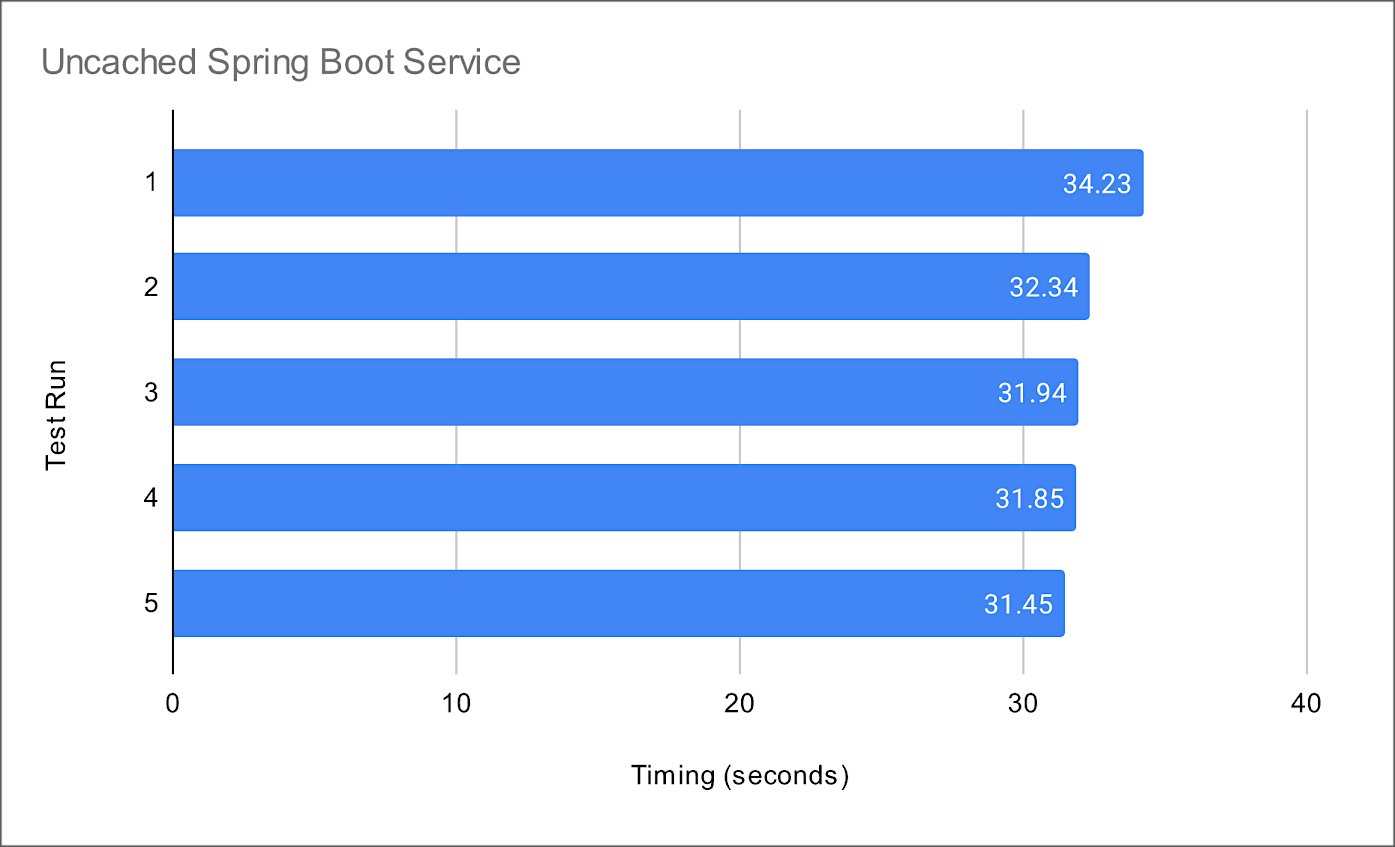
Compare the data lake query result times to equivalent queries made against a minimally-sized Amazon RDS for PostgreSQL database instance containing the same data. The average run times for all PostgreSQL queries averaged 10.8 seconds from a similar Spring Boot service. Although not a precise benchmark, we can clearly see that access to the data in the Amazon S3-based data lake is substantially slower, approximately 3x slower, than that of the PostgreSQL database. Tuning the database would easily create an even greater disparity.
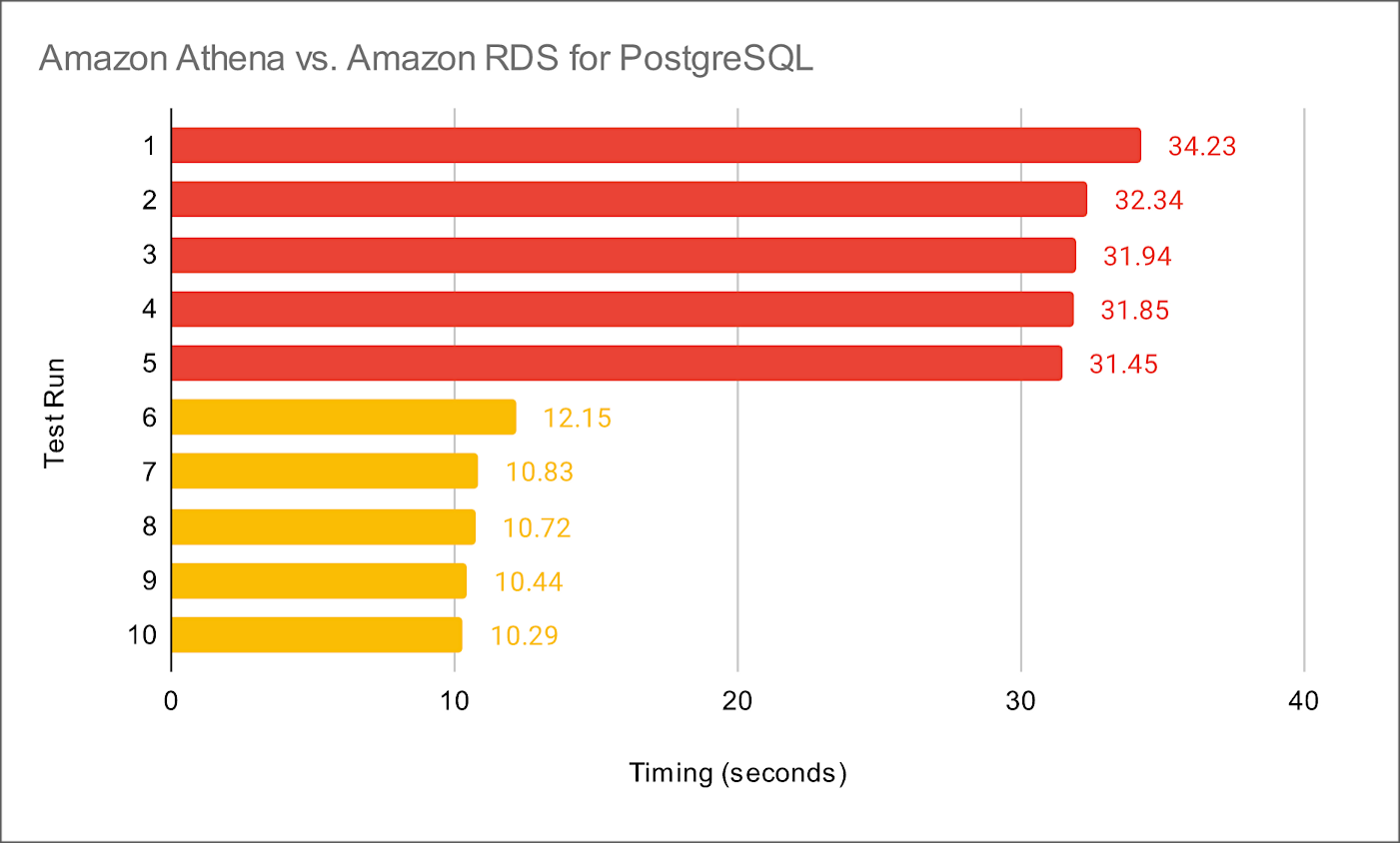
Caching for Data Lakes
According to AWS, the speed and throughput of a database can be the most impactful factor for overall application performance. Consequently, in-memory data caching can be one of the most effective strategies to improve overall application performance and reduce database costs. This same caching strategy can be applied to analytics applications built atop data lakes, as this post will demonstrate.
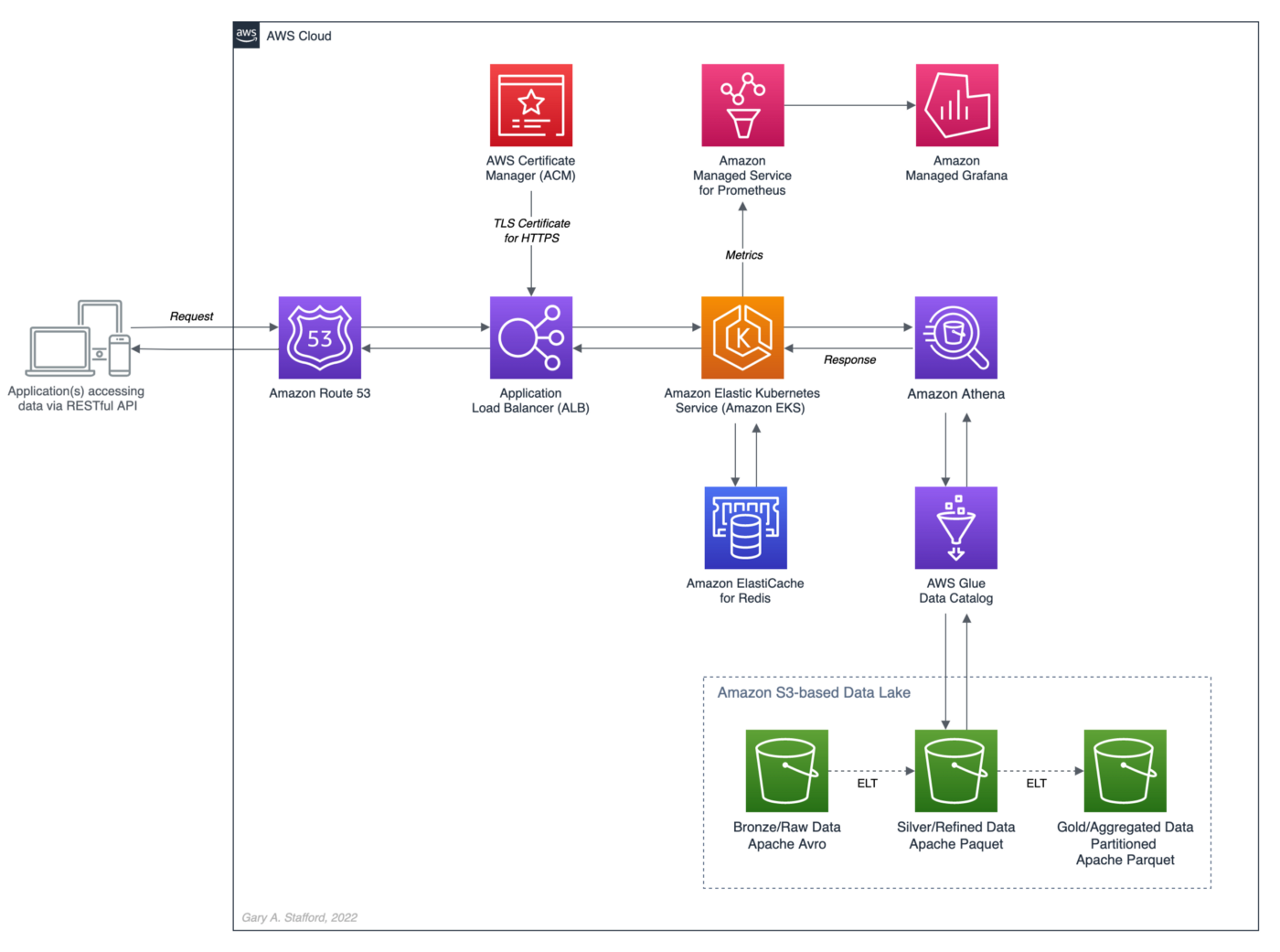
In-memory Caching
According to Hazelcast, memory caching (aka in-memory caching), often simply referred to as caching, is a technique in which computer applications temporarily store data in a computer’s main memory (e.g., RAM) to enable fast retrievals of that data. The RAM used for the temporary storage is known as the cache. As an application tries to read data, typically from a data storage system like a database, it checks to see if the desired record already exists in the cache. If it does, the application will read the data from the cache, thus eliminating the slower access to the database. If the desired record is not in the cache, then the application reads the record from the source. When it retrieves that data, it writes it to the cache so that when the application needs that same data in the future, it can quickly retrieve it from the cache.
Further, according to Hazelcast, as an application tries to read data, typically from a data storage system like a database, it checks to see if the desired record already exists in the cache. If it does, the application will read the data from the cache, thus eliminating the slower access to the database. If the desired record is not in the cache, then the application reads the record from the source. When it retrieves that data, it writes it to the cache so that when the application needs that same data in the future, it can quickly retrieve it from the cache.
Redis In-memory Data Store
According to their website, Redis is the open-source, in-memory data store used by millions of developers as a database, cache, streaming engine, and message broker. Redis provides data structures such as strings, hashes, lists, sets, sorted sets with range queries, bitmaps, hyperloglogs, geospatial indexes, and streams. In addition, Redis has built-in replication, Lua scripting, LRU eviction, transactions, and different levels of on-disk persistence and provides high availability via Redis Sentinel and automatic partitioning with Redis Cluster.
Amazon ElastiCache for Redis
According to AWS, Amazon ElastiCache for Redis, the fully-managed version of Redis, according to AWS, is a blazing fast in-memory data store that provides sub-millisecond latency to power internet-scale real-time applications. Redis applications can work seamlessly with ElastiCache for Redis without any code changes. ElastiCache for Redis combines the speed, simplicity, and versatility of open-source Redis with manageability, security, and scalability from AWS. As a result, Redis is an excellent choice for implementing a highly available in-memory cache to decrease data access latency, increase throughput, and ease the load on relational and NoSQL databases.
ElastiCache Performance Results
In the following post, we will add in-memory caching to the Spring Boot service introduced in the previous post. In preliminary tests with Amazon ElastiCache for Redis, the Spring Boot service delivered a 34x improvement in average response times. For example, test runs with the best-case scenario of a Redis cache hit ratio of 100% averaged 0.95 seconds compared to 32.4 seconds without Redis.

Source Code
All the source code and Docker and Kubernetes resources are open-source and available on GitHub.
git clone --depth 1 -b redis \
https://github.com/garystafford/athena-spring-app.git
In addition, a Docker image for the Redis-base Spring Boot service is available on Docker Hub. For this post, use the latest tag with the .redis suffix.
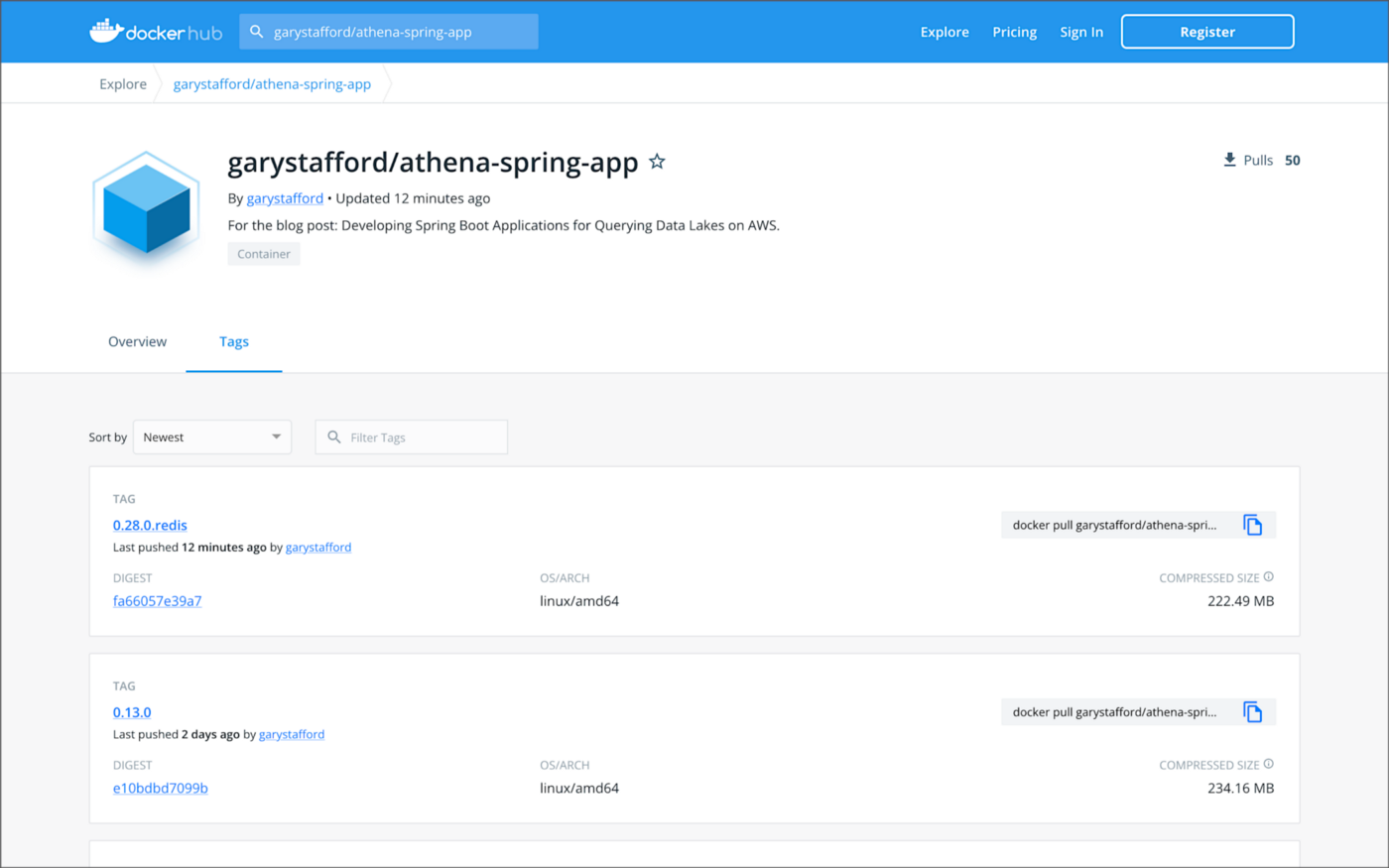
Code Changes
The following code changes are required to the Spring Boot service to implement Spring Boot Cache with Redis.
Gradle Build
The gradle.build file now implements two additional dependencies, Spring Boot’s spring-boot-starter-cache and spring-boot-starter-data-redis (lines 45–46).
Application Properties
The application properties file, application.yml, has been modified for both the dev and prod Spring Profiles. The dev Spring Profile expects Redis to be running on localhost. Correspondingly, the project’s docker-compose.yml file now includes a Redis container for local development. The time-to-live (TTL) for all Redis caches is arbitrarily set to one minute for dev and five minutes for prod. To increase application performance and reduce the cost of querying the data lake using Athena, increase Redis’s TTL. Note that increasing the TTL will reduce data freshness.
Athena Application Class
The AthenaApplication class declaration is now decorated with Spring Framework’s EnableCaching annotation (line 22). Additionally, two new Beans have been added (lines 58–68). Spring Redis provides an implementation for the Spring cache abstraction through the org.springframework.data.redis.cache package. The RedisCacheManager cache manager creates caches by default upon the first write. The RedisCacheConfiguration cache configuration helps to customize RedisCache behavior such as caching null values, cache key prefixes, and binary serialization.
POJO Data Model Classes
Spring Boot Redis caching uses Java serialization and deserialization. Therefore, all the POJO data model classes must implement Serializable (line 14).
Service Classes
Each public method in the Service classes is now decorated with Spring Framework’s Cachable annotation (lines 42 and 66). For example, the findById(int id) method in the CategoryServiceImp class is annotated with @Cacheable(value = "categories", key = "#id"). The method’s key parameter uses Spring Expression Language (SpEL) expression for computing the key dynamically. Default is null, meaning all method parameters are considered as a key unless a custom keyGenerator has been configured. If no value is found in the Redis cache for the computed key, the target method will be invoked, and the returned value will be stored in the associated cache.
Controller Classes
There are no changes required to the Controller classes.
Amazon ElastiCache for Redis
Multiple options are available for creating an Amazon ElastiCache for Redis cluster, including cluster mode, multi-AZ option, auto-failover option, node type, number of replicas, number of shards, replicas per shard, Availability Zone placements, and encryption at rest and encryption in transit options. The results in this post are based on a minimally-configured Redis version 6.2.6 cluster, with one shard, two cache.r6g.large nodes, and cluster mode, multi-AZ option, and auto-failover all disabled. In addition, encryption at rest and encryption in transit were also disabled. This cluster configuration is sufficient for development and testing, but not Production.


Testing the Cache
To test Amazon ElastiCache for Redis, we will use Postman again with the imported OpenAPI v3 specification. With all data evicted from existing Redis caches, the first time the Postman tests run, they cause the service’s target methods to be invoked and the returned data stored in the associated caches.
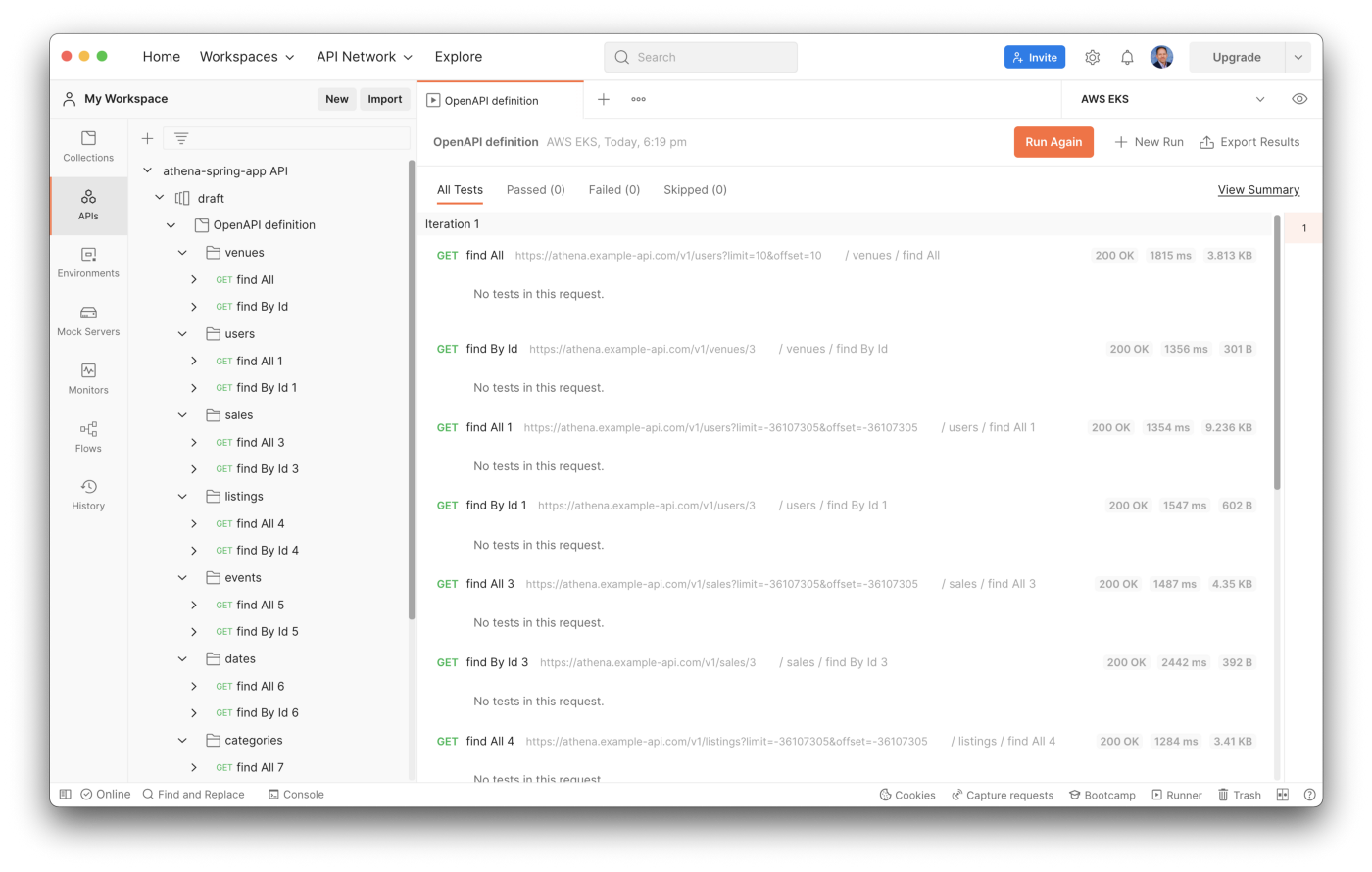
To confirm this caching behavior, use the Redis CLI’s --scan option. To access the redis-cli, I deployed a single Redis pod to Amazon EKS. The first time the --scan command runs, we should get back an empty list of keys. After the first Postman test run, the same --scan command should return a list of cached keys.

Use the Redis CLI’s MONITOR option to further confirm data is being cached, as indicated by the set command.

After the initial caching of data, use the Redis CLI’s MONITOR option, again, to confirm the cache is being hit instead of calling the target methods, which would then invoke the Athena API. Rerunning the Postman tests, we should see get commands as opposed to set commands.

Lastly, to confirm the Spring Boot service is effectively using Redis to cache data, we can also check Amazon Athena’s Recent queries tab in the AWS Management Console. After repeated sequential test runs within the TTL window, we should only see one Athena query per endpoint.
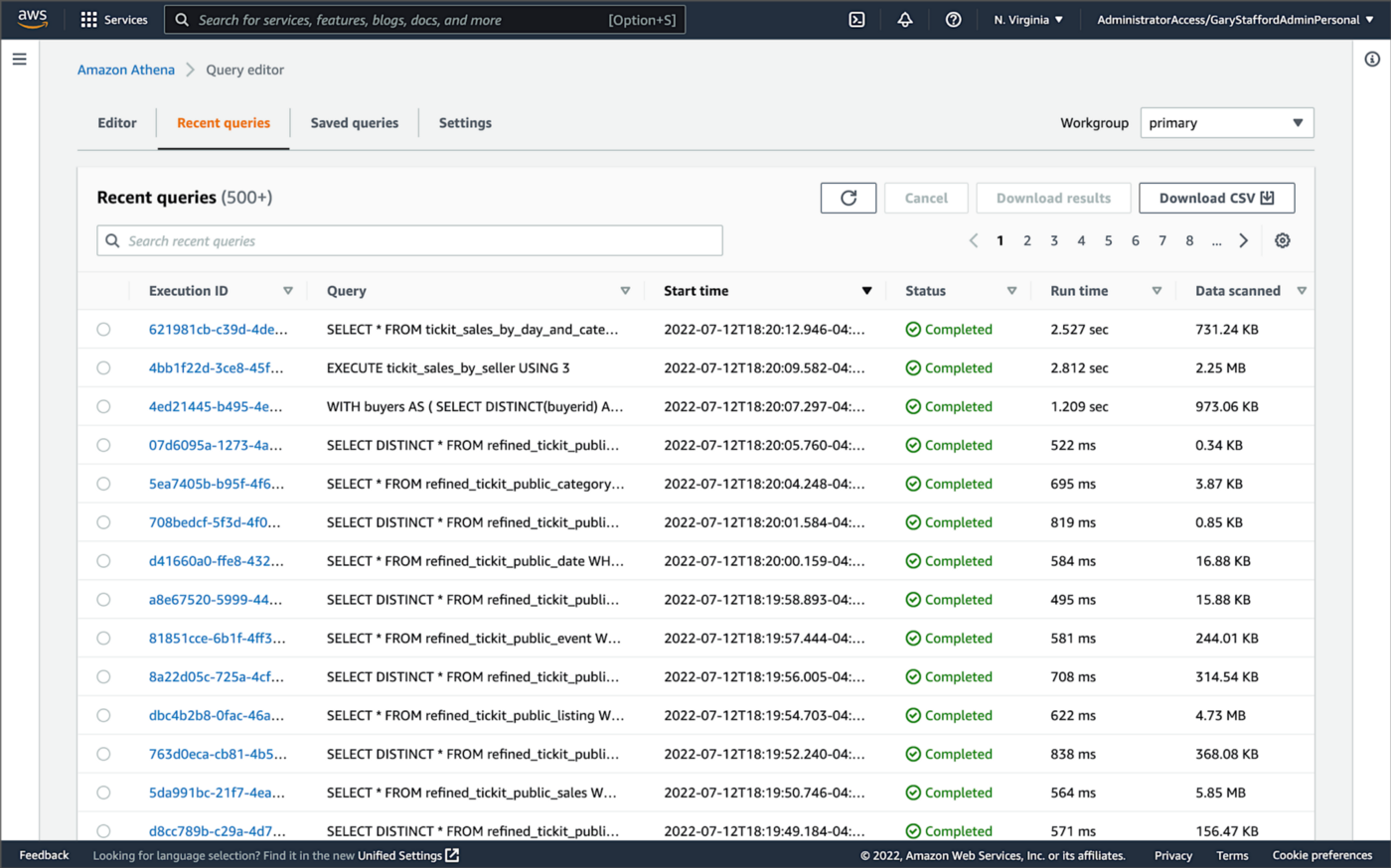
Conclusion
In this brief follow-up to the recent post, Developing Spring Boot Applications for Querying Data Lakes on AWS using Amazon Athena, we saw how to substantially increase data lake application performance using Amazon ElastiCache for Redis. Although this caching technique is often associated with databases, it can also be effectively applied to data lake-based applications, as demonstrated in the post.
This blog represents my viewpoints and not of my employer, Amazon Web Services (AWS). All product names, logos, and brands are the property of their respective owners. All diagrams and illustrations are property of the author unless otherwise noted.
Developing Spring Boot Applications for Querying Data Lakes on AWS using Amazon Athena
Posted by Gary A. Stafford in Analytics, AWS, Big Data, Cloud, Java Development, Software Development on June 26, 2022
Learn how to develop Cloud-native, RESTful Java services that query data in an AWS-based data lake using Amazon Athena’s API
Introduction
AWS provides a collection of fully-managed services that makes building and managing secure data lakes faster and easier, including AWS Lake Formation, AWS Glue, and Amazon S3. Additional analytics services such as Amazon EMR, AWS Glue Studio, and Amazon Redshift allow Data Scientists and Analysts to run high-performance queries on large volumes of semi-structured and structured data quickly and economically.
What is not always as obvious is how teams develop internal and external customer-facing analytics applications built on top of data lakes. For example, imagine sellers on an eCommerce platform, the scenario used in this post, want to make better marketing decisions regarding their products by analyzing sales trends and buyer preferences. Further, suppose the data required for the analysis must be aggregated from multiple systems and data sources; the ideal use case for a data lake.
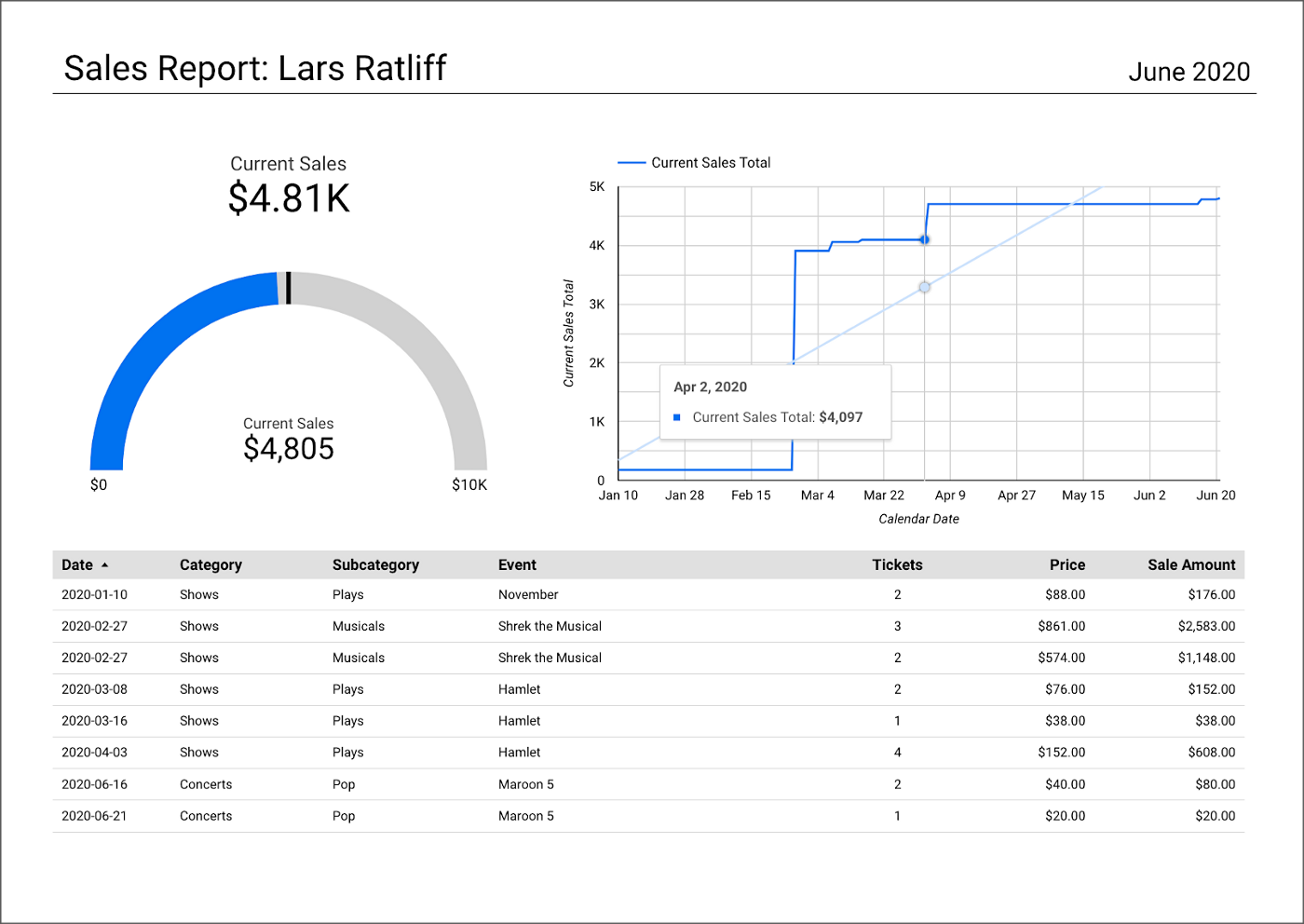
salesbyseller endpointIn this post, we will explore an example Java Spring Boot RESTful Web Service that allows end-users to query data stored in a data lake on AWS. The RESTful Web Service will access data stored as Apache Parquet in Amazon S3 through an AWS Glue Data Catalog using Amazon Athena. The service will use Spring Boot and the AWS SDK for Java to expose a secure, RESTful Application Programming Interface (API).
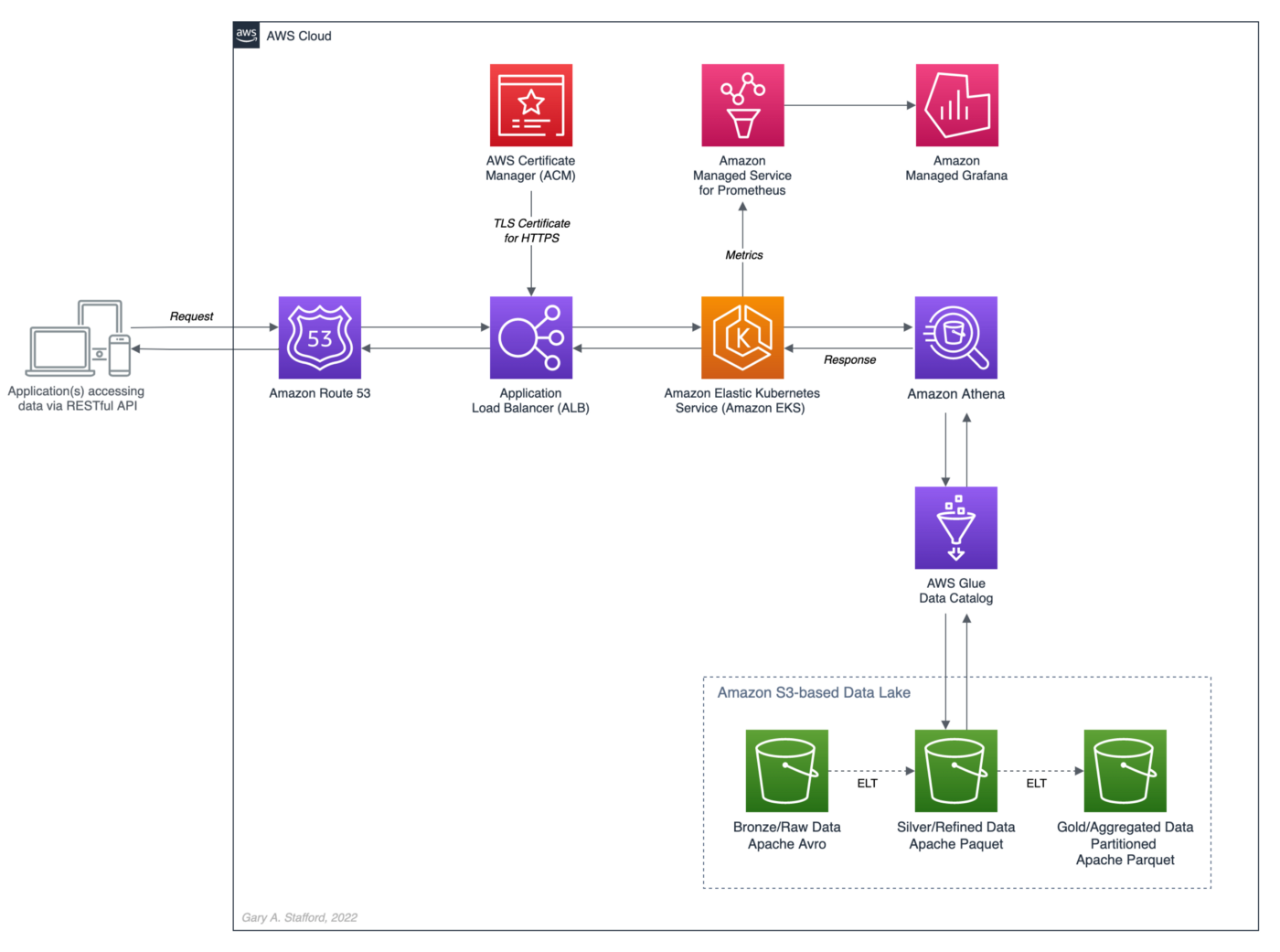
Amazon Athena is a serverless, interactive query service based on Presto, used to query data and analyze big data in Amazon S3 using standard SQL. Using Athena functionality exposed by the AWS SDK for Java and Athena API, the Spring Boot service will demonstrate how to access tables, views, prepared statements, and saved queries (aka named queries).

TL;DR
Do you want to explore the source code for this post’s Spring Boot service or deploy it to Kubernetes before reading the full article? All the source code, Docker, and Kubernetes resources are open-source and available on GitHub.
git clone --depth 1 -b main \
https://github.com/garystafford/athena-spring-app.git
A Docker image for the Spring Boot service is also available on Docker Hub.

Data Lake Data Source
There are endless data sources to build a demonstration data lake on AWS. This post uses the TICKIT sample database provided by AWS and designed for Amazon Redshift, AWS’s cloud data warehousing service. The database consists of seven tables. Two previous posts and associated videos, Building a Data Lake on AWS with Apache Airflow and Building a Data Lake on AWS, detail the setup of the data lake used in this post using AWS Glue and optionally Apache Airflow with Amazon MWAA.
Those two posts use the data lake pattern of segmenting data as bronze (aka raw), silver (aka refined), and gold (aka aggregated), popularized by Databricks. The data lake simulates a typical scenario where data originates from multiple sources, including an e-commerce platform, a CRM system, and a SaaS provider must be aggregated and analyzed.
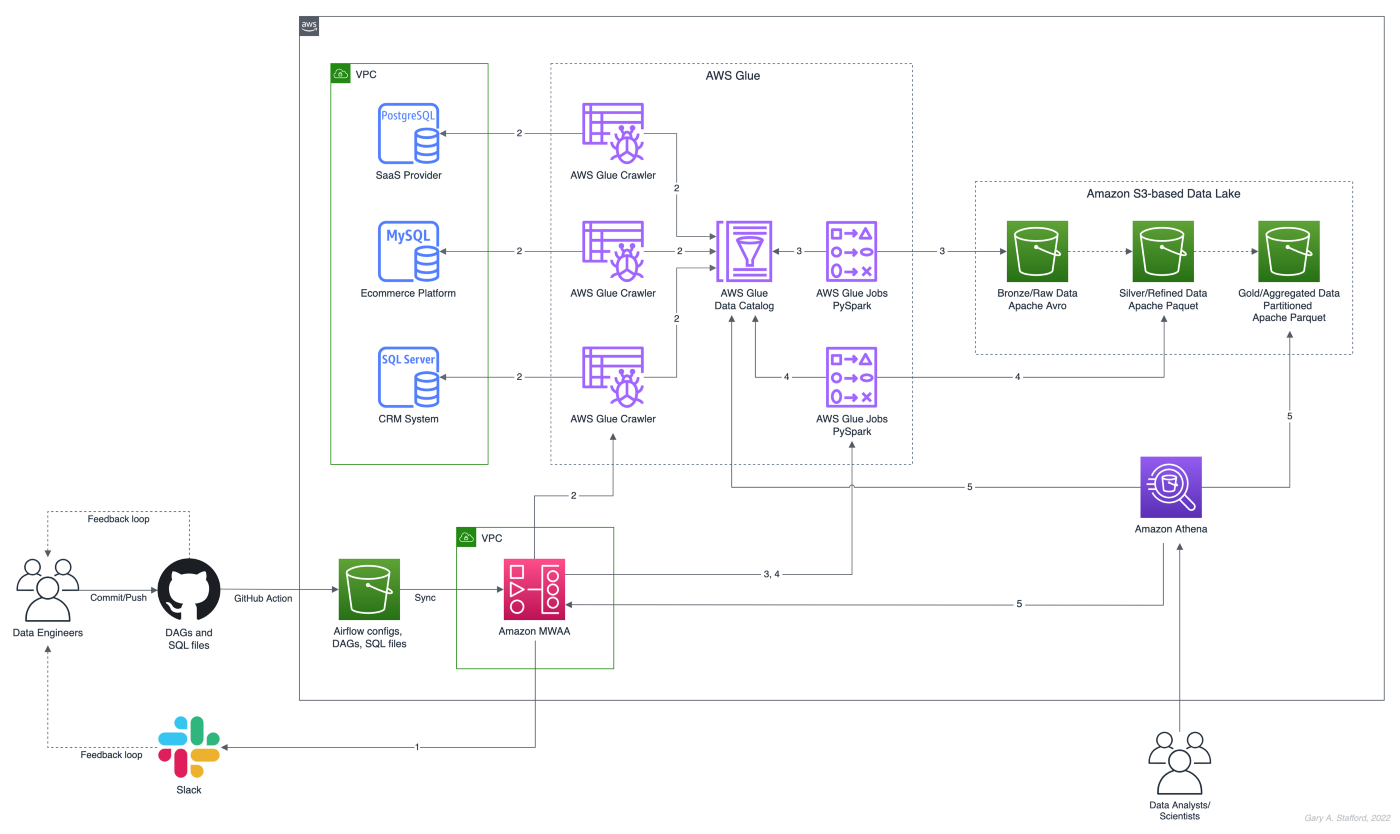
Spring Projects with IntelliJ IDE
Although not a requirement, I used JetBrains IntelliJ IDEA 2022 (Ultimate Edition) to develop and test the post’s Spring Boot service. Bootstrapping Spring projects with IntelliJ is easy. Developers can quickly create a Spring project using the Spring Initializr plugin bundled with the IntelliJ.

The Spring Initializr plugin’s new project creation wizard is based on start.spring.io. The plugin allows you to quickly select the Spring dependencies you want to incorporate into your project.

Visual Studio Code
There are also several Spring extensions for the popular Visual Studio Code IDE, including Microsoft’s Spring Initializr Java Support extension.

Gradle
This post uses Gradle instead of Maven to develop, test, build, package, and deploy the Spring service. Based on the packages selected in the new project setup shown above, the Spring Initializr plugin’s new project creation wizard creates a build.gradle file. Additional packages, such as Lombak, Micrometer, and Rest Assured, were added separately.
Amazon Corretto
The Spring boot service is developed for and compiled with the most recent version of Amazon Corretto 17. According to AWS, Amazon Corretto is a no-cost, multiplatform, production-ready distribution of the Open Java Development Kit (OpenJDK). Corretto comes with long-term support that includes performance enhancements and security fixes. Corretto is certified as compatible with the Java SE standard and is used internally at Amazon for many production services.
Source Code
Each API endpoint in the Spring Boot RESTful Web Service has a corresponding POJO data model class, service interface and service implementation class, and controller class. In addition, there are also common classes such as configuration, a client factory, and Athena-specific request/response methods. Lastly, there are additional class dependencies for views and prepared statements.

refined_tickit_public_category tableThe project’s source code is arranged in a logical hierarchy by package and class type.
Amazon Athena Access
There are three standard methods for accessing Amazon Athena with the AWS SDK for Java: 1) the AthenaClient service client, 2) the AthenaAsyncClient service client for accessing Athena asynchronously, and 3) using the JDBC driver with the AWS SDK. The AthenaClient and AthenaAsyncClient service clients are both parts of the software.amazon.awssdk.services.athena package. For simplicity, this post’s Spring Boot service uses the AthenaClient service client instead of Java’s asynchronously programming model. AWS supplies basic code samples as part of their documentation as a starting point for writing Athena applications using the SDK. The code samples also use the AthenaClient service client.
POJO-based Data Model Class
For each API endpoint in the Spring Boot RESTful Web Service, there is a corresponding Plain Old Java Object (POJO). According to Wikipedia, a POGO is an ordinary Java object, not bound by any particular restriction. The POJO class is similar to a JPA Entity, representing persistent data stored in a relational database. In this case, the POJO uses Lombok’s @Data annotation. According to the documentation, this annotation generates getters for all fields, a useful toString method, and hashCode and equals implementations that check all non-transient fields. It also generates setters for all non-final fields and a constructor.
Each POJO corresponds directly to a ‘silver’ table in the AWS Glue Data Catalog. For example, the Event POJO corresponds to the refined_tickit_public_event table in the tickit_demo Data Catalog database. The POJO defines the Spring Boot service’s data model for data read from the corresponding AWS Glue Data Catalog table.

The Glue Data Catalog table is the interface between the Athena query and the underlying data stored in Amazon S3 object storage. The Athena query targets the table, which returns the underlying data from S3.

Service Class
Retrieving data from the data lake via AWS Glue, using Athena, is handled by a service class. For each API endpoint in the Spring Boot RESTful Web Service, there is a corresponding Service Interface and implementation class. The service implementation class uses Spring Framework’s @Service annotation. According to the documentation, it indicates that an annotated class is a “Service,” initially defined by Domain-Driven Design (Evans, 2003) as “an operation offered as an interface that stands alone in the model, with no encapsulated state.” Most importantly for the Spring Boot service, this annotation serves as a specialization of @Component, allowing for implementation classes to be autodetected through classpath scanning.
Using Spring’s common constructor-based Dependency Injection (DI) method (aka constructor injection), the service auto-wires an instance of the AthenaClientFactory interface. Note that we are auto-wiring the service interface, not the service implementation, allowing us to wire in a different implementation if desired, such as for testing.
The service calls the AthenaClientFactoryclass’s createClient() method, which returns a connection to Amazon Athena using one of several available authentication methods. The authentication scheme will depend on where the service is deployed and how you want to securely connect to AWS. Some options include environment variables, local AWS profile, EC2 instance profile, or token from the web identity provider.
The service class transforms the payload returned by an instance of GetQueryResultsResponse into an ordered collection (also known as a sequence), List<E>, where E represents a POJO. For example, with the data lake’srefined_tickit_public_event table, the service returns a List<Event>. This pattern repeats itself for tables, views, prepared statements, and named queries. Column data types can be transformed and formatted on the fly, new columns added, and existing columns skipped.
For each endpoint defined in the Controller class, for example, get(), findAll(), and FindById(), there is a corresponding method in the Service class. Below, we see an example of the findAll() method in the SalesByCategoryServiceImp service class. This method corresponds to the identically named method in the SalesByCategoryController controller class. Each of these service methods follows a similar pattern of constructing a dynamic Athena SQL query based on input parameters, which is passed to Athena through the AthenaClient service client using an instance of GetQueryResultsRequest.
Controller Class
Lastly, there is a corresponding Controller class for each API endpoint in the Spring Boot RESTful Web Service. The controller class uses Spring Framework’s @RestController annotation. According to the documentation, this annotation is a convenience annotation that is itself annotated with @Controller and @ResponseBody. Types that carry this annotation are treated as controllers where @RequestMapping methods assume @ResponseBody semantics by default.
The controller class takes a dependency on the corresponding service class application component using constructor-based Dependency Injection (DI). Like the service example above, we are auto-wiring the service interface, not the service implementation.
The controller is responsible for serializing the ordered collection of POJOs into JSON and returning that JSON payload in the body of the HTTP response to the initial HTTP request.
Querying Views
In addition to querying AWS Glue Data Catalog tables (aka Athena tables), we also query views. According to the documentation, a view in Amazon Athena is a logical table, not a physical table. Therefore, the query that defines a view runs each time the view is referenced in a query.
For convenience, each time the Spring Boot service starts, the main AthenaApplication class calls the View.java class’s CreateView() method to check for the existence of the view, view_tickit_sales_by_day_and_category. If the view does not exist, it is created and becomes accessible to all application end-users. The view is queried through the service’s /salesbycategory endpoint.

This confirm-or-create pattern is repeated for the prepared statement in the main AthenaApplication class (detailed in the next section).
Below, we see the View class called by the service at startup.
Aside from the fact the /salesbycategory endpoint queries a view, everything else is identical to querying a table. This endpoint uses the same model-service-controller pattern.
Executing Prepared Statements
According to the documentation, you can use the Athena parameterized query feature to prepare statements for repeated execution of the same query with different query parameters. The prepared statement used by the service, tickit_sales_by_seller, accepts a single parameter, the ID of the seller (sellerid). The prepared statement is executed using the /salesbyseller endpoint. This scenario simulates an end-user of the analytics application who wants to retrieve enriched sales information about their sales.
The pattern of querying data is similar to tables and views, except instead of using the common SELECT...FROM...WHERE SQL query pattern, we use the EXECUTE...USING pattern.
For example, to execute the prepared statement for a seller with an ID of 3, we would use EXECUTE tickit_sales_by_seller USING 3;. We pass the seller’s ID of 3 as a path parameter similar to other endpoints exposed by the service: /v1/salesbyseller/3.

Again, aside from the fact the /salesbyseller endpoint executes a prepared statement and passes a parameter; everything else is identical to querying a table or a view, using the same model-service-controller pattern.
Working with Named Queries
In addition to tables, views, and prepared statements, Athena has the concept of saved queries, referred to as named queries in the Athena API and when using AWS CloudFormation. You can use the Athena console or API to save, edit, run, rename, and delete queries. The queries are persisted using a NamedQueryId, a unique identifier (UUID) of the query. You must reference the NamedQueryId when working with existing named queries.

There are multiple ways to use and reuse existing named queries programmatically. For this demonstration, I created the named query, buyer_likes_by_category, in advance and then stored the resulting NamedQueryId as an application property, injected at runtime or kubernetes deployment time through a local environment variable.
Alternately, you might iterate through a list of named queries to find one that matches the name at startup. However, this method would undoubtedly impact service performance, startup time, and cost. Lastly, you could use a method like NamedQuery() included in the unused NamedQuery class at startup, similar to the view and prepared statement. That named query’s unique NamedQueryId would be persisted as a system property, referencable by the service class. The downside is that you would create a duplicate of the named query each time you start the service. Therefore, this method is also not recommended.
Configuration
Two components responsible for persisting configuration for the Spring Boot service are the application.yml properties file and ConfigProperties class. The class uses Spring Framework’s @ConfigurationProperties annotation. According to the documentation, this annotation is used for externalized configuration. Add this to a class definition or a @Bean method in a @Configuration class if you want to bind and validate some external Properties (e.g., from a .properties or .yml file). Binding is performed by calling setters on the annotated class or, if @ConstructorBinding in use, by binding to the constructor parameters.
The @ConfigurationProperties annotation includes the prefix of athena. This value corresponds to the athena prefix in the the application.yml properties file. The fields in the ConfigProperties class are bound to the properties in the the application.yml. For example, the property, namedQueryId, is bound to the property, athena.named.query.id. Further, that property is bound to an external environment variable, NAMED_QUERY_ID. These values could be supplied from an external configuration system, a Kubernetes secret, or external secrets management system.
AWS IAM: Authentication and Authorization
For the Spring Boot service to interact with Amazon Athena, AWS Glue, and Amazon S3, you need to establish an AWS IAM Role, which the service assumes once authenticated. The Role must be associated with an attached IAM Policy containing the requisite Athena, Glue, and S3 permissions. For development, the service uses a policy similar to the one shown below. Please note this policy is broader than recommended for Production; it does not represent the security best practice of least privilege. In particular, the use of the overly-broad * for Resources should be strictly avoided when creating policies.
In addition to the authorization granted by the IAM Policy, AWS Lake Formation can be used with Amazon S3, AWS Glue, and Amazon Athena to grant fine-grained database-, table-, column-, and row-level access to datasets.
Swagger UI and the OpenAPI Specification
The easiest way to view and experiment with all the endpoints available through the controller classes is using the Swagger UI, included in the example Spring Boot service, by way of the springdoc-openapi Java library. The Swagger UI is accessed at /v1/swagger-ui/index.html.

The OpenAPI Specification (formerly Swagger Specification) is an API description format for REST APIs. The /v1/v3/api-docs endpoint allows you to generate an OpenAPI v3 specification file. The OpenAPI file describes the entire API.

The OpenAPI v3 specification can be saved as a file and imported into applications like Postman, the API platform for building and using APIs.

/users API endpoint using Postman
Integration Tests
Included in the Spring Boot service’s source code is a limited number of example integration tests, not to be confused with unit tests. Each test class uses Spring Framework’s @SpringBootTest annotation. According to the documentation, this annotation can be specified on a test class that runs Spring Boot-based tests. It provides several features over and above the regular Spring TestContext Framework.
The integration tests use Rest Assured’s given-when-then pattern of testing, made popular as part of Behavior-Driven Development (BDD). In addition, each test uses the JUnit’s @Test annotation. According to the documentation, this annotation signals that the annotated method is a test method. Therefore, methods using this annotation must not be private or static and must not return a value.
Run the integration tests using Gradle from the project’s root: ./gradlew clean build test. A detailed ‘Test Summary’ is produced in the project’s build directory as HTML for easy review.


Load Testing the Service
In Production, the Spring Boot service will need to handle multiple concurrent users executing queries against Amazon Athena.

We could use various load testing tools to evaluate the service’s ability to handle multiple concurrent users. One of the simplest is my favorite go-based utility, hey, which sends load to a URL using a provided number of requests in the provided concurrency level and prints stats. It also supports HTTP2 endpoints. So, for example, we could execute 500 HTTP requests with a concurrency level of 25 against the Spring Boot service’s /users endpoint using hey. The post’s integration tests were run against three Kubernetes replica pods of the service deployed to Amazon EKS.
hey -n 500 -c 25 -T "application/json;charset=UTF-8" \
-h2 https://athena.example-api.com/v1/users

From Athena’s Recent Queries console, we see many simultaneous queries being queued and executed by a hey through the Spring Boot service’s endpoint.

Metrics
The Spring Boot service implements the micrometer-registry-prometheus extension. The Micrometer metrics library exposes runtime and application metrics. Micrometer defines a core library, providing a registration mechanism for metrics and core metric types. These metrics are exposed by the service’s /v1/actuator/prometheus endpoint.

Using the Micrometer extension, metrics exposed by the /v1/actuator/prometheus endpoint can be scraped and visualized by tools such as Prometheus. Conveniently, AWS offers the fully-managed Amazon Managed Service for Prometheus (AMP), which easily integrates with Amazon EKS.

Using Prometheus as a datasource, we can build dashboards in Grafana to observe the service’s metrics. Like AMP, AWS also offers the fully-managed Amazon Managed Grafana (AMG).
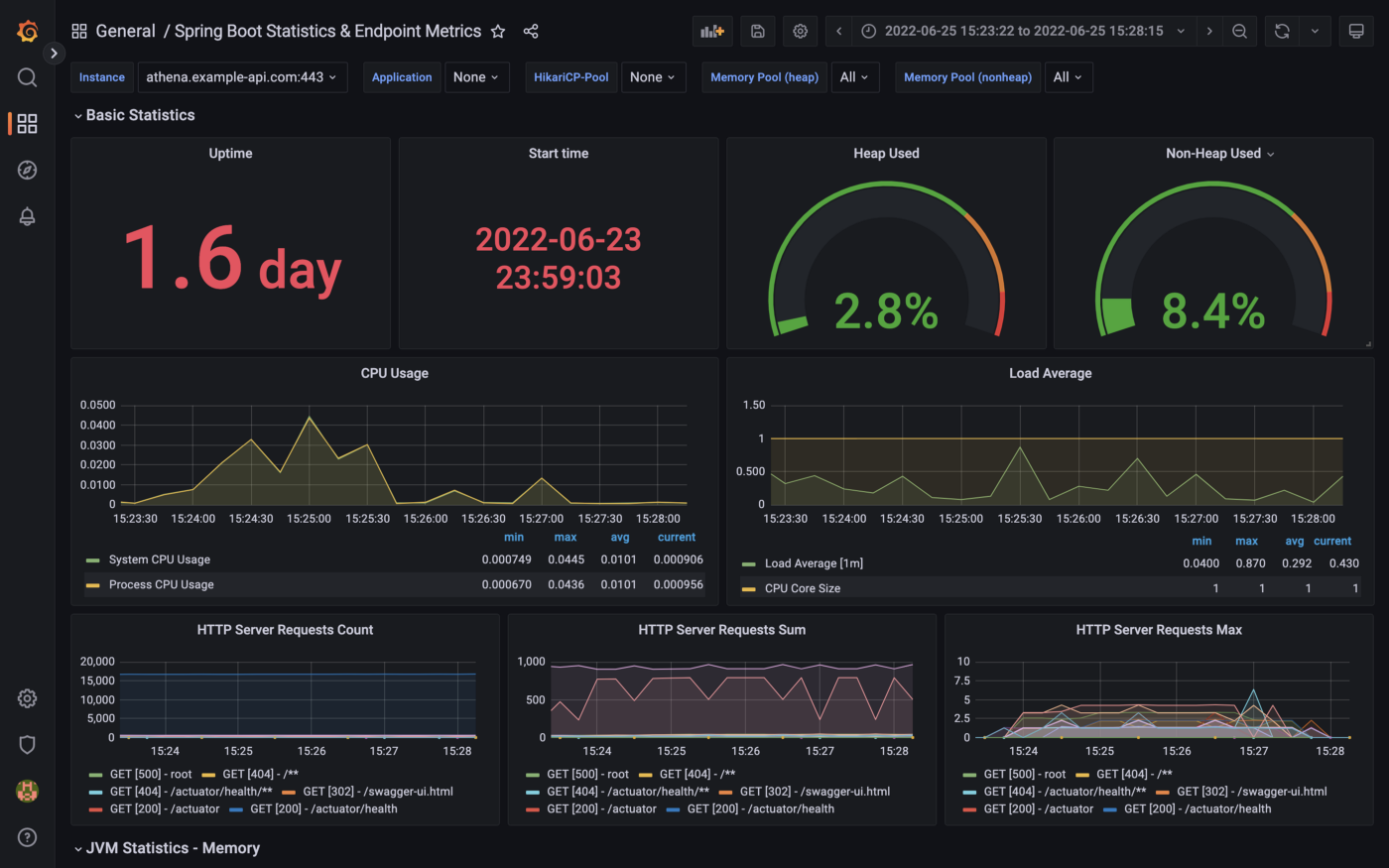

Conclusion
This post taught us how to create a Spring Boot RESTful Web Service, allowing end-user applications to securely query data stored in a data lake on AWS. The service used AWS SDK for Java to access data stored in Amazon S3 through an AWS Glue Data Catalog using Amazon Athena.
This blog represents my own viewpoints and not of my employer, Amazon Web Services (AWS). All product names, logos, and brands are the property of their respective owners. All diagrams and illustrations are property of the author unless otherwise noted.
Eventual Consistency with Spring for Apache Kafka: Part 2 of 2
Posted by Gary A. Stafford in Java Development, Kubernetes on May 22, 2021
Using Spring for Apache Kafka to manage a Distributed Data Model in MongoDB across multiple microservices
As discussed in Part One of this post, given a modern distributed system composed of multiple microservices, each possessing a sub-set of a domain’s aggregate data, the system will almost assuredly have some data duplication. Given this duplication, how do we maintain data consistency? In this two-part post, we explore one possible solution to this challenge — Apache Kafka and the model of eventual consistency.
Part Two
In Part Two of this post, we will review how to deploy and run the storefront API components in a local development environment running on Kubernetes with Istio, using minikube. For simplicity’s sake, we will only run a single instance of each service. Additionally, we are not implementing custom domain names, TLS/HTTPS, authentication and authorization, API keys, or restricting access to any sensitive operational API endpoints or ports, all of which we would certainly do in an actual production environment.
To provide operational visibility, we will add Yahoo’s CMAK (Cluster Manager for Apache Kafka), Mongo Express, Kiali, Prometheus, and Grafana to our system.

Prerequisites
This post will assume a basic level of knowledge of Kubernetes, minikube, Docker, and Istio. Furthermore, the post assumes you have already installed recent versions of minikube, kubectl, Docker, and Istio. Meaning, that the kubectl, istioctl, docker, and minikube commands are all available from the terminal.
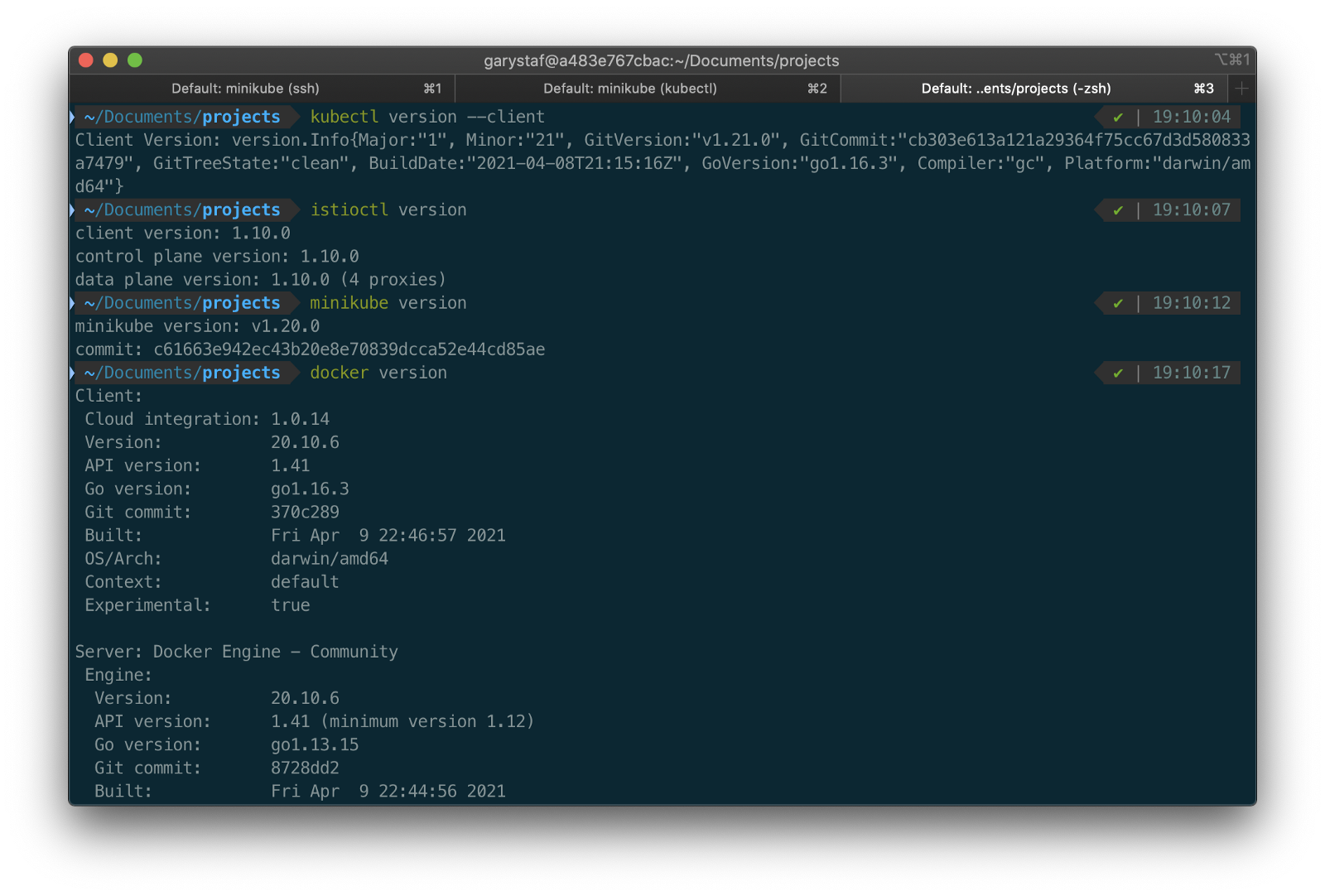
For this post demonstration, I am using an Apple MacBook Pro running macOS as my development machine. I have the latest versions of Docker Desktop, minikube, kubectl, and Istio installed as of May 2021.
Source Code
The source code for this post is open-source and is publicly available on GitHub. Clone the GitHub project using the following command:
clone --branch 2021-istio \
--single-branch --depth 1 \
https://github.com/garystafford/storefront-demo.git
Minikube
Part of the Kubernetes project, minikube is local Kubernetes, focusing on making it easy to learn and develop for Kubernetes. Minikube quickly sets up a local Kubernetes cluster on macOS, Linux, and Windows. Given the number of Kubernetes resources we will be deploying to minikube, I would recommend at least 3 CPUs and 4–5 GBs of memory. If you choose to deploy multiple observability tools, you may want to increase both of these resources if you can afford it. I maxed out both CPUs and memory several times while setting up this demonstration, causing temporary lock-ups of minikube.
minikube --cpus 3 --memory 5g --driver=docker start start

The Docker driver allows you to install Kubernetes into an existing Docker install. If you are using Docker, please be aware that you must have at least an equivalent amount of resources allocated to Docker to apportion to minikube.

Before continuing, confirm minikube is up and running and confirm the current context of kubectl is minikube.
minikube status
kubectl config current-context
The statuses should look similar to the following:

Use the eval below command to point your shell to minikube’s docker-daemon. You can confirm this by using the docker image ls and docker container ls command to view running Kubernetes containers on minikube.
eval $(minikube -p minikube docker-env)
docker image ls
docker container ls
The output should look similar to the following:

You can also check the status of minikube from Docker Desktop. Minikube is running as a container, instantiated from a Docker image, gcr.io/k8s-minikube/kicbase. View the container’s Stats, as shown below.

Istio
Assuming you have downloaded and configured Istio, install it onto minikube. I currently have Istio 1.10.0 installed and have theISTIO_HOME environment variable set in my Oh My Zsh .zshrc file. I have also set Istio’s bin/ subdirectory in my PATH environment variable. The bin/ subdirectory contains the istioctl executable.
echo $ISTIO_HOME
> /Applications/Istio/istio-1.10.0
where istioctl
> /Applications/Istio/istio-1.10.0/bin/istioctl
istioctl version
> client version: 1.10.0
control plane version: 1.10.0
data plane version: 1.10.0 (4 proxies)
Istio comes with several built-in configuration profiles. The profiles provide customization of the Istio control plane and of the sidecars for the Istio data plane.
istioctl profile list
> Istio configuration profiles:
default
demo
empty
external
minimal
openshift
preview
remote
For this demonstration, we will use the default profile, which installs istiod and an istio-ingressgateway. We will not require the use of an istio-egressgateway, since all components will be installed locally on minikube.
istioctl install --set profile=default -y
> ✔ Istio core installed
✔ Istiod installed
✔ Ingress gateways installed
✔ Installation complete

Minikube Tunnel
kubectl get svc istio-ingressgateway -n istio-system
To associate an IP address, run the minikube tunnel command in a separate terminal tab. Since it requires opening privileged ports 80 and 443 to be exposed, this command will prompt you for your sudo password.
Services of the type LoadBalancer can be exposed by using the minikube tunnel command. It must be run in a separate terminal window to keep the LoadBalancer running. We previously created the istio-ingressgateway. Run the following command and note that the status of EXTERNAL-IP is <pending>. There is currently no external IP address associated with our LoadBalancer.
minikube tunnel
Rerun the previous command. There should now be an external IP address associated with the LoadBalancer. In my case, 127.0.0.1.
kubectl get svc istio-ingressgateway -n istio-system
The external IP address shown is the address we will use to access the resources we chose to expose externally on minikube.
Minikube Dashboard
Once again, in a separate terminal tab, open the Minikube Dashboard (aka Kubernetes Dashboard).
minikube dashboard
The dashboard will give you a visual overview of all your installed Kubernetes components.

Namespaces
Kubernetes supports multiple virtual clusters backed by the same physical cluster. These virtual clusters are called namespaces. For this demonstration, we will use four namespaces to organize our deployed resources: dev, mongo, kafka, and storefront-kafka-project. The dev namespace is where we will deploy our Storefront API’s microservices: accounts, orders, and fulfillment. We will deploy MongoDB and Mongo Express to the mongo namespace. Lastly, we will use the kafka and storefront-kafka-project namespaces to deploy Apache Kafka to minikube using Strimzi, a Cloud Native Computing Foundation sandbox project, and CMAK.
kubectl apply -f ./minikube/resources/namespaces.yaml
Automatic Sidecar Injection
In order to take advantage of all of Istio’s features, pods in the mesh must be running an Istio sidecar proxy. When you set the istio-injection=enabled label on a namespace and the injection webhook is enabled, any new pods created in that namespace will automatically have a sidecar added to them. Labeling the dev namespace for automatic sidecar injection ensures that our Storefront API’s microservices — accounts, orders, and fulfillment— will have Istio sidecar proxy automatically injected into their pods.
kubectl label namespace dev istio-injection=enabled
MongoDB
Next, deploy MongoDB and Mongo Express to the mongo namespace on minikube. To ensure a successful connection to MongoDB from Mongo Express, I suggest giving MongoDB a chance to start up fully before deploying Mongo Express.
kubectl apply -f ./minikube/resources/mongodb.yaml -n mongo
sleep 60
kubectl apply -f ./minikube/resources/mongo-express.yaml -n mongo
To confirm the success of the deployments, use the following command:
kubectl get services -n mongo
Or use the Kubernetes Dashboard to confirm deployments.
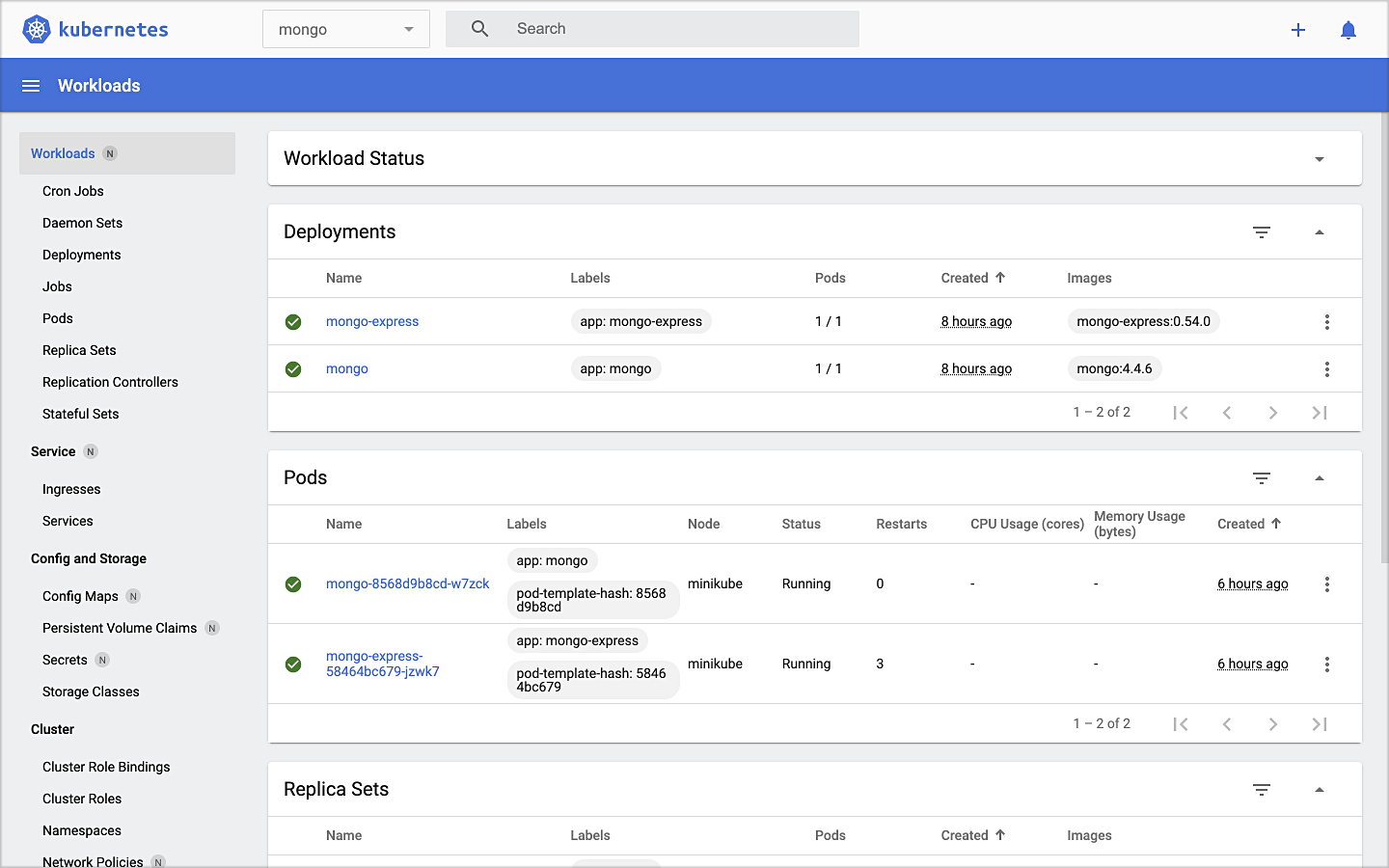
Mongo Express UI Access
For parts of your application (for example, frontends) you may want to expose a Service onto an external IP address outside of your cluster. Kubernetes ServiceTypes allows you to specify what kind of Service you want; the default is ClusterIP.
Note that while MongoDB uses the ClusterIP, Mongo Express uses NodePort. With NodePort, the Service is exposed on each Node’s IP at a static port (the NodePort). You can contact the NodePort Service, from outside the cluster, by requesting <NodeIP>:<NodePort>.
In a separate terminal tab, open Mongo Express using the following command:
minikube service --url mongo-express -n mongo
You should see output similar to the following:

Click on the link to open Mongo Express. There should already be three MongoDB operational databases shown in the UI. The three Storefront databases and collections will be created automatically, later in the post: accounts, orders, and fulfillment.

Apache Kafka using Strimzi
Next, we will install Apache Kafka and Apache Zookeeper into the kafka and storefront-kafka-project namespaces on minikube, using Strimzi. Since Strimzi has a great, easy-to-use Quick Start guide, I will not detail the complete install complete process in this post. I suggest using their guide to understand the process and what each command does. Then, use the slightly modified Strimzi commands I have included below to install Kafka and Zookeeper.
# assuming 0.23.0 is latest version available
curl -L -O https://github.com/strimzi/strimzi-kafka-operator/releases/download/0.23.0/strimzi-0.23.0.zip
unzip strimzi-0.23.0.zip
cd strimzi-0.23.0
sed -i '' 's/namespace: .*/namespace: kafka/' install/cluster-operator/*RoleBinding*.yaml
# manually change STRIMZI_NAMESPACE value to storefront-kafka-project
nano install/cluster-operator/060-Deployment-strimzi-cluster-operator.yaml
kubectl create -f install/cluster-operator/ -n kafka
kubectl create -f install/cluster-operator/020-RoleBinding-strimzi-cluster-operator.yaml -n storefront-kafka-project
kubectl create -f install/cluster-operator/032-RoleBinding-strimzi-cluster-operator-topic-operator-delegation.yaml -n storefront-kafka-project
kubectl create -f install/cluster-operator/031-RoleBinding-strimzi-cluster-operator-entity-operator-delegation.yaml -n storefront-kafka-project
kubectl apply -f ../storefront-demo/minikube/resources/strimzi-kafka-cluster.yaml -n storefront-kafka-project
kubectl wait kafka/kafka-cluster --for=condition=Ready --timeout=300s -n storefront-kafka-project
kubectl apply -f ../storefront-demo/minikube/resources/strimzi-kafka-topics.yaml -n storefront-kafka-project
Zoo Entrance
We want to install Yahoo’s CMAK (Cluster Manager for Apache Kafka) to give us a management interface for Kafka. However, CMAK required access to Zookeeper. You can not access Strimzi’s Zookeeper directly from CMAK; this is intentional to avoid performance and security issues. See this GitHub issue for a better explanation of why. We will use the appropriately named Zoo Entrance as a proxy for CMAK to Zookeeper to overcome this challenge.
To install Zoo Entrance, review the GitHub project’s install guide, then use the following commands:
git clone https://github.com/scholzj/zoo-entrance.git
cd zoo-entrance
# optional: change my-cluster to kafka-cluster
sed -i '' 's/my-cluster/kafka-cluster/' deploy.yaml
kubectl apply -f deploy.yaml -n storefront-kafka-project
Cluster Manager for Apache Kafka
Next, install Yahoo’s CMAK (Cluster Manager for Apache Kafka) to give us a management interface for Kafka. Run the following command to deploy CMAK into the storefront-kafka-project namespace.
kubectl apply -f ./minikube/resources/cmak.yaml -n storefront-kafka-project

Similar to Mongo Express, we can access CMAK’s UI using its NodePort. In a separate terminal tab, run the following command:
minikube service --url cmak -n storefront-kafka-project
You should see output similar to Mongo Express. Click on the link provided to access CMAK. Choose ‘Add Cluster’ in CMAK to add our existing Kafka cluster to CMAK’s management interface. Use Zoo Enterence’s service address for the Cluster Zookeeper Hosts value.
zoo-entrance.storefront-kafka-project.svc:2181

Once complete, you should see the three Kafka topics we created previously with Strimzi: accounts.customer.change, fulfillment.order.change, and orders.order.change. Each topic will have three partitions, one replica, and one broker. You should also see the _consumer_offsets topic that Kafka uses to store information about committed offsets for each topic:partition per group of consumers (groupID).

Storefront API Microservices
We are finally ready to install our Storefront API’s microservices into the dev namespace. Each service is preconfigured to access Kafka and MongoDB in their respective namespaces.
kubectl apply -f ./minikube/resources/accounts.yaml -n dev
kubectl apply -f ./minikube/resources/orders.yaml -n dev
kubectl apply -f ./minikube/resources/fulfillment.yaml -n dev
Spring Boot services usually take about two minutes to fully start. The time required to download the Docker Images from docker.com and the start-up time means it could take 3–4 minutes for each of the three services to be ready to accept API traffic.

Istio Components
We want to be able to access our Storefront API’s microservices through our Kubernetes LoadBalancer, while also leveraging all the capabilities of Istio as a service mesh. To do so, we need to deploy an Istio Gateway and a VirtualService. We will also need to deploy DestinationRule resources. A Gateway describes a load balancer operating at the edge of the mesh receiving incoming or outgoing HTTP/TCP connections. A VirtualService defines a set of traffic routing rules to apply when a host is addressed. Lastly, a DestinationRule defines policies that apply to traffic intended for a Service after routing has occurred.
kubectl apply -f ./minikube/resources/destination_rules.yaml -n dev
kubectl apply -f ./minikube/resources/istio-gateway.yaml -n dev
Testing the System and Creating Sample Data
I have provided a Python 3 script that runs a series of seven HTTP GET requests, in a specific order, against the Storefront API. These calls will validate the deployments, confirm the API’s services can access Kafka and MongoDB, generate some initial data, and automatically create the MongoDB database collections from the initial Insert statements.
python3 -m pip install -r ./utility_scripts/requirements.txt -U
python3 ./utility_scripts/refresh.py
The script’s output should be as follows:

If we now look at Mongo Express, we should note three new databases: accounts, orders, and fulfillment.

Observability Tools
Istio makes it easy to integrate with a number of common tools, including cert-manager, Prometheus, Grafana, Kiali, Zipkin, and Jaeger. In order to better observe our Storefront API, we will install three well-known observability tools: Kiali, Prometheus, and Grafana. Luckily, these tools are all included with Istio. You can install any or all of these to minikube. I suggest installing the tools one at a time as not to overwhelm minikube’s CPU and memory resources.
kubectl apply -f ./minikube/resources/prometheus.yaml kubectl apply -f $ISTIO_HOME/samples/addons/grafana.yaml kubectl apply -f $ISTIO_HOME/samples/addons/kiali.yaml
Once deployment is complete, to access any of the UI’s for these tools, use the istioctl dashboard command from a new terminal window:
istioctl dashboard kiali istioctl dashboard prometheus istioctl dashboard grafana
Kiali
Below we see a view of Kiali with API traffic flowing to Kafka and MongoDB.

Prometheus
Each of the three Storefront API microservices has a dependency on Micrometer; specifically, a dependency on micrometer-registry-prometheus. As an instrumentation facade, Micrometer allows you to instrument your code with dimensional metrics with a vendor-neutral interface and decide on the monitoring system as a last step. Instrumenting your core library code with Micrometer allows the libraries to be included in applications that ship metrics to different backends. Given the Micrometer Prometheus dependency, each microservice exposes a /prometheus endpoint (e.g., http://127.0.0.1/accounts/actuator/prometheus) as shown below in Postman.

The /prometheus endpoint exposes dozens of useful metrics and is configured to be scraped by Prometheus. These metrics can be displayed in Prometheus and indirectly in Grafana dashboards via Prometheus. I have customized Istio’s version of Prometheus and included it in the project (prometheus.yaml), which now scrapes the Storefront API’s metrics.
scrape_configs:
- job_name: 'spring_micrometer'
metrics_path: '/actuator/prometheus'
scrape_interval: 5s
static_configs:
- targets: ['accounts.dev:8080','orders.dev:8080','fulfillment.dev:8080']
Here we see an example graph of a Spring Kafka Listener metric, spring_kafka_listener_seconds_sum, in Prometheus. There are dozens of metrics exposed to Prometheus from our system that we can observe and alert on.

Grafana
Lastly, here is an example Spring Boot Dashboard in Grafana. More dashboards are available on Grafana’s community dashboard page. The Grafana dashboard uses Prometheus as the source of its metrics data.

Storefront API Endpoints
The three storefront services are fully functional Spring Boot, Spring Data REST, Spring HATEOAS-enabled applications. Each service exposes a rich set of CRUD endpoints for interacting with the service’s data entities. To better understand the Storefront API, each Spring Boot microservice uses SpringFox, which produces automated JSON API documentation for APIs built with Spring. The service builds also include the springfox-swagger-ui web jar, which ships with Swagger UI. Swagger takes the manual work out of API documentation, with a range of solutions for generating, visualizing, and maintaining API docs.
From a web browser, you can use the /swagger-ui/ subdirectory/subpath with any of the three microservices to access the fully-featured Swagger UI (e.g., http://127.0.0.1/accounts/swagger-ui/).

Each service’s data model (POJOs) is also exposed through the Swagger UI.

Spring Boot Actuator
Additionally, each service includes Spring Boot Actuator. The Actuator exposes additional operational endpoints, allowing us to observe the running services. With Actuator, you get many features, including access to available operational-oriented endpoints, using the /actuator/ subdirectory/subpath (e.g., http://127.0.0.1/accounts/actuator/). For this demonstration, I have not restricted access to any available Actuator endpoints.


Conclusion
In this two-part post, we learned how to build an API using Spring Boot. We ensured the API’s distributed data integrity using a pub/sub model with Spring for Apache Kafka Project. When a relevant piece of data was changed by one microservice, that state change triggered a state change event that was shared with other microservices using Kafka topics.
We also learned how to deploy and run the API in a local development environment running on Kubernetes with Istio, using minikube. We have added production-tested observability tools to provide operational visibility, including CMAK, Mongo Express, Kiali, Prometheus, and Grafana.
This blog represents my own viewpoints and not of my employer, Amazon Web Services (AWS). All product names, logos, and brands are the property of their respective owners.
Eventual Consistency with Spring for Apache Kafka: Part 1 of 2
Posted by Gary A. Stafford in Bash Scripting, Java Development, Kubernetes, Software Development on May 22, 2021
Using Spring for Apache Kafka to manage a Distributed Data Model in MongoDB across multiple microservices
Given a modern distributed system composed of multiple microservices, each possessing a sub-set of a domain’s aggregate data, the system will almost assuredly have some data duplication. Given this duplication, how do we maintain data consistency? In this two-part post, we will explore one possible solution to this challenge — Apache Kafka and the model of eventual consistency.
Introduction
Apache Kafka is an open-source distributed event streaming platform capable of handling trillions of messages. According to Confluent, initially conceived as a messaging queue, Kafka is based on an abstraction of a distributed commit log. Since being created and open-sourced by LinkedIn in 2011, Kafka has quickly evolved from a messaging queue to a full-fledged event streaming platform.
Eventual consistency, according to Wikipedia, is a consistency model used in distributed computing to achieve high availability that informally guarantees that if no new updates are made to a given data item, eventually all accesses to that item will return the last updated value. I previously covered the topic of eventual consistency in a distributed system using RabbitMQ in the May 2017 post, Eventual Consistency: Decoupling Microservices with Spring AMQP and RabbitMQ. The post was featured on Pivotal’s RabbitMQ website.
Domain-driven Design
To ground the discussion, let’s examine a common example — an online storefront. Using a domain-driven design (DDD) approach, we would expect our problem domain, the online storefront, to be composed of multiple bounded contexts. Bounded contexts would likely include Shopping, Customer Service, Marketing, Security, Fulfillment, Accounting, and so forth, as shown in the context map, below.

Given this problem domain, we can assume we have the concept of a Customer. Further, we can assume the unique properties that define a Customer are likely to be spread across several bounded contexts. A complete view of the Customer will require you to aggregate data from multiple contexts. For example, the Accounting context may be the system of record for primary customer information, such as the customer’s name, contact information, contact preferences, and billing and shipping addresses. Marketing may possess additional information about the customer’s use of the store’s loyalty program and online shopping activity. Fulfillment may maintain a record of all orders being shipped to the customer. Security likely holds the customer’s access credentials, account access history, and privacy settings.
Below are the Customer data objects are shown in yellow. Orange represents the logical divisions of responsibility within each bounded context. These divisions will manifest themselves as individual microservices in our online storefront example.

Distributed Data Consistency
If we agree that the architecture of our domain’s data model requires some duplication of data across bounded contexts or even between services within the same context, then we must ensure data consistency. Take, for example, the case where a customer changes their home address or email. Let us assume that the Accounting context is the system of record for these data fields. However, to fulfill orders, the Shipping context might also need to maintain the customer’s current home address. Likewise, the Marketing context, responsible for opt-in email advertising, also needs to be aware of the email change and update its customer records.
If a piece of shared data is changed, then the party making the change should be responsible for communicating the change without expecting a response. They are stating a fact, not asking a question. Interested parties can choose if and how to act upon the change notification. This decoupled communication model is often described as Event-Carried State Transfer, defined by Martin Fowler of ThoughtWorks in his insightful post, What do you mean by “Event-Driven”?. Changes to a piece of data can be thought of as a state change event — events that contain details of the data that changed. Coincidentally, Fowler uses a customer’s address change as an example of Event-Carried State Transfer in the post. Fellow former ThoughtWorker Graham Brooks also detailed the concept in his post, Event-Carried State Transfer Pattern.
Consistency Strategies
Multiple architectural approaches can be taken to solve for data consistency in a distributed system. For example, you could use a single relational database with shared schemas to persist data, avoiding the distributed data model altogether. However, it could be argued that using a single database just turned your distributed system back into a monolith.
You could use Change Data Capture (CDC) to track changes to each database and send a record of those changes to Kafka topics for consumption by interested parties. Kafka Connect is an excellent choice for this, as explained in the article, No More Silos: How to Integrate your Databases with Apache Kafka and CDC, by Robin Moffatt of Confluent.
Alternately, we could use a separate data service, independent of the domain’s other business services, whose sole role is to ensure data consistency across domains. If messages persist in Kafka, the service has the added ability to provide data auditability through message replay. Of course, another set of services adds additional operational complexity to the system.
In this post’s somewhat simplistic architecture, the business microservices will maintain consistency across their respective domains by producing and consuming messages from multiple Kafka topics to which they are subscribed. Kafka Producers may also be Consumers within our domain.
Storefront Example
In this post, our online storefront API will be built in Java using Spring Boot and OpenJDK 16. We will ensure the uniformity of distributed data by using a publish/subscribe model with Spring for Apache Kafka Project. When a piece of data is changed by one Spring Boot microservice, if appropriate, that state change will trigger a state change event, which will be shared with other microservices using Kafka topics.

We will explore different methods of leveraging Spring Kafka to communicate state change events, as they relate to the specific use case of a customer placing an order through the online storefront. An abridged view of the storefront ordering process is shown in the diagram below. The arrows represent the exchange of data. Kafka will serve as a means of decoupling services from one another while still ensuring the data is distributed.

Given the use case of placing an order, we will examine the interactions of three services that compose our storefront API: the Accounts service within the Accounting bounded context, the Fulfillment service within the Fulfillment context, and the Orders service within the Order Management context. We will examine how the three services use Kafka to communicate state changes (changes to their data) to each other in a completely decoupled manner.
The diagram below shows the event flows between sub-systems discussed in the post. The numbering below corresponds to the numbering in the ordering process above. We will look at three event flows 2, 5, and 6. We will simulate event flow 3, the order being created by the Shopping Cart service.

Below is a view of the online storefront through the lens of the major sub-systems involved. Although the diagram is overly simplified, it should give you an idea of where Kafka and Zookeeper, Kafka’s current cluster manager, might sit in a typical, highly-available, microservice-based, distributed application platform.

This post will focus on the storefront’s backend API — its services, databases, and messaging sub-systems.

Storefront Microservices
We will explore the functionality of each of the three microservices and how they share state change events using Kafka 2.8. Each storefront API service is built using Spring Boot 2.0 and Gradle. Each Spring Boot service includes Spring Data REST, Spring Data MongoDB, Spring for Apache Kafka, Spring Cloud Sleuth, SpringFox, and Spring Boot Actuator. For simplicity, Kafka Streams and the use of Spring Cloud Stream are not part of this post.
Source Code
The storefront’s microservices source code is publicly available on GitHub. The four GitHub projects can be cloned using the following commands:
git clone --branch 2021-istio \
--single-branch --depth 1 \
https://github.com/garystafford/storefront-demo-accounts.git
git clone --branch 2021-istio \
--single-branch --depth 1 \
https://github.com/garystafford/storefront-demo-orders.git
git clone --branch 2021-istio \
--single-branch --depth 1 \
https://github.com/garystafford/storefront-demo-fulfillment.git
git clone --branch 2021-istio \
--single-branch --depth 1 \
https://github.com/garystafford/storefront-demo.git
Code samples in this post are displayed as Gists, which may not display correctly on some mobile and social media browsers. Links to gists are also provided.
Accounts Service
The Accounts service is responsible for managing basic customer information, such as name, contact information, addresses, and credit cards for purchases. A partial view of the data model for the Accounts service is shown below. This cluster of domain objects represents the Customer Account Aggregate.

The Customer class, the Accounts service’s primary data entity, is persisted in the Accounts MongoDB database. Below we see the representation of a Customer, as a BSON document in the customer.accounts MongoDB database collection.
Along with the primary Customer entity, the Accounts service contains a CustomerChangeEvent class. As a Kafka producer, the Accounts service uses the CustomerChangeEvent domain event object to carry state information about the client the Accounts service wishes to share when a new customer is added or a change is made to an existing customer. The CustomerChangeEvent object is not an exact duplicate of the Customer object. For example, the CustomerChangeEvent object does not share sensitive credit card information with other message Consumers (the CreditCard data object).

Since the CustomerChangeEvent domain event object does not persist in MongoDB, we can look at its JSON message payload in Kafka to examine its structure. Note the differences in the data structure (schema) between the Customer document in MongoDB and the Kafka CustomerChangeEvent message payload.
For simplicity, we will assume that other services do not make changes to the customer’s name, contact information, or addresses — this is the sole responsibility of the Accounts service.
Source code for the Accounts service is available on GitHub. Use the latest 2021-istio branch of the project.
Orders Service
The Orders service is responsible for managing a customer’s past and current orders; it is the system of record for the customer’s order history. A partial view of the data model for the Orders service is shown below. This cluster of domain objects represents the Customer Orders Aggregate.

The CustomerOrders class, the Order service’s primary data entity, is persisted in MongoDB. This entity contains a history of all the customer’s orders (Order data objects), along with the customer’s name, contact information, and addresses. In the Orders MongoDB database, a CustomerOrders, represented as a BSON document in the customer.orders database collection, looks as follows:
Along with the primary CustomerOrders entity, the Orders service contains the FulfillmentRequestEvent class. As a Kafka producer, the Orders service uses the FulfillmentRequestEvent domain event object to carry state information about an approved order, ready for fulfillment, which it sends to Kafka for consumption by the Fulfillment service. The FulfillmentRequestEvent object only contains the information it needs to share. Our example shares a single Order, along with the customer’s name, contact information, and shipping address.

Since the FulfillmentRequestEvent domain event object is not persisted in MongoDB, we can look at its JSON message payload in Kafka. Again, note the schema differences between the CustomerOrders document in MongoDB and the FulfillmentRequestEvent message payload in Kafka.
Source code for the Orders service is available on GitHub. Use the latest 2021-istio branch of the project.
Fulfillment Service
Lastly, the Fulfillment service is responsible for fulfilling orders. A partial view of the data model for the Fulfillment service is shown below. This cluster of domain objects represents the Fulfillment Aggregate.

The Fulfillment service’s primary entity, the Fulfillment class, is persisted in MongoDB. This entity contains a single Order data object, along with the customer’s name, contact information, and shipping address. The Fulfillment service also uses the Fulfillment entity to store the latest shipping status, such as ‘Shipped’, ‘In Transit’, and ‘Received’. The customer’s name, contact information, and shipping address are managed by the Accounts service, replicated to the Orders service, and passed to the Fulfillment service via Kafka, using the FulfillmentRequestEvent entity.
In the Fulfillment MongoDB database, a Fulfillment object represented as a BSON document in the fulfillment.requests database collection looks as follows:
Along with the primary Fulfillment entity, the Fulfillment service has an OrderStatusChangeEvent class. As a Kafka producer, the Fulfillment service uses the OrderStatusChangeEvent domain event object to carry state information about an order’s fulfillment statuses. The OrderStatusChangeEvent object contains the order’s UUID, a timestamp, shipping status, and an option for order status notes.
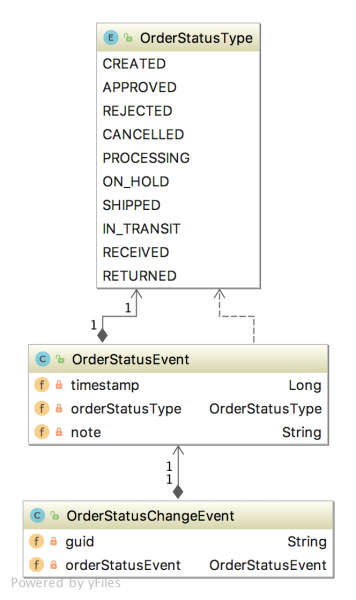
Since the OrderStatusChangeEvent domain event object is not persisted in MongoDB, again, we can again look at its JSON message payload in Kafka.
Source code for the Fulfillment service is available on GitHub. Use the latest 2021-istio branch of the project.
State Change Event Messaging Flows
There are three state change event messaging flows illustrated in this post.
- Changes to a Customer triggers an event message produced by the Accounts service, which is published on the
accounts.customer.changeKafka topic and consumed by the Orders service; - Order Approved triggers an event message produced by the Orders service, which is published on the
orders.order.fulfillKafka topic, and is consumed by the Fulfillment service; - Changes to the status of an Order triggers an event message produced by the Fulfillment Service, which is published on the
fulfillment.order.changeKafka topic, and is consumed by the Orders service;
Each of these state change event messaging flows follows the same architectural pattern on both the Kafka topic’s producer and consumer sides.

Let us examine each state change event messaging flow and the code behind it.
Customer State Change
When a new Customer entity is created or updated by the Accounts service, a CustomerChangeEvent message is produced and sent to the accounts.customer.change Kafka topic. This message is retrieved and consumed by the Orders service. This is how the Orders service eventually has a record of all customers who may place an order. By way of Kafka, it can be said that the Order’s Customer contact information is eventually consistent with the Account’s Customer contact information.

There are different methods to trigger a message to be sent to Kafka. For this particular state change, the Accounts service uses a listener. The listener class, which extends AbstractMongoEventListener, listens for an onAfterSave event for a Customer entity.
The listener handles the event by instantiating a new CustomerChangeEvent with the Customer’s information and passes it to the Sender class.
The SenderConfig class handles the configuration of the Sender. This Spring Kafka producer configuration class uses Spring Kafka’s JsonSerializer class to serialize the CustomerChangeEvent object into a JSON message payload.
The Sender uses a KafkaTemplate to send the message to the accounts.customer.change Kafka topic, as shown below. Since message order is critical to ensure changes to a Customer’s information are processed in order, all messages are sent to a single topic with a single partition.

The Orders service’s Receiver class consumes the CustomerChangeEvent messages produced by the Accounts service.
The Orders service’s Receiver class is configured differently compared to the Fulfillment service. The Orders service receives messages from multiple topics, each containing messages with different payload structures. Each type of message must be deserialized into different object types. To accomplish this, the ReceiverConfig class uses Apache Kafka’s StringDeserializer. The Orders service’s ReceiverConfig references Spring Kafka’s AbstractKafkaListenerContainerFactory classes setMessageConverter method, which allows for dynamic object type matching.
Each Kafka topic the Orders service consumes messages from is associated with a method in the Receiver class (shown above). This method accepts a specific object type as input, denoting the object type into which the message payload needs to be deserialized. This way, we can receive multiple message payloads, serialized from multiple object types, and successfully deserialize each type into the correct data object. In the case of a CustomerChangeEvent, the Orders service calls the receiveCustomerOrder method to consume the message and properly deserialize it.
For all services, a Spring application.yaml properties file in each service’s resources directory contains the Kafka configuration (lines 11–19).
Order Approved for Fulfillment
When the status of the Order in a CustomerOrders entity is changed to ‘Approved’ from ‘Created’, a FulfillmentRequestEvent message is produced and sent to the orders.order.fulfill Kafka topic. This message is retrieved and consumed by the Fulfillment service. This is how the Fulfillment service has a record of what Orders are ready for fulfillment.

Since we did not create the Shopping Cart service for this post, the Orders service simulates an order approval event, containing an approved order, being received, through Kafka, from the Shopping Cart Service. To simulate order creation and approval, the Orders service can create a random order history for each customer. Further, the Orders service can scan all customer orders for orders that contain both a ‘Created’ and ‘Approved’ order status. This state is communicated as an event message to Kafka for all orders matching those criteria. A FulfillmentRequestEvent is produced, which contains the order to be fulfilled, and the customer’s contact and shipping information. The FulfillmentRequestEvent is passed to the Sender class.
The SenderConfig class handles the configuration of the Sender class. This Spring Kafka producer configuration class uses Spring Kafka’s JsonSerializer class to serialize the FulfillmentRequestEvent object into a JSON message payload.
The Sender class uses a KafkaTemplate to send the message to the orders.order.fulfill Kafka topic, as shown below. Since message order is not critical, messages can be sent to a topic with multiple partitions if the volume of messages required it.

The Fulfillment service’s Receiver class consumes the FulfillmentRequestEvent from the Kafka topic and instantiates a Fulfillment object, containing the data passed in the FulfillmentRequestEvent message payload. The Fulfillment object includes the order to be fulfilled and the customer’s contact and shipping information.
The Fulfillment service’s ReceiverConfig class defines the DefaultKafkaConsumerFactory and ConcurrentKafkaListenerContainerFactory, responsible for deserializing the message payload from JSON into a FulfillmentRequestEvent object.
Fulfillment Order Status State Change
When the Order status in a Fulfillment entity is changed to anything other than Approved, an OrderStatusChangeEvent message is produced by the Fulfillment service and sent to the fulfillment.order.change Kafka topic. This message is retrieved and consumed by the Orders service. This is how the Orders service tracks all CustomerOrder lifecycle events from the initial Created status to the final Received status.

The Fulfillment service exposes several endpoints via the FulfillmentController class, which simulates a change in order status. They allow an order’s status to be changed from Approved to Processing, to Shipped, to In Transit, and finally to Received. This change applies to all orders that meet the criteria.
Each of these state changes triggers a change to the Fulfillment document in MongoDB. Each change also generates a Kafka message, containing the OrderStatusChangeEvent in the message payload. The Fulfillment service’s Sender class handles this.
Note in this example that these two events are not handled in an atomic transaction. Either updating the database or sending the message could fail independently, which would cause a loss of data consistency. In the real world, we must ensure that both these independent actions succeed or fail as a single transaction to ensure data consistency, using any of a handful of common architectural patterns.
The SenderConfig class handles the configuration of the Sender class. This Spring Kafka producer configuration class uses Spring Kafka’s JsonSerializer class to serialize the OrderStatusChangeEvent object into a JSON message payload. This class is almost identical to the SenderConfig class in the Orders and Accounts services.
The Sender class uses a KafkaTemplate to send the message to the fulfillment.order.change Kafka topic, as shown below. Message order is not critical since a timestamp is recorded, which ensures the proper sequence of order status events can be maintained. Messages can be sent to a topic with multiple partitions if the volume of messages requires it.

The Orders service’s Receiver class is responsible for consuming the OrderStatusChangeEvent message produced by the Fulfillment service.
As explained above, the Orders service is configured differently compared to the Fulfillment service, to receive messages from Kafka. The Orders service receives messages from more than one topic. The ReceiverConfig class deserializes all messages using the StringDeserializer. The Orders service’s ReceiverConfig class references the Spring Kafka AbstractKafkaListenerContainerFactory class’s setMessageConverter method, which allows for dynamic object type matching.
Each Kafka topic the Orders service consumes messages from is associated with a method in the Receiver class (shown above). This method accepts a specific object type as an input parameter, denoting the object type the message payload needs to be deserialized into. In the case of an OrderStatusChangeEvent message, the receiveOrderStatusChangeEvents method is called to consume a message from the fulfillment.order.change Kafka topic.
Part Two
In Part Two of this post, we will review how to deploy and run the storefront API components into a local development environment running on Kubernetes with Istio, using Minikube. To provide operational visibility, we will add observability tools, like Yahoo’s CMAK (Cluster Manager for Apache Kafka), Mongo Express, Kiali, Prometheus, and Grafana to our system.

This blog represents my own viewpoints and not of my employer, Amazon Web Services (AWS). All product names, logos, and brands are the property of their respective owners.
Building a Microservices Platform with Confluent Cloud, MongoDB Atlas, Istio, and Google Kubernetes Engine
Posted by Gary A. Stafford in Bash Scripting, Cloud, DevOps, Enterprise Software Development, GCP, Java Development, Python, Software Development on December 28, 2018
Leading SaaS providers have sufficiently matured the integration capabilities of their product offerings to a point where it is now reasonable for enterprises to architect multi-vendor, single- and multi-cloud Production platforms, without re-engineering existing cloud-native applications. In previous posts, we have integrated other SaaS products, including as MongoDB Atlas fully-managed MongoDB-as-a-service, ElephantSQL fully-manage PostgreSQL-as-a-service, and CloudAMQP RabbitMQ-as-a-service, into cloud-native applications on Azure, AWS, GCP, and PCF.
In this post, we will build and deploy an existing, Spring Framework, microservice-based, cloud-native API to Google Kubernetes Engine (GKE), replete with Istio 1.0, on Google Cloud Platform (GCP). The API will rely on Confluent Cloud to provide a fully-managed, Kafka-based messaging-as-a-service (MaaS). Similarly, the API will rely on MongoDB Atlas to provide a fully-managed, MongoDB-based Database-as-a-service (DBaaS).
Background
In a previous two-part post, Using Eventual Consistency and Spring for Kafka to Manage a Distributed Data Model: Part 1 and Part 2, we examined the role of Apache Kafka in an event-driven, eventually consistent, distributed system architecture. The system, an online storefront RESTful API simulation, was composed of multiple, Java Spring Boot microservices, each with their own MongoDB database. The microservices used a publish/subscribe model to communicate with each other using Kafka-based messaging. The Spring services were built using the Spring for Apache Kafka and Spring Data MongoDB projects.
Given the use case of placing an order through the Storefront API, we examined the interactions of three microservices, the Accounts, Fulfillment, and Orders service. We examined how the three services used Kafka to communicate state changes to each other, in a fully-decoupled manner.
The Storefront API’s microservices were managed behind an API Gateway, Netflix’s Zuul. Service discovery and load balancing were handled by Netflix’s Eureka. Both Zuul and Eureka are part of the Spring Cloud Netflix project. In that post, the entire containerized system was deployed to Docker Swarm.
Developing the services, not operationalizing the platform, was the primary objective of the previous post.
Featured Technologies
The following technologies are featured prominently in this post.
Confluent Cloud

In May 2018, Google announced a partnership with Confluence to provide Confluent Cloud on GCP, a managed Apache Kafka solution for the Google Cloud Platform. Confluent, founded by the creators of Kafka, Jay Kreps, Neha Narkhede, and Jun Rao, is known for their commercial, Kafka-based streaming platform for the Enterprise.
Confluent Cloud is a fully-managed, cloud-based streaming service based on Apache Kafka. Confluent Cloud delivers a low-latency, resilient, scalable streaming service, deployable in minutes. Confluent deploys, upgrades, and maintains your Kafka clusters. Confluent Cloud is currently available on both AWS and GCP.
Confluent Cloud offers two plans, Professional and Enterprise. The Professional plan is optimized for projects under development, and for smaller organizations and applications. Professional plan rates for Confluent Cloud start at $0.55/hour. The Enterprise plan adds full enterprise capabilities such as service-level agreements (SLAs) with a 99.95% uptime and virtual private cloud (VPC) peering. The limitations and supported features of both plans are detailed, here.
MongoDB Atlas

Similar to Confluent Cloud, MongoDB Atlas is a fully-managed MongoDB-as-a-Service, available on AWS, Azure, and GCP. Atlas, a mature SaaS product, offers high-availability, uptime SLAs, elastic scalability, cross-region replication, enterprise-grade security, LDAP integration, BI Connector, and much more.
MongoDB Atlas currently offers four pricing plans, Free, Basic, Pro, and Enterprise. Plans range from the smallest, M0-sized MongoDB cluster, with shared RAM and 512 MB storage, up to the massive M400 MongoDB cluster, with 488 GB of RAM and 3 TB of storage.
MongoDB Atlas has been featured in several past posts, including Deploying and Configuring Istio on Google Kubernetes Engine (GKE) and Developing Applications for the Cloud with Azure App Services and MongoDB Atlas.
Kubernetes Engine
 According to Google, Google Kubernetes Engine (GKE) provides a fully-managed, production-ready Kubernetes environment for deploying, managing, and scaling your containerized applications using Google infrastructure. GKE consists of multiple Google Compute Engine instances, grouped together to form a cluster.
According to Google, Google Kubernetes Engine (GKE) provides a fully-managed, production-ready Kubernetes environment for deploying, managing, and scaling your containerized applications using Google infrastructure. GKE consists of multiple Google Compute Engine instances, grouped together to form a cluster.
A forerunner to other managed Kubernetes platforms, like EKS (AWS), AKS (Azure), PKS (Pivotal), and IBM Cloud Kubernetes Service, GKE launched publicly in 2015. GKE was built on Google’s experience of running hyper-scale services like Gmail and YouTube in containers for over 12 years.
GKE’s pricing is based on a pay-as-you-go, per-second-billing plan, with no up-front or termination fees, similar to Confluent Cloud and MongoDB Atlas. Cluster sizes range from 1 – 1,000 nodes. Node machine types may be optimized for standard workloads, CPU, memory, GPU, or high-availability. Compute power ranges from 1 – 96 vCPUs and memory from 1 – 624 GB of RAM.
Demonstration
In this post, we will deploy the three Storefront API microservices to a GKE cluster on GCP. Confluent Cloud on GCP will replace the previous Docker-based Kafka implementation. Similarly, MongoDB Atlas will replace the previous Docker-based MongoDB implementation.
Kubernetes and Istio 1.0 will replace Netflix’s Zuul and Eureka for API management, load-balancing, routing, and service discovery. Google Stackdriver will provide logging and monitoring. Docker Images for the services will be stored in Google Container Registry. Although not fully operationalized, the Storefront API will be closer to a Production-like platform, than previously demonstrated on Docker Swarm.
For brevity, we will not enable standard API security features like HTTPS, OAuth for authentication, and request quotas and throttling, all of which are essential in Production. Nor, will we integrate a full lifecycle API management tool, like Google Apigee.
Source Code
The source code for this demonstration is contained in four separate GitHub repositories, storefront-kafka-docker, storefront-demo-accounts, storefront-demo-orders, and, storefront-demo-fulfillment. However, since the Docker Images for the three storefront services are available on Docker Hub, it is only necessary to clone the storefront-kafka-docker project. This project contains all the code to deploy and configure the GKE cluster and Kubernetes resources (gist).
This file contains bidirectional Unicode text that may be interpreted or compiled differently than what appears below. To review, open the file in an editor that reveals hidden Unicode characters.
Learn more about bidirectional Unicode characters
| git clone –branch master –single-branch –depth 1 –no-tags \ | |
| https://github.com/garystafford/storefront-kafka-docker.git | |
| # optional repositories | |
| git clone –branch gke –single-branch –depth 1 –no-tags \ | |
| https://github.com/garystafford/storefront-demo-accounts.git | |
| git clone –branch gke –single-branch –depth 1 –no-tags \ | |
| https://github.com/garystafford/storefront-demo-orders.git | |
| git clone –branch gke –single-branch –depth 1 –no-tags \ | |
| https://github.com/garystafford/storefront-demo-fulfillment.git |
Source code samples in this post are displayed as GitHub Gists, which may not display correctly on all mobile and social media browsers.
Setup Process
The setup of the Storefront API platform is divided into a few logical steps:
- Create the MongoDB Atlas cluster;
- Create the Confluent Cloud Kafka cluster;
- Create Kafka topics;
- Modify the Kubernetes resources;
- Modify the microservices to support Confluent Cloud configuration;
- Create the GKE cluster with Istio on GCP;
- Apply the Kubernetes resources to the GKE cluster;
- Test the Storefront API, Kafka, and MongoDB are functioning properly;
MongoDB Atlas Cluster
This post assumes you already have a MongoDB Atlas account and an existing project created. MongoDB Atlas accounts are free to set up if you do not already have one. Account creation does require the use of a Credit Card.
For minimal latency, we will be creating the MongoDB Atlas, Confluent Cloud Kafka, and GKE clusters, all on the Google Cloud Platform’s us-central1 Region. Available GCP Regions and Zones for MongoDB Atlas, Confluent Cloud, and GKE, vary, based on multiple factors.
For this demo, I suggest creating a free, M0-sized MongoDB cluster. The M0-sized 3-data node cluster, with shared RAM and 512 MB of storage, and currently running MongoDB 4.0.4, is fine for individual development. The us-central1 Region is the only available US Region for the free-tier M0-cluster on GCP. An M0-sized Atlas cluster may take between 7-10 minutes to provision.
MongoDB Atlas’ Web-based management console provides convenient links to cluster details, metrics, alerts, and documentation.
Once the cluster is ready, you can review details about the cluster and each individual cluster node.
In addition to the account owner, create a demo_user account. This account will be used to authenticate and connect with the MongoDB databases from the storefront services. For this demo, we will use the same, single user account for all three services. In Production, you would most likely have individual users for each service.
Again, for security purposes, Atlas requires you to whitelist the IP address or CIDR block from which the storefront services will connect to the cluster. For now, open the access to your specific IP address using whatsmyip.com, or much less-securely, to all IP addresses (0.0.0.0/0). Once the GKE cluster and external static IP addresses are created, make sure to come back and update this value; do not leave this wide open to the Internet.
The Java Spring Boot storefront services use a Spring Profile, gke. According to Spring, Spring Profiles provide a way to segregate parts of your application configuration and make it available only in certain environments. The gke Spring Profile’s configuration values may be set in a number of ways. For this demo, the majority of the values will be set using Kubernetes Deployment, ConfigMap and Secret resources, shown later.
The first two Spring configuration values will need are the MongoDB Atlas cluster’s connection string and the demo_user account password. Note these both for later use.
Confluent Cloud Kafka Cluster
Similar to MongoDB Atlas, this post assumes you already have a Confluent Cloud account and an existing project. It is free to set up a Professional account and a new project if you do not already have one. Atlas account creation does require the use of a Credit Card.
The Confluent Cloud web-based management console is shown below. Experienced users of other SaaS platforms may find the Confluent Cloud web-based console a bit sparse on features. In my opinion, the console lacks some necessary features, like cluster observability, individual Kafka topic management, detailed billing history (always says $0?), and persistent history of cluster activities, which survives cluster deletion. It seems like Confluent prefers users to download and configure their Confluent Control Center to get the functionality you might normally expect from a web-based Saas management tool.
As explained earlier, for minimal latency, I suggest creating the MongoDB Atlas cluster, Confluent Cloud Kafka cluster, and the GKE cluster, all on the Google Cloud Platform’s us-central1 Region. For this demo, choose the smallest cluster size available on GCP, in the us-central1 Region, with 1 MB/s R/W throughput and 500 MB of storage. As shown below, the cost will be approximately $0.55/hour. Don’t forget to delete this cluster when you are done with the demonstration, or you will continue to be charged.
Cluster creation of the minimally-sized Confluent Cloud cluster is pretty quick.
 Once the cluster is ready, Confluent provides instructions on how to interact with the cluster via the Confluent Cloud CLI. Install the Confluent Cloud CLI, locally, for use later.
Once the cluster is ready, Confluent provides instructions on how to interact with the cluster via the Confluent Cloud CLI. Install the Confluent Cloud CLI, locally, for use later.
As explained earlier, the Java Spring Boot storefront services use a Spring Profile, gke. Like MongoDB Atlas, the Confluent Cloud Kafka cluster configuration values will be set using Kubernetes ConfigMap and Secret resources, shown later. There are several Confluent Cloud Java configuration values shown in the Client Config Java tab; we will need these for later use.
SASL and JAAS
Some users may not be familiar with the terms, SASL and JAAS. According to Wikipedia, Simple Authentication and Security Layer (SASL) is a framework for authentication and data security in Internet protocols. According to Confluent, Kafka brokers support client authentication via SASL. SASL authentication can be enabled concurrently with SSL encryption (SSL client authentication will be disabled).
There are numerous SASL mechanisms. The PLAIN SASL mechanism (SASL/PLAIN), used by Confluent, is a simple username/password authentication mechanism that is typically used with TLS for encryption to implement secure authentication. Kafka supports a default implementation for SASL/PLAIN which can be extended for production use. The SASL/PLAIN mechanism should only be used with SSL as a transport layer to ensure that clear passwords are not transmitted on the wire without encryption.
According to Wikipedia, Java Authentication and Authorization Service (JAAS) is the Java implementation of the standard Pluggable Authentication Module (PAM) information security framework. According to Confluent, Kafka uses the JAAS for SASL configuration. You must provide JAAS configurations for all SASL authentication mechanisms.
Cluster Authentication
Similar to MongoDB Atlas, we need to authenticate with the Confluent Cloud cluster from the storefront services. The authentication to Confluent Cloud is done with an API Key. Create a new API Key, and note the Key and Secret; these two additional pieces of configuration will be needed later.
Confluent Cloud API Keys can be created and deleted as necessary. For security in Production, API Keys should be created for each service and regularly rotated.
Kafka Topics
With the cluster created, create the storefront service’s three Kafka topics manually, using the Confluent Cloud’s ccloud CLI tool. First, configure the Confluent Cloud CLI using the ccloud init command, using your new cluster’s Bootstrap Servers address, API Key, and API Secret. The instructions are shown above Clusters Client Config tab of the Confluent Cloud web-based management interface.
Create the storefront service’s three Kafka topics using the ccloud topic create command. Use the list command to confirm they are created.
# manually create kafka topics ccloud topic create accounts.customer.change ccloud topic create fulfillment.order.change ccloud topic create orders.order.fulfill # list kafka topics ccloud topic list accounts.customer.change fulfillment.order.change orders.order.fulfill
Another useful ccloud command, topic describe, displays topic replication details. The new topics will have a replication factor of 3 and a partition count of 12.
Adding the --verbose flag to the command, ccloud --verbose topic describe, displays low-level topic and cluster configuration details, as well as a log of all topic-related activities.
Kubernetes Resources
The deployment of the three storefront microservices to the dev Namespace will minimally require the following Kubernetes configuration resources.
- (1) Kubernetes Namespace;
- (3) Kubernetes Deployments;
- (3) Kubernetes Services;
- (1) Kubernetes ConfigMap;
- (2) Kubernetes Secrets;
- (1) Istio 1.0 Gateway;
- (1) Istio 1.0 VirtualService;
- (2) Istio 1.0 ServiceEntry;
The Istio networking.istio.io v1alpha3 API introduced the last three configuration resources in the list, to control traffic routing into, within, and out of the mesh. There are a total of four new io networking.istio.io v1alpha3 API routing resources: Gateway, VirtualService, DestinationRule, and ServiceEntry.
Creating and managing such a large number of resources is a common complaint regarding the complexity of Kubernetes. Imagine the resource sprawl when you have dozens of microservices replicated across several namespaces. Fortunately, all resource files for this post are included in the storefront-kafka-docker project’s gke directory.
To follow along with the demo, you will need to make minor modifications to a few of these resources, including the Istio Gateway, Istio VirtualService, two Istio ServiceEntry resources, and two Kubernetes Secret resources.
Istio Gateway & VirtualService
Both the Istio Gateway and VirtualService configuration resources are contained in a single file, istio-gateway.yaml. For the demo, I am using a personal domain, storefront-demo.com, along with the sub-domain, api.dev, to host the Storefront API. The domain’s primary A record (‘@’) and sub-domain A record are both associated with the external IP address on the frontend of the load balancer. In the file, this host is configured for the Gateway and VirtualService resources. You can choose to replace the host with your own domain, or simply remove the host block altogether on lines 13–14 and 21–22. Removing the host blocks, you would then use the external IP address on the frontend of the load balancer (explained later in the post) to access the Storefront API (gist).
This file contains bidirectional Unicode text that may be interpreted or compiled differently than what appears below. To review, open the file in an editor that reveals hidden Unicode characters.
Learn more about bidirectional Unicode characters
| apiVersion: networking.istio.io/v1alpha3 | |
| kind: Gateway | |
| metadata: | |
| name: storefront-gateway | |
| spec: | |
| selector: | |
| istio: ingressgateway | |
| servers: | |
| – port: | |
| number: 80 | |
| name: http | |
| protocol: HTTP | |
| hosts: | |
| – api.dev.storefront-demo.com | |
| — | |
| apiVersion: networking.istio.io/v1alpha3 | |
| kind: VirtualService | |
| metadata: | |
| name: storefront-dev | |
| spec: | |
| hosts: | |
| – api.dev.storefront-demo.com | |
| gateways: | |
| – storefront-gateway | |
| http: | |
| – match: | |
| – uri: | |
| prefix: /accounts | |
| route: | |
| – destination: | |
| port: | |
| number: 8080 | |
| host: accounts.dev.svc.cluster.local | |
| – match: | |
| – uri: | |
| prefix: /fulfillment | |
| route: | |
| – destination: | |
| port: | |
| number: 8080 | |
| host: fulfillment.dev.svc.cluster.local | |
| – match: | |
| – uri: | |
| prefix: /orders | |
| route: | |
| – destination: | |
| port: | |
| number: 8080 | |
| host: orders.dev.svc.cluster.local |
Istio ServiceEntry
There are two Istio ServiceEntry configuration resources. Both ServiceEntry resources control egress traffic from the Storefront API services, both of their ServiceEntry Location items are set to MESH_INTERNAL. The first ServiceEntry, mongodb-atlas-external-mesh.yaml, defines MongoDB Atlas cluster egress traffic from the Storefront API (gist).
This file contains bidirectional Unicode text that may be interpreted or compiled differently than what appears below. To review, open the file in an editor that reveals hidden Unicode characters.
Learn more about bidirectional Unicode characters
| apiVersion: networking.istio.io/v1alpha3 | |
| kind: ServiceEntry | |
| metadata: | |
| name: mongdb-atlas-external-mesh | |
| spec: | |
| hosts: | |
| – <your_atlas_url.gcp.mongodb.net> | |
| ports: | |
| – name: mongo | |
| number: 27017 | |
| protocol: MONGO | |
| location: MESH_EXTERNAL | |
| resolution: NONE |
The other ServiceEntry, confluent-cloud-external-mesh.yaml, defines Confluent Cloud Kafka cluster egress traffic from the Storefront API (gist).
This file contains bidirectional Unicode text that may be interpreted or compiled differently than what appears below. To review, open the file in an editor that reveals hidden Unicode characters.
Learn more about bidirectional Unicode characters
| apiVersion: networking.istio.io/v1alpha3 | |
| kind: ServiceEntry | |
| metadata: | |
| name: confluent-cloud-external-mesh | |
| spec: | |
| hosts: | |
| – <your_cluster_url.us-central1.gcp.confluent.cloud> | |
| ports: | |
| – name: kafka | |
| number: 9092 | |
| protocol: TLS | |
| location: MESH_EXTERNAL | |
| resolution: NONE |
Both need to have their host items replaced with the appropriate Atlas and Confluent URLs.
Inspecting Istio Resources
The easiest way to view Istio resources is from the command line using the istioctl and kubectl CLI tools.
istioctl get gateway istioctl get virtualservices istioctl get serviceentry kubectl describe gateway kubectl describe virtualservices kubectl describe serviceentry
Multiple Namespaces
In this demo, we are only deploying to a single Kubernetes Namespace, dev. However, Istio will also support routing traffic to multiple namespaces. For example, a typical non-prod Kubernetes cluster might support dev, test, and uat, each associated with a different sub-domain. One way to support multiple Namespaces with Istio 1.0 is to add each host to the Istio Gateway (lines 14–16, below), then create a separate Istio VirtualService for each Namespace. All the VirtualServices are associated with the single Gateway. In the VirtualService, each service’s host address is the fully qualified domain name (FQDN) of the service. Part of the FQDN is the Namespace, which we change for each for each VirtualService (gist).
This file contains bidirectional Unicode text that may be interpreted or compiled differently than what appears below. To review, open the file in an editor that reveals hidden Unicode characters.
Learn more about bidirectional Unicode characters
| apiVersion: networking.istio.io/v1alpha3 | |
| kind: Gateway | |
| metadata: | |
| name: storefront-gateway | |
| spec: | |
| selector: | |
| istio: ingressgateway | |
| servers: | |
| – port: | |
| number: 80 | |
| name: http | |
| protocol: HTTP | |
| hosts: | |
| – api.dev.storefront-demo.com | |
| – api.test.storefront-demo.com | |
| – api.uat.storefront-demo.com | |
| — | |
| apiVersion: networking.istio.io/v1alpha3 | |
| kind: VirtualService | |
| metadata: | |
| name: storefront-dev | |
| spec: | |
| hosts: | |
| – api.dev.storefront-demo.com | |
| gateways: | |
| – storefront-gateway | |
| http: | |
| – match: | |
| – uri: | |
| prefix: /accounts | |
| route: | |
| – destination: | |
| port: | |
| number: 8080 | |
| host: accounts.dev.svc.cluster.local | |
| – match: | |
| – uri: | |
| prefix: /fulfillment | |
| route: | |
| – destination: | |
| port: | |
| number: 8080 | |
| host: fulfillment.dev.svc.cluster.local | |
| – match: | |
| – uri: | |
| prefix: /orders | |
| route: | |
| – destination: | |
| port: | |
| number: 8080 | |
| host: orders.dev.svc.cluster.local | |
| — | |
| apiVersion: networking.istio.io/v1alpha3 | |
| kind: VirtualService | |
| metadata: | |
| name: storefront-test | |
| spec: | |
| hosts: | |
| – api.test.storefront-demo.com | |
| gateways: | |
| – storefront-gateway | |
| http: | |
| – match: | |
| – uri: | |
| prefix: /accounts | |
| route: | |
| – destination: | |
| port: | |
| number: 8080 | |
| host: accounts.test.svc.cluster.local | |
| – match: | |
| – uri: | |
| prefix: /fulfillment | |
| route: | |
| – destination: | |
| port: | |
| number: 8080 | |
| host: fulfillment.test.svc.cluster.local | |
| – match: | |
| – uri: | |
| prefix: /orders | |
| route: | |
| – destination: | |
| port: | |
| number: 8080 | |
| host: orders.test.svc.cluster.local | |
| — | |
| apiVersion: networking.istio.io/v1alpha3 | |
| kind: VirtualService | |
| metadata: | |
| name: storefront-uat | |
| spec: | |
| hosts: | |
| – api.uat.storefront-demo.com | |
| gateways: | |
| – storefront-gateway | |
| http: | |
| – match: | |
| – uri: | |
| prefix: /accounts | |
| route: | |
| – destination: | |
| port: | |
| number: 8080 | |
| host: accounts.uat.svc.cluster.local | |
| – match: | |
| – uri: | |
| prefix: /fulfillment | |
| route: | |
| – destination: | |
| port: | |
| number: 8080 | |
| host: fulfillment.uat.svc.cluster.local | |
| – match: | |
| – uri: | |
| prefix: /orders | |
| route: | |
| – destination: | |
| port: | |
| number: 8080 | |
| host: orders.uat.svc.cluster.local |
MongoDB Atlas Secret
There is one Kubernetes Secret for the sensitive MongoDB configuration and one Secret for the sensitive Confluent Cloud configuration. The Kubernetes Secret object type is intended to hold sensitive information, such as passwords, OAuth tokens, and SSH keys.
The mongodb-atlas-secret.yaml file contains the MongoDB Atlas cluster connection string, with the demo_user username and password, one for each of the storefront service’s databases (gist).
This file contains bidirectional Unicode text that may be interpreted or compiled differently than what appears below. To review, open the file in an editor that reveals hidden Unicode characters.
Learn more about bidirectional Unicode characters
| apiVersion: v1 | |
| kind: Secret | |
| metadata: | |
| name: mongodb-atlas | |
| namespace: dev | |
| type: Opaque | |
| data: | |
| mongodb.uri.accounts: your_base64_encoded_value | |
| mongodb.uri.fulfillment: your_base64_encoded_value | |
| mongodb.uri.orders: your_base64_encoded_value |
Kubernetes Secrets are Base64 encoded. The easiest way to encode the secret values is using the Linux base64 program. The base64 program encodes and decodes Base64 data, as specified in RFC 4648. Pass each MongoDB URI string to the base64 program using echo -n.
MONGODB_URI=mongodb+srv://demo_user:your_password@your_cluster_address/accounts?retryWrites=true echo -n $MONGODB_URI | base64 bW9uZ29kYitzcnY6Ly9kZW1vX3VzZXI6eW91cl9wYXNzd29yZEB5b3VyX2NsdXN0ZXJfYWRkcmVzcy9hY2NvdW50cz9yZXRyeVdyaXRlcz10cnVl
Repeat this process for the three MongoDB connection strings.
Confluent Cloud Secret
The confluent-cloud-kafka-secret.yaml file contains two data fields in the Secret’s data map, bootstrap.servers and sasl.jaas.config. These configuration items were both listed in the Client Config Java tab of the Confluent Cloud web-based management console, as shown previously. The sasl.jaas.config data field requires the Confluent Cloud cluster API Key and Secret you created earlier. Again, use the base64 encoding process for these two data fields (gist).
This file contains bidirectional Unicode text that may be interpreted or compiled differently than what appears below. To review, open the file in an editor that reveals hidden Unicode characters.
Learn more about bidirectional Unicode characters
| apiVersion: v1 | |
| kind: Secret | |
| metadata: | |
| name: confluent-cloud-kafka | |
| namespace: dev | |
| type: Opaque | |
| data: | |
| bootstrap.servers: your_base64_encoded_value | |
| sasl.jaas.config: your_base64_encoded_value |
Confluent Cloud ConfigMap
The remaining five Confluent Cloud Kafka cluster configuration values are not sensitive, and therefore, may be placed in a Kubernetes ConfigMap, confluent-cloud-kafka-configmap.yaml (gist).
This file contains bidirectional Unicode text that may be interpreted or compiled differently than what appears below. To review, open the file in an editor that reveals hidden Unicode characters.
Learn more about bidirectional Unicode characters
| apiVersion: v1 | |
| kind: ConfigMap | |
| metadata: | |
| name: confluent-cloud-kafka | |
| data: | |
| ssl.endpoint.identification.algorithm: "https" | |
| sasl.mechanism: "PLAIN" | |
| request.timeout.ms: "20000" | |
| retry.backoff.ms: "500" | |
| security.protocol: "SASL_SSL" |
Accounts Deployment Resource
To see how the services consume the ConfigMap and Secret values, review the Accounts Deployment resource, shown below. Note the environment variables section, on lines 44–90, are a mix of hard-coded values and values referenced from the ConfigMap and two Secrets, shown above (gist).
This file contains bidirectional Unicode text that may be interpreted or compiled differently than what appears below. To review, open the file in an editor that reveals hidden Unicode characters.
Learn more about bidirectional Unicode characters
| apiVersion: v1 | |
| kind: Service | |
| metadata: | |
| name: accounts | |
| labels: | |
| app: accounts | |
| spec: | |
| ports: | |
| – name: http | |
| port: 8080 | |
| selector: | |
| app: accounts | |
| — | |
| apiVersion: extensions/v1beta1 | |
| kind: Deployment | |
| metadata: | |
| name: accounts | |
| labels: | |
| app: accounts | |
| spec: | |
| replicas: 2 | |
| strategy: | |
| type: Recreate | |
| selector: | |
| matchLabels: | |
| app: accounts | |
| template: | |
| metadata: | |
| labels: | |
| app: accounts | |
| annotations: | |
| sidecar.istio.io/inject: "true" | |
| spec: | |
| containers: | |
| – name: accounts | |
| image: garystafford/storefront-accounts:gke-2.2.0 | |
| resources: | |
| requests: | |
| memory: "250M" | |
| cpu: "100m" | |
| limits: | |
| memory: "400M" | |
| cpu: "250m" | |
| env: | |
| – name: SPRING_PROFILES_ACTIVE | |
| value: "gke" | |
| – name: SERVER_SERVLET_CONTEXT-PATH | |
| value: "/accounts" | |
| – name: LOGGING_LEVEL_ROOT | |
| value: "INFO" | |
| – name: SPRING_DATA_MONGODB_URI | |
| valueFrom: | |
| secretKeyRef: | |
| name: mongodb-atlas | |
| key: mongodb.uri.accounts | |
| – name: SPRING_KAFKA_BOOTSTRAP-SERVERS | |
| valueFrom: | |
| secretKeyRef: | |
| name: confluent-cloud-kafka | |
| key: bootstrap.servers | |
| – name: SPRING_KAFKA_PROPERTIES_SSL_ENDPOINT_IDENTIFICATION_ALGORITHM | |
| valueFrom: | |
| configMapKeyRef: | |
| name: confluent-cloud-kafka | |
| key: ssl.endpoint.identification.algorithm | |
| – name: SPRING_KAFKA_PROPERTIES_SASL_MECHANISM | |
| valueFrom: | |
| configMapKeyRef: | |
| name: confluent-cloud-kafka | |
| key: sasl.mechanism | |
| – name: SPRING_KAFKA_PROPERTIES_REQUEST_TIMEOUT_MS | |
| valueFrom: | |
| configMapKeyRef: | |
| name: confluent-cloud-kafka | |
| key: request.timeout.ms | |
| – name: SPRING_KAFKA_PROPERTIES_RETRY_BACKOFF_MS | |
| valueFrom: | |
| configMapKeyRef: | |
| name: confluent-cloud-kafka | |
| key: retry.backoff.ms | |
| – name: SPRING_KAFKA_PROPERTIES_SASL_JAAS_CONFIG | |
| valueFrom: | |
| secretKeyRef: | |
| name: confluent-cloud-kafka | |
| key: sasl.jaas.config | |
| – name: SPRING_KAFKA_PROPERTIES_SECURITY_PROTOCOL | |
| valueFrom: | |
| configMapKeyRef: | |
| name: confluent-cloud-kafka | |
| key: security.protocol | |
| ports: | |
| – containerPort: 8080 | |
| imagePullPolicy: IfNotPresent |
Modify Microservices for Confluent Cloud
As explained earlier, Confluent Cloud’s Kafka cluster requires some very specific configuration, based largely on the security features of Confluent Cloud. Connecting to Confluent Cloud requires some minor modifications to the existing storefront service source code. The changes are identical for all three services. To understand the service’s code, I suggest reviewing the previous post, Using Eventual Consistency and Spring for Kafka to Manage a Distributed Data Model: Part 1. Note the following changes are already made to the source code in the gke git branch, and not necessary for this demo.
The previous Kafka SenderConfig and ReceiverConfig Java classes have been converted to Java interfaces. There are four new SenderConfigConfluent, SenderConfigNonConfluent, ReceiverConfigConfluent, and ReceiverConfigNonConfluent classes, which implement one of the new interfaces. The new classes contain the Spring Boot Profile class-level annotation. One set of Sender and Receiver classes are assigned the @Profile("gke") annotation, and the others, the @Profile("!gke") annotation. When the services start, one of the two class implementations are is loaded, depending on the Active Spring Profile, gke or not gke. To understand the changes better, examine the Account service’s SenderConfigConfluent.java file (gist).
Line 20: Designates this class as belonging to the gke Spring Profile.
Line 23: The class now implements an interface.
Lines 25–44: Reference the Confluent Cloud Kafka cluster configuration. The values for these variables will come from the Kubernetes ConfigMap and Secret, described previously, when the services are deployed to GKE.
Lines 55–59: Additional properties that have been added to the Kafka Sender configuration properties, specifically for Confluent Cloud.
This file contains bidirectional Unicode text that may be interpreted or compiled differently than what appears below. To review, open the file in an editor that reveals hidden Unicode characters.
Learn more about bidirectional Unicode characters
| package com.storefront.config; | |
| import com.storefront.kafka.Sender; | |
| import com.storefront.model.CustomerChangeEvent; | |
| import org.apache.kafka.clients.producer.ProducerConfig; | |
| import org.apache.kafka.common.serialization.StringSerializer; | |
| import org.springframework.beans.factory.annotation.Value; | |
| import org.springframework.context.annotation.Bean; | |
| import org.springframework.context.annotation.Configuration; | |
| import org.springframework.context.annotation.Profile; | |
| import org.springframework.kafka.annotation.EnableKafka; | |
| import org.springframework.kafka.core.DefaultKafkaProducerFactory; | |
| import org.springframework.kafka.core.KafkaTemplate; | |
| import org.springframework.kafka.core.ProducerFactory; | |
| import org.springframework.kafka.support.serializer.JsonSerializer; | |
| import java.util.HashMap; | |
| import java.util.Map; | |
| @Profile("gke") | |
| @Configuration | |
| @EnableKafka | |
| public class SenderConfigConfluent implements SenderConfig { | |
| @Value("${spring.kafka.bootstrap-servers}") | |
| private String bootstrapServers; | |
| @Value("${spring.kafka.properties.ssl.endpoint.identification.algorithm}") | |
| private String sslEndpointIdentificationAlgorithm; | |
| @Value("${spring.kafka.properties.sasl.mechanism}") | |
| private String saslMechanism; | |
| @Value("${spring.kafka.properties.request.timeout.ms}") | |
| private String requestTimeoutMs; | |
| @Value("${spring.kafka.properties.retry.backoff.ms}") | |
| private String retryBackoffMs; | |
| @Value("${spring.kafka.properties.security.protocol}") | |
| private String securityProtocol; | |
| @Value("${spring.kafka.properties.sasl.jaas.config}") | |
| private String saslJaasConfig; | |
| @Override | |
| @Bean | |
| public Map<String, Object> producerConfigs() { | |
| Map<String, Object> props = new HashMap<>(); | |
| props.put(ProducerConfig.BOOTSTRAP_SERVERS_CONFIG, bootstrapServers); | |
| props.put(ProducerConfig.KEY_SERIALIZER_CLASS_CONFIG, StringSerializer.class); | |
| props.put(ProducerConfig.VALUE_SERIALIZER_CLASS_CONFIG, JsonSerializer.class); | |
| props.put("ssl.endpoint.identification.algorithm", sslEndpointIdentificationAlgorithm); | |
| props.put("sasl.mechanism", saslMechanism); | |
| props.put("request.timeout.ms", requestTimeoutMs); | |
| props.put("retry.backoff.ms", retryBackoffMs); | |
| props.put("security.protocol", securityProtocol); | |
| props.put("sasl.jaas.config", saslJaasConfig); | |
| return props; | |
| } | |
| @Override | |
| @Bean | |
| public ProducerFactory<String, CustomerChangeEvent> producerFactory() { | |
| return new DefaultKafkaProducerFactory<>(producerConfigs()); | |
| } | |
| @Override | |
| @Bean | |
| public KafkaTemplate<String, CustomerChangeEvent> kafkaTemplate() { | |
| return new KafkaTemplate<>(producerFactory()); | |
| } | |
| @Override | |
| @Bean | |
| public Sender sender() { | |
| return new Sender(); | |
| } | |
| } |
Once code changes were completed and tested, the Docker Image for each service was rebuilt and uploaded to Docker Hub for public access. When recreating the images, the version of the Java Docker base image was upgraded from the previous post to Alpine OpenJDK 12 (openjdk:12-jdk-alpine).
Google Kubernetes Engine (GKE) with Istio
Having created the MongoDB Atlas and Confluent Cloud clusters, built the Kubernetes and Istio resources, modified the service’s source code, and pushed the new Docker Images to Docker Hub, the GKE cluster may now be built.
For the sake of brevity, we will manually create the cluster and deploy the resources, using the Google Cloud SDK gcloud and Kubernetes kubectl CLI tools, as opposed to automating with CI/CD tools, like Jenkins or Spinnaker. For this demonstration, I suggest a minimally-sized two-node GKE cluster using n1-standard-2 machine-type instances. The latest available release of Kubernetes on GKE at the time of this post was 1.11.5-gke.5 and Istio 1.03 (Istio on GKE still considered beta). Note Kubernetes and Istio are evolving rapidly, thus the configuration flags often change with newer versions. Check the GKE Clusters tab for the latest clusters create command format (gist).
This file contains bidirectional Unicode text that may be interpreted or compiled differently than what appears below. To review, open the file in an editor that reveals hidden Unicode characters.
Learn more about bidirectional Unicode characters
| #!/bin/bash | |
| # | |
| # author: Gary A. Stafford | |
| # site: https://programmaticponderings.com | |
| # license: MIT License | |
| # purpose: Create non-prod Kubernetes cluster on GKE | |
| # Constants – CHANGE ME! | |
| readonly NAMESPACE='dev' | |
| readonly PROJECT='gke-confluent-atlas' | |
| readonly CLUSTER='storefront-api' | |
| readonly REGION='us-central1' | |
| readonly ZONE='us-central1-a' | |
| # Create GKE cluster (time in foreground) | |
| time \ | |
| gcloud beta container \ | |
| –project $PROJECT clusters create $CLUSTER \ | |
| –zone $ZONE \ | |
| –username "admin" \ | |
| –cluster-version "1.11.5-gke.5" \ | |
| –machine-type "n1-standard-2" \ | |
| –image-type "COS" \ | |
| –disk-type "pd-standard" \ | |
| –disk-size "100" \ | |
| –scopes "https://www.googleapis.com/auth/devstorage.read_only","https://www.googleapis.com/auth/logging.write","https://www.googleapis.com/auth/monitoring","https://www.googleapis.com/auth/servicecontrol","https://www.googleapis.com/auth/service.management.readonly","https://www.googleapis.com/auth/trace.append" \ | |
| –num-nodes "2" \ | |
| –enable-stackdriver-kubernetes \ | |
| –enable-ip-alias \ | |
| –network "projects/$PROJECT/global/networks/default" \ | |
| –subnetwork "projects/$PROJECT/regions/$REGION/subnetworks/default" \ | |
| –default-max-pods-per-node "110" \ | |
| –addons HorizontalPodAutoscaling,HttpLoadBalancing,Istio \ | |
| –istio-config auth=MTLS_PERMISSIVE \ | |
| –issue-client-certificate \ | |
| –metadata disable-legacy-endpoints=true \ | |
| –enable-autoupgrade \ | |
| –enable-autorepair | |
| # Get cluster creds | |
| gcloud container clusters get-credentials $CLUSTER \ | |
| –zone $ZONE –project $PROJECT | |
| kubectl config current-context | |
| # Create dev Namespace | |
| kubectl apply -f ./resources/other/namespaces.yaml | |
| # Enable Istio automatic sidecar injection in Dev Namespace | |
| kubectl label namespace $NAMESPACE istio-injection=enabled |
Executing these commands successfully will build the cluster and the dev Namespace, into which all the resources will be deployed. The two-node cluster creation process takes about three minutes on average.
We can also observe the new GKE cluster from the GKE Clusters Details tab.
Creating the GKE cluster also creates several other GCP resources, including a TCP load balancer and three external IP addresses. Shown below in the VPC network External IP addresses tab, there is one IP address associated with each of the two GKE cluster’s VM instances, and one IP address associated with the frontend of the load balancer.
While the TCP load balancer’s frontend is associated with the external IP address, the load balancer’s backend is a target pool, containing the two GKE cluster node machine instances.
A forwarding rule associates the load balancer’s frontend IP address with the backend target pool. External requests to the frontend IP address will be routed to the GKE cluster. From there, requests will be routed by Kubernetes and Istio to the individual storefront service Pods, and through the Istio sidecar (Envoy) proxies. There is an Istio sidecar proxy deployed to each Storefront service Pod.
Below, we see the details of the load balancer’s target pool, containing the two GKE cluster’s VMs.
As shown at the start of the post, a simplified view of the GCP/GKE network routing looks as follows. For brevity, firewall rules and routes are not illustrated in the diagram.

Apply Kubernetes Resources
Again, using kubectl, deploy the three services and associated Kubernetes and Istio resources. Note the Istio Gateway and VirtualService(s) are not deployed to the dev Namespace since their role is to control ingress and route traffic to the dev Namespace and the services within it (gist).
This file contains bidirectional Unicode text that may be interpreted or compiled differently than what appears below. To review, open the file in an editor that reveals hidden Unicode characters.
Learn more about bidirectional Unicode characters
| #!/bin/bash | |
| # | |
| # author: Gary A. Stafford | |
| # site: https://programmaticponderings.com | |
| # license: MIT License | |
| # purpose: Deploy Kubernetes/Istio resources | |
| # Constants – CHANGE ME! | |
| readonly NAMESPACE='dev' | |
| readonly PROJECT='gke-confluent-atlas' | |
| readonly CLUSTER='storefront-api' | |
| readonly REGION='us-central1' | |
| readonly ZONE='us-central1-a' | |
| kubectl apply -f ./resources/other/istio-gateway.yaml | |
| kubectl apply -n $NAMESPACE -f ./resources/other/mongodb-atlas-external-mesh.yaml | |
| kubectl apply -n $NAMESPACE -f ./resources/other/confluent-cloud-external-mesh.yaml | |
| kubectl apply -n $NAMESPACE -f ./resources/config/confluent-cloud-kafka-configmap.yaml | |
| kubectl apply -f ./resources/config/mongodb-atlas-secret.yaml | |
| kubectl apply -f ./resources/config/confluent-cloud-kafka-secret.yaml | |
| kubectl apply -n $NAMESPACE -f ./resources/services/accounts.yaml | |
| kubectl apply -n $NAMESPACE -f ./resources/services/fulfillment.yaml | |
| kubectl apply -n $NAMESPACE -f ./resources/services/orders.yaml |
Once these commands complete successfully, on the Workloads tab, we should observe two Pods of each of the three storefront service Kubernetes Deployments deployed to the dev Namespace, all six Pods with a Status of ‘OK’. A Deployment controller provides declarative updates for Pods and ReplicaSets.
On the Services tab, we should observe the three storefront service’s Kubernetes Services. A Service in Kubernetes is a REST object.
On the Configuration Tab, we should observe the Kubernetes ConfigMap and two Secrets also deployed to the dev Environment.
Below, we see the confluent-cloud-kafka ConfigMap resource with its data map of Confluent Cloud configuration.
Below, we see the confluent-cloud-kafka Secret with its data map of sensitive Confluent Cloud configuration.
Test the Storefront API
If you recall from part two of the previous post, there are a set of seven Storefront API endpoints that can be called to create sample data and test the API. The HTTP GET Requests hit each service, generate test data, populate the three MongoDB databases, and produce and consume Kafka messages across all three topics. Making these requests is the easiest way to confirm the Storefront API is working properly.
- Sample Customer: accounts/customers/sample
- Sample Orders: orders/customers/sample/orders
- Sample Fulfillment Requests: orders/customers/sample/fulfill
- Sample Processed Order Event: fulfillment/fulfillment/sample/process
- Sample Shipped Order Event: fulfillment/fulfillment/sample/ship
- Sample In-Transit Order Event: fulfillment/fulfillment/sample/in-transit
- Sample Received Order Event: fulfillment/fulfillment/sample/receive
Thee are a wide variety of tools to interact with the Storefront API. The project includes a simple Python script, sample_data.py, which will make HTTP GET requests to each of the above endpoints, after confirming their health, and return a success message.
Postman
Postman, my personal favorite, is also an excellent tool to explore the Storefront API resources. I have the above set of the HTTP GET requests saved in a Postman Collection. Using Postman, below, we see the response from an HTTP GET request to the /accounts/customers endpoint.
Postman also allows us to create integration tests and run Collections of Requests in batches using Postman’s Collection Runner. To test the Storefront API, below, I used Collection Runner to run a single series of integration tests, intended to confirm the API’s functionality, by checking for expected HTTP response codes and expected values in the response payloads. Postman also shows the response times from the Storefront API. Since this platform was not built to meet Production SLAs, measuring response times is less critical in the Development environment.
Google Stackdriver
If you recall, the GKE cluster had the Stackdriver Kubernetes option enabled, which gives us, amongst other observability features, access to all cluster, node, pod, and container logs. To confirm data is flowing to the MongoDB databases and Kafka topics, we can check the logs from any of the containers. Below we see the logs from the two Accounts Pod containers. Observe the AfterSaveListener handler firing on an onAfterSave event, which sends a CustomerChangeEvent payload to the accounts.customer.change Kafka topic, without error. These entries confirm that both Atlas and Confluent Cloud are reachable by the GKE-based workloads, and appear to be functioning properly.
MongoDB Atlas Collection View
Review the MongoDB Atlas Clusters Collections tab. In this Development environment, the MongoDB databases and collections are created the first time a service tries to connects to them. In Production, the databases would be created and secured in advance of deploying resources. Once the sample data requests are completed successfully, you should now observe the three Storefront API databases, each with collections of documents.
MongoDB Compass
In addition to the Atlas web-based management console, MongoDB Compass is an excellent desktop tool to explore and manage MongoDB databases. Compass is available for Mac, Linux, and Windows. One of the many great features of Compass is the ability to visualize collection schemas and interactively filter documents. Below we see the fulfillment.requests collection schema.

Confluent Control Center
Confluent Control Center is a downloadable, web browser-based tool for managing and monitoring Apache Kafka, including your Confluent Cloud clusters. Confluent Control Center provides rich functionality for building and monitoring production data pipelines and streaming applications. Confluent offers a free 30-day trial of Confluent Control Center. Since the Control Center is provided at an additional fee, and I found difficult to configure for Confluent Cloud clusters based on Confluent’s documentation, I chose not to cover it in detail, for this post.
Tear Down Cluster
Delete your Confluent Cloud and MongoDB clusters using their web-based management consoles. To delete the GKE cluster and all deployed Kubernetes resources, use the cluster delete command. Also, double-check that the external IP addresses and load balancer, associated with the cluster, were also deleted as part of the cluster deletion (gist).
This file contains bidirectional Unicode text that may be interpreted or compiled differently than what appears below. To review, open the file in an editor that reveals hidden Unicode characters.
Learn more about bidirectional Unicode characters
| #!/bin/bash | |
| # | |
| # author: Gary A. Stafford | |
| # site: https://programmaticponderings.com | |
| # license: MIT License | |
| # purpose: Tear down GKE cluster and associated resources | |
| # Constants – CHANGE ME! | |
| readonly PROJECT='gke-confluent-atlas' | |
| readonly CLUSTER='storefront-api' | |
| readonly REGION='us-central1' | |
| readonly ZONE='us-central1-a' | |
| # Delete GKE cluster (time in foreground) | |
| time yes | gcloud beta container clusters delete $CLUSTER –zone $ZONE | |
| # Confirm network resources are also deleted | |
| gcloud compute forwarding-rules list | |
| gcloud compute target-pools list | |
| gcloud compute firewall-rules list | |
| # In case target-pool associated with Cluster is not deleted | |
| yes | gcloud compute target-pools delete \ | |
| $(gcloud compute target-pools list \ | |
| –filter="region:($REGION)" –project $PROJECT \ | |
| | awk 'NR==2 {print $1}') |
Conclusion
In this post, we have seen how easy it is to integrate Cloud-based DBaaS and MaaS products with the managed Kubernetes services from GCP, AWS, and Azure. As this post demonstrated, leading SaaS providers have sufficiently matured the integration capabilities of their product offerings to a point where it is now reasonable for enterprises to architect multi-vendor, single- and multi-cloud Production platforms, without re-engineering existing cloud-native applications.
In future posts, we will revisit this Storefront API example, further demonstrating how to enable HTTPS (Securing Your Istio Ingress Gateway with HTTPS) and end-user authentication (Istio End-User Authentication for Kubernetes using JSON Web Tokens (JWT) and Auth0)
All opinions expressed in this post are my own and not necessarily the views of my current or past employers or their clients.
Integrating Search Capabilities with Actions for Google Assistant, using GKE and Elasticsearch: Part 2
Posted by Gary A. Stafford in Cloud, GCP, Java Development, JavaScript, Serverless, Software Development on September 24, 2018
Voice and text-based conversational interfaces, such as chatbots, have recently seen tremendous growth in popularity. Much of this growth can be attributed to leading Cloud providers, such as Google, Amazon, and Microsoft, who now provide affordable, end-to-end development, machine learning-based training, and hosting platforms for conversational interfaces.
Cloud-based machine learning services greatly improve a conversational interface’s ability to interpret user intent with greater accuracy. However, the ability to return relevant responses to user inquiries, also requires interfaces have access to rich informational datastores, and the ability to quickly and efficiently query and analyze that data.
In this two-part post, we will enhance the capabilities of a voice and text-based conversational interface by integrating it with a search and analytics engine. By interfacing an Action for Google Assistant conversational interface with Elasticsearch, we will improve the Action’s ability to provide relevant results to the end-user. Instead of querying a traditional database for static responses to user intent, our Action will access a Near Real-time (NRT) Elasticsearch index of searchable documents. The Action will leverage Elasticsearch’s advanced search and analytics capabilities to optimize and shape user responses, based on their intent.
Action Preview
Here is a brief YouTube video preview of the final Action for Google Assistant, integrated with Elasticsearch, running on an Apple iPhone.
Architecture
If you recall from part one of this post, the high-level architecture of our search engine-enhanced Action for Google Assistant resembles the following. Most of the components are running on Google Cloud.
Source Code
All open-sourced code for this post can be found on GitHub in two repositories, one for the Spring Boot Service and one for the Action for Google Assistant. Code samples in this post are displayed as GitHub Gists, which may not display correctly on some mobile and social media browsers. Links to gists are also provided.
Development Process
In part two of this post, we will tie everything together by creating and integrating our Action for Google Assistant:
- Create the new Actions for Google Assistant project using the Actions on Google console;
- Develop the Action’s Intents and Entities using the Dialogflow console;
- Develop, deploy, and test the Cloud Function to GCP;
Let’s explore each step in more detail.
New ‘Actions on Google’ Project
With Elasticsearch running and the Spring Boot Service deployed to our GKE cluster, we can start building our Actions for Google Assistant. Using the Actions on Google web console, we first create a new Actions project.
The Directory Information tab is where we define metadata about the project. This information determines how it will look in the Actions directory and is required to publish your project. The Actions directory is where users discover published Actions on the web and mobile devices.
The Directory Information tab also includes sample invocations, which may be used to invoke our Actions.
Actions and Intents
Our project will contain a series of related Actions. According to Google, an Action is ‘an interaction you build for the Assistant that supports a specific intent and has a corresponding fulfillment that processes the intent.’ To build our Actions, we first want to create our Intents. To do so, we will want to switch from the Actions on Google console to the Dialogflow console. Actions on Google provides a link for switching to Dialogflow in the Actions tab.
We will build our Action’s Intents in Dialogflow. The term Intent, used by Dialogflow, is standard terminology across other voice-assistant platforms, such as Amazon’s Alexa and Microsoft’s Azure Bot Service and LUIS. In Dialogflow, will be building Intents — the Find Multiple Posts Intent, Find Post Intent, Find By ID Intent, and so forth.
Below, we see the Find Post Intent. The Find Post Intent is responsible for handling our user’s requests for a single post about a topic, for example, ‘Find a post about Docker.’ The Intent shown below contains a fair number, but indeed not an exhaustive list, of training phrases. These represent possible ways a user might express intent when invoking the Action.
Below, we see the Find Multiple Posts Intent. The Find Multiple Posts Intent is responsible for handling our user’s requests for a list of posts about a topic, for example, ‘I’m interested in Docker.’ Similar to the Find Post Intent above, the Find Multiple Posts Intent contains a list of training phrases.
Dialog Model Training
According to Google, the greater the number of natural language examples in the Training Phrases section of Intents, the better the classification accuracy. Every time a user interacts with our Action, the user’s utterances are logged. Using the Training tab in the Dialogflow console, we can train our model by reviewing and approving or correcting how the Action handled the user’s utterances.
Below we see the user’s utterances, part of an interaction with the Action. We have the option to review and approve the Intent that was called to handle the utterance, re-assign it, or delete it. This helps improve our accuracy of our dialog model.
Dialogflow Entities
Each of the highlighted words in the training phrases maps to the facts parameter, which maps to a collection of @topic Entities. Entities represent a list of intents the Action is trained to understand. According to Google, there are three types of entities: ‘system’ (defined by Dialogflow), ‘developer’ (defined by a developer), and ‘user’ (built for each individual end-user in every request) objects. We will be creating ‘developer’ type entities for our Action’s Intents.
Automated Expansion
We do not have to define all possible topics a user might search for, as an entity. By enabling the Allow Automated Expansion option, an Agent will recognize values that have not been explicitly listed in the entity list. Google describes Agents as NLU (Natural Language Understanding) modules.
Entity Synonyms
An entity may contain synonyms. Multiple synonyms are mapped to a single reference value. The reference value is the value passed to the Cloud Function by the Action. For example, take the reference value of ‘GCP.’ The user might ask Google about ‘GCP’. However, the user might also substitute the words ‘Google Cloud’ or ‘Google Cloud Platform.’ Using synonyms, if the user utters any of these three synonymous words or phrase in their intent, the reference value, ‘GCP’, is passed in the request.
But, what if the post contains the phrase, ‘Google Cloud Platform’ more frequently than, or instead of, ‘GCP’? If the acronym, ‘GCP’, is defined as the entity reference value, then it is the value passed to the function, even if you ask for ‘Google Cloud Platform’. In the use case of searching blog posts by topic, entity synonyms are not an effective search strategy.
Elasticsearch Synonyms
A better way to solve for synonyms is by using the synonyms feature of Elasticsearch. Take, for example, the topic of ‘Istio’, Istio is also considered a Service Mesh. If I ask for posts about ‘Service Mesh’, I would like to get back posts that contain the phrase ‘Service Mesh’, but also the word ‘Istio’. To accomplish this, you would define an association between ‘Istio’ and ‘Service Mesh’, as part of the Elasticsearch WordPress posts index.
Searches for ‘Istio’ against that index would return results that contain ‘Istio’ and/or contain ‘Service Mesh’; the reverse is also true. Having created and applied a custom synonyms filter to the index, we see how Elasticsearch responds to an analysis of the natural language style phrase, ‘What is a Service Mesh?’. As shown by the tokens output in Kibana’s Dev Tools Console, Elasticsearch understands that ‘service mesh’ is synonymous with ‘istio’.
If we query the same five fields as our Action, for the topic of ‘service mesh’, we get four hits for posts (indexed documents) that contain ‘service mesh’ and/or ‘istio’.
Actions on Google Integration
Another configuration item in Dialogflow that needs to be completed is the Dialogflow’s Actions on Google integration. This will integrate our Action with Google Assistant. Google currently provides more than fifteen different integrations, including Google Assistant, Slack, Facebook Messanger, Twitter, and Twilio, as shown below.
To configure the Google Assistant integration, choose the Welcome Intent as our Action’s Explicit Invocation intent. Then we designate our other Intents as Implicit Invocation intents. According to Google, this Google Assistant Integration allows our Action to reach users on every device where the Google Assistant is available.
Action Fulfillment
When a user’s intent is received, it is fulfilled by the Action. In the Dialogflow Fulfillment console, we see the Action has two fulfillment options, a Webhook or an inline-editable Cloud Function, edited inline. A Webhook allows us to pass information from a matched intent into a web service and get a result back from the service. Our Action’s Webhook will call our Cloud Function on GCP, using the Cloud Function’s URL endpoint (we’ll get this URL in the next section).
Google Cloud Functions
Our Cloud Function, called by our Action, is written in Node.js. Our function, index.js, is divided into four sections, which are: constants and environment variables, intent handlers, helper functions, and the function’s entry point. The helper functions are part of the Helper module, contained in the helper.js file.
Constants and Environment Variables
The section, in both index.js and helper.js, defines the global constants and environment variables used within the function. Values that reference environment variables, such as SEARCH_API_HOSTNAME are defined in the .env.yaml file. All environment variables in the .env.yaml file will be set during the Cloud Function’s deployment, described later in this post. Environment variables were recently released, and are still considered beta functionality (gist).
| // author: Gary A. Stafford | |
| // site: https://programmaticponderings.com | |
| // license: MIT License | |
| 'use strict'; | |
| /* CONSTANTS AND GLOBAL VARIABLES */ | |
| const Helper = require('./helper'); | |
| let helper = new Helper(); | |
| const { | |
| dialogflow, | |
| Button, | |
| Suggestions, | |
| BasicCard, | |
| SimpleResponse, | |
| List | |
| } = require('actions-on-google'); | |
| const functions = require('firebase-functions'); | |
| const app = dialogflow({debug: true}); | |
| app.middleware(conv => { | |
| conv.hasScreen = | |
| conv.surface.capabilities.has('actions.capability.SCREEN_OUTPUT'); | |
| conv.hasAudioPlayback = | |
| conv.surface.capabilities.has('actions.capability.AUDIO_OUTPUT'); | |
| }); | |
| const SUGGESTION_1 = 'tell me about Docker'; | |
| const SUGGESTION_2 = 'help'; | |
| const SUGGESTION_3 = 'cancel'; |
The npm module dependencies declared in this section are defined in the dependencies section of the package.json file. Function dependencies include Actions on Google, Firebase Functions, Winston, and Request (gist).
| { | |
| "name": "functionBlogSearchAction", | |
| "description": "Programmatic Ponderings Search Action for Google Assistant", | |
| "version": "1.0.0", | |
| "private": true, | |
| "license": "MIT License", | |
| "author": "Gary A. Stafford", | |
| "engines": { | |
| "node": ">=8" | |
| }, | |
| "scripts": { | |
| "deploy": "sh ./deploy-cloud-function.sh" | |
| }, | |
| "dependencies": { | |
| "@google-cloud/logging-winston": "^0.9.0", | |
| "actions-on-google": "^2.2.0", | |
| "dialogflow": "^0.6.0", | |
| "dialogflow-fulfillment": "^0.5.0", | |
| "firebase-admin": "^6.0.0", | |
| "firebase-functions": "^2.0.2", | |
| "request": "^2.88.0", | |
| "request-promise-native": "^1.0.5", | |
| "winston": "2.4.4" | |
| } | |
| } |
Intent Handlers
The intent handlers in this section correspond to the intents in the Dialogflow console. Each handler responds with a SimpleResponse, BasicCard, and Suggestion Chip response types, or Simple Response, List, and Suggestion Chip response types. These response types were covered in part one of this post. (gist).
| /* INTENT HANDLERS */ | |
| app.intent('Welcome Intent', conv => { | |
| const WELCOME_TEXT_SHORT = 'What topic are you interested in reading about?'; | |
| const WELCOME_TEXT_LONG = `You can say things like: \n` + | |
| ` _'Find a post about GCP'_ \n` + | |
| ` _'I'd like to read about Kubernetes'_ \n` + | |
| ` _'I'm interested in Docker'_`; | |
| conv.ask(new SimpleResponse({ | |
| speech: WELCOME_TEXT_SHORT, | |
| text: WELCOME_TEXT_SHORT, | |
| })); | |
| if (conv.hasScreen) { | |
| conv.ask(new BasicCard({ | |
| text: WELCOME_TEXT_LONG, | |
| title: 'Programmatic Ponderings Search', | |
| })); | |
| conv.ask(new Suggestions([SUGGESTION_1, SUGGESTION_2, SUGGESTION_3])); | |
| } | |
| }); | |
| app.intent('Fallback Intent', conv => { | |
| const FACTS_LIST = "Kubernetes, Docker, Cloud, DevOps, AWS, Spring, Azure, Messaging, and GCP"; | |
| const HELP_TEXT_SHORT = 'Need a little help?'; | |
| const HELP_TEXT_LONG = `Some popular topics include: ${FACTS_LIST}.`; | |
| conv.ask(new SimpleResponse({ | |
| speech: HELP_TEXT_LONG, | |
| text: HELP_TEXT_SHORT, | |
| })); | |
| if (conv.hasScreen) { | |
| conv.ask(new BasicCard({ | |
| text: HELP_TEXT_LONG, | |
| title: 'Programmatic Ponderings Search Help', | |
| })); | |
| conv.ask(new Suggestions([SUGGESTION_1, SUGGESTION_2, SUGGESTION_3])); | |
| } | |
| }); | |
| app.intent('Find Post Intent', async (conv, {topic}) => { | |
| let postTopic = topic.toString(); | |
| let posts = await helper.getPostsByTopic(postTopic, 1); | |
| if (posts !== undefined && posts.length < 1) { | |
| helper.topicNotFound(conv, postTopic); | |
| return; | |
| } | |
| let post = posts[0]; | |
| let formattedDate = helper.convertDate(post.post_date); | |
| const POST_SPOKEN = `The top result for '${postTopic}' is the post, '${post.post_title}', published ${formattedDate}, with a relevance score of ${post._score.toFixed(2)}`; | |
| const POST_TEXT = `Description: ${post.post_excerpt} \nPublished: ${formattedDate} \nScore: ${post._score.toFixed(2)}`; | |
| conv.ask(new SimpleResponse({ | |
| speech: POST_SPOKEN, | |
| text: post.title, | |
| })); | |
| if (conv.hasScreen) { | |
| conv.ask(new BasicCard({ | |
| title: post.post_title, | |
| text: POST_TEXT, | |
| buttons: new Button({ | |
| title: `Read Post`, | |
| url: post.guid, | |
| }), | |
| })); | |
| conv.ask(new Suggestions([SUGGESTION_1, SUGGESTION_2, SUGGESTION_3])); | |
| } | |
| }); | |
| app.intent('Find Multiple Posts Intent', async (conv, {topic}) => { | |
| let postTopic = topic.toString(); | |
| let postCount = 6; | |
| let posts = await helper.getPostsByTopic(postTopic, postCount); | |
| if (posts !== undefined && posts.length < 1) { | |
| helper.topicNotFound(conv, postTopic); | |
| return; | |
| } | |
| const POST_SPOKEN = `Here's a list of the top ${posts.length} posts about '${postTopic}'`; | |
| conv.ask(new SimpleResponse({ | |
| speech: POST_SPOKEN, | |
| })); | |
| let itemsArray = {}; | |
| posts.forEach(function (post) { | |
| itemsArray[post.ID] = { | |
| title: `Post ID ${post.ID}`, | |
| description: `${post.post_title.substring(0,80)}... \nScore: ${post._score.toFixed(2)}`, | |
| }; | |
| }); | |
| if (conv.hasScreen) { | |
| conv.ask(new List({ | |
| title: 'Top Results', | |
| items: itemsArray | |
| })); | |
| conv.ask(new Suggestions([SUGGESTION_1, SUGGESTION_2, SUGGESTION_3])); | |
| } | |
| }); | |
| app.intent('Find By ID Intent', async (conv, {topic}) => { | |
| let postId = topic.toString(); | |
| let post = await helper.getPostById(postId); | |
| if (post === undefined) { | |
| helper.postIdNotFound(conv, postId); | |
| return; | |
| } | |
| let formattedDate = helper.convertDate(post.post_date); | |
| const POST_SPOKEN = `Okay, I found that post`; | |
| const POST_TEXT = `Description: ${post.post_excerpt} \nPublished: ${formattedDate}`; | |
| conv.ask(new SimpleResponse({ | |
| speech: POST_SPOKEN, | |
| text: post.title, | |
| })); | |
| if (conv.hasScreen) { | |
| conv.ask(new BasicCard({ | |
| title: post.post_title, | |
| text: POST_TEXT, | |
| buttons: new Button({ | |
| title: `Read Post`, | |
| url: post.guid, | |
| }), | |
| })); | |
| conv.ask(new Suggestions([SUGGESTION_1, SUGGESTION_2, SUGGESTION_3])); | |
| } | |
| }); | |
| app.intent('Option Intent', async (conv, params, option) => { | |
| let postId = option.toString(); | |
| let post = await helper.getPostById(postId); | |
| if (post === undefined) { | |
| helper.postIdNotFound(conv, postId); | |
| return; | |
| } | |
| let formattedDate = helper.convertDate(post.post_date); | |
| const POST_SPOKEN = `Sure, here's that post`; | |
| const POST_TEXT = `Description: ${post.post_excerpt} \nPublished: ${formattedDate}`; | |
| conv.ask(new SimpleResponse({ | |
| speech: POST_SPOKEN, | |
| text: post.title, | |
| })); | |
| if (conv.hasScreen) { | |
| conv.ask(new BasicCard({ | |
| title: post.post_title, | |
| text: POST_TEXT, | |
| buttons: new Button({ | |
| title: `Read Post`, | |
| url: post.guid, | |
| }), | |
| })); | |
| conv.ask(new Suggestions([SUGGESTION_1, SUGGESTION_2, SUGGESTION_3])); | |
| } | |
| }); |
The Welcome Intent handler handles explicit invocations of our Action. The Fallback Intent handler handles both help requests, as well as cases when Dialogflow is unable to handle the user’s request.
As described above in the Dialogflow section, the Find Post Intent handler is responsible for handling our user’s requests for a single post about a topic. For example, ‘Find a post about Docker’. To fulfill the user request, the Find Post Intent handler, calls the Helper module’s getPostByTopic function, passing the topic requested and specifying a result set size of one post with the highest relevance score higher than an arbitrary value of 1.0.
Similarly, the Find Multiple Posts Intent handler is responsible for handling our user’s requests for a list of posts about a topic; for example, ‘I’m interested in Docker’. To fulfill the user request, the Find Multiple Posts Intent handler, calls the Helper module’s getPostsByTopic function, passing the topic requested and specifying a result set size of a maximum of six posts with the highest relevance scores greater than 1.0
The Find By ID Intent handler is responsible for handling our user’s requests for a specific, unique posts ID; for example, ‘Post ID 22141’. To fulfill the user request, the Find By ID Intent handler, calls the Helper module’s getPostById function, passing the unique Post ID (gist).
| /* INTENT HANDLERS */ | |
| app.intent('Welcome Intent', conv => { | |
| const WELCOME_TEXT_SHORT = 'What topic are you interested in reading about?'; | |
| const WELCOME_TEXT_LONG = `You can say things like: \n` + | |
| ` _'Find a post about GCP'_ \n` + | |
| ` _'I'd like to read about Kubernetes'_ \n` + | |
| ` _'I'm interested in Docker'_`; | |
| conv.ask(new SimpleResponse({ | |
| speech: WELCOME_TEXT_SHORT, | |
| text: WELCOME_TEXT_SHORT, | |
| })); | |
| if (conv.hasScreen) { | |
| conv.ask(new BasicCard({ | |
| text: WELCOME_TEXT_LONG, | |
| title: 'Programmatic Ponderings Search', | |
| })); | |
| conv.ask(new Suggestions([SUGGESTION_1, SUGGESTION_2, SUGGESTION_3])); | |
| } | |
| }); | |
| app.intent('Fallback Intent', conv => { | |
| const FACTS_LIST = "Kubernetes, Docker, Cloud, DevOps, AWS, Spring, Azure, Messaging, and GCP"; | |
| const HELP_TEXT_SHORT = 'Need a little help?'; | |
| const HELP_TEXT_LONG = `Some popular topics include: ${FACTS_LIST}.`; | |
| conv.ask(new SimpleResponse({ | |
| speech: HELP_TEXT_LONG, | |
| text: HELP_TEXT_SHORT, | |
| })); | |
| if (conv.hasScreen) { | |
| conv.ask(new BasicCard({ | |
| text: HELP_TEXT_LONG, | |
| title: 'Programmatic Ponderings Search Help', | |
| })); | |
| conv.ask(new Suggestions([SUGGESTION_1, SUGGESTION_2, SUGGESTION_3])); | |
| } | |
| }); | |
| app.intent('Find Post Intent', async (conv, {topic}) => { | |
| let postTopic = topic.toString(); | |
| let posts = await helper.getPostsByTopic(postTopic, 1); | |
| if (posts !== undefined && posts.length < 1) { | |
| helper.topicNotFound(conv, postTopic); | |
| return; | |
| } | |
| let post = posts[0]; | |
| let formattedDate = helper.convertDate(post.post_date); | |
| const POST_SPOKEN = `The top result for '${postTopic}' is the post, '${post.post_title}', published ${formattedDate}, with a relevance score of ${post._score.toFixed(2)}`; | |
| const POST_TEXT = `Description: ${post.post_excerpt} \nPublished: ${formattedDate} \nScore: ${post._score.toFixed(2)}`; | |
| conv.ask(new SimpleResponse({ | |
| speech: POST_SPOKEN, | |
| text: post.title, | |
| })); | |
| if (conv.hasScreen) { | |
| conv.ask(new BasicCard({ | |
| title: post.post_title, | |
| text: POST_TEXT, | |
| buttons: new Button({ | |
| title: `Read Post`, | |
| url: post.guid, | |
| }), | |
| })); | |
| conv.ask(new Suggestions([SUGGESTION_1, SUGGESTION_2, SUGGESTION_3])); | |
| } | |
| }); | |
| app.intent('Find Multiple Posts Intent', async (conv, {topic}) => { | |
| let postTopic = topic.toString(); | |
| let postCount = 6; | |
| let posts = await helper.getPostsByTopic(postTopic, postCount); | |
| if (posts !== undefined && posts.length < 1) { | |
| helper.topicNotFound(conv, postTopic); | |
| return; | |
| } | |
| const POST_SPOKEN = `Here's a list of the top ${posts.length} posts about '${postTopic}'`; | |
| conv.ask(new SimpleResponse({ | |
| speech: POST_SPOKEN, | |
| })); | |
| let itemsArray = {}; | |
| posts.forEach(function (post) { | |
| itemsArray[post.ID] = { | |
| title: `Post ID ${post.ID}`, | |
| description: `${post.post_title.substring(0,80)}... \nScore: ${post._score.toFixed(2)}`, | |
| }; | |
| }); | |
| if (conv.hasScreen) { | |
| conv.ask(new List({ | |
| title: 'Top Results', | |
| items: itemsArray | |
| })); | |
| conv.ask(new Suggestions([SUGGESTION_1, SUGGESTION_2, SUGGESTION_3])); | |
| } | |
| }); | |
| app.intent('Find By ID Intent', async (conv, {topic}) => { | |
| let postId = topic.toString(); | |
| let post = await helper.getPostById(postId); | |
| if (post === undefined) { | |
| helper.postIdNotFound(conv, postId); | |
| return; | |
| } | |
| let formattedDate = helper.convertDate(post.post_date); | |
| const POST_SPOKEN = `Okay, I found that post`; | |
| const POST_TEXT = `Description: ${post.post_excerpt} \nPublished: ${formattedDate}`; | |
| conv.ask(new SimpleResponse({ | |
| speech: POST_SPOKEN, | |
| text: post.title, | |
| })); | |
| if (conv.hasScreen) { | |
| conv.ask(new BasicCard({ | |
| title: post.post_title, | |
| text: POST_TEXT, | |
| buttons: new Button({ | |
| title: `Read Post`, | |
| url: post.guid, | |
| }), | |
| })); | |
| conv.ask(new Suggestions([SUGGESTION_1, SUGGESTION_2, SUGGESTION_3])); | |
| } | |
| }); | |
| app.intent('Option Intent', async (conv, params, option) => { | |
| let postId = option.toString(); | |
| let post = await helper.getPostById(postId); | |
| if (post === undefined) { | |
| helper.postIdNotFound(conv, postId); | |
| return; | |
| } | |
| let formattedDate = helper.convertDate(post.post_date); | |
| const POST_SPOKEN = `Sure, here's that post`; | |
| const POST_TEXT = `Description: ${post.post_excerpt} \nPublished: ${formattedDate}`; | |
| conv.ask(new SimpleResponse({ | |
| speech: POST_SPOKEN, | |
| text: post.title, | |
| })); | |
| if (conv.hasScreen) { | |
| conv.ask(new BasicCard({ | |
| title: post.post_title, | |
| text: POST_TEXT, | |
| buttons: new Button({ | |
| title: `Read Post`, | |
| url: post.guid, | |
| }), | |
| })); | |
| conv.ask(new Suggestions([SUGGESTION_1, SUGGESTION_2, SUGGESTION_3])); | |
| } | |
| }); |
Entry Point
The entry point creates a way to handle the communication with Dialogflow’s fulfillment API (gist).
| /* ENTRY POINT */ | |
| exports.functionBlogSearchAction = functions.https.onRequest(app); |
Helper Functions
The helper functions are part of the Helper module, contained in the helper.js file. In addition to typical utility functions like formatting dates, there are two functions, which interface with Elasticsearch, via our Spring Boot API, getPostsByTopic and getPostById. As described above, the intent handlers call one of these functions to obtain search results from Elasticsearch.
The getPostsByTopic function handles both the Find Post Intent handler and Find Multiple Posts Intent handler, described above. The only difference in the two calls is the size of the response set, either one result or six results maximum (gist).
| // author: Gary A. Stafford | |
| // site: https://programmaticponderings.com | |
| // license: MIT License | |
| 'use strict'; | |
| /* CONSTANTS AND GLOBAL VARIABLES */ | |
| const { | |
| dialogflow, | |
| BasicCard, | |
| SimpleResponse, | |
| } = require('actions-on-google'); | |
| const app = dialogflow({debug: true}); | |
| app.middleware(conv => { | |
| conv.hasScreen = | |
| conv.surface.capabilities.has('actions.capability.SCREEN_OUTPUT'); | |
| conv.hasAudioPlayback = | |
| conv.surface.capabilities.has('actions.capability.AUDIO_OUTPUT'); | |
| }); | |
| const SEARCH_API_HOSTNAME = process.env.SEARCH_API_HOSTNAME; | |
| const SEARCH_API_PORT = process.env.SEARCH_API_PORT; | |
| const SEARCH_API_ENDPOINT = process.env.SEARCH_API_ENDPOINT; | |
| const rpn = require('request-promise-native'); | |
| const winston = require('winston'); | |
| const Logger = winston.Logger; | |
| const Console = winston.transports.Console; | |
| const {LoggingWinston} = require('@google-cloud/logging-winston'); | |
| const loggingWinston = new LoggingWinston(); | |
| const logger = new Logger({ | |
| level: 'info', // log at 'info' and above | |
| transports: [ | |
| new Console(), | |
| loggingWinston, | |
| ], | |
| }); | |
| /* HELPER FUNCTIONS */ | |
| module.exports = class Helper { | |
| /** | |
| * Returns an collection of ElasticsearchPosts objects based on a topic | |
| * @param postTopic topic to search for | |
| * @param responseSize | |
| * @returns {Promise<any>} | |
| */ | |
| getPostsByTopic(postTopic, responseSize = 1) { | |
| return new Promise((resolve, reject) => { | |
| const SEARCH_API_RESOURCE = `dismax-search?value=${postTopic}&start=0&size=${responseSize}&minScore=1`; | |
| const SEARCH_API_URL = `http://${SEARCH_API_HOSTNAME}:${SEARCH_API_PORT}/${SEARCH_API_ENDPOINT}/${SEARCH_API_RESOURCE}`; | |
| logger.info(`getPostsByTopic API URL: ${SEARCH_API_URL}`); | |
| let options = { | |
| uri: SEARCH_API_URL, | |
| json: true | |
| }; | |
| rpn(options) | |
| .then(function (posts) { | |
| posts = posts.ElasticsearchPosts; | |
| logger.info(`getPostsByTopic Posts: ${JSON.stringify(posts)}`); | |
| resolve(posts); | |
| }) | |
| .catch(function (err) { | |
| logger.error(`Error: ${err}`); | |
| reject(err) | |
| }); | |
| }); | |
| } | |
| // truncated for brevity | |
| }; |
Both functions use the request and request-promise-native npm modules to call the Spring Boot service’s RESTful API over HTTP. However, instead of returning a callback, the request-promise-native module allows us to return a native ES6 Promise. By returning a promise, we can use async/await with our Intent handlers. Using async/await with Promises is a newer way of handling asynchronous operations in Node.js. The asynchronous programming model, using promises, is described in greater detail in my previous post, Building Serverless Actions for Google Assistant with Google Cloud Functions, Cloud Datastore, and Cloud Storage.
ThegetPostById function handles both the Find By ID Intent handler and Option Intent handler, described above. This function is similar to the getPostsByTopic function, calling a Spring Boot service’s RESTful API endpoint and passing the Post ID (gist).
| // author: Gary A. Stafford | |
| // site: https://programmaticponderings.com | |
| // license: MIT License | |
| // truncated for brevity | |
| module.exports = class Helper { | |
| /** | |
| * Returns a single result based in the Post ID | |
| * @param postId ID of the Post to search for | |
| * @returns {Promise<any>} | |
| */ | |
| getPostById(postId) { | |
| return new Promise((resolve, reject) => { | |
| const SEARCH_API_RESOURCE = `${postId}`; | |
| const SEARCH_API_URL = `http://${SEARCH_API_HOSTNAME}:${SEARCH_API_PORT}/${SEARCH_API_ENDPOINT}/${SEARCH_API_RESOURCE}`; | |
| logger.info(`getPostById API URL: ${SEARCH_API_URL}`); | |
| let options = { | |
| uri: SEARCH_API_URL, | |
| json: true | |
| }; | |
| rpn(options) | |
| .then(function (post) { | |
| post = post.ElasticsearchPosts; | |
| logger.info(`getPostById Post: ${JSON.stringify(post)}`); | |
| resolve(post); | |
| }) | |
| .catch(function (err) { | |
| logger.error(`Error: ${err}`); | |
| reject(err) | |
| }); | |
| }); | |
| } | |
| // truncated for brevity | |
| }; |
Cloud Function Deployment
To deploy the Cloud Function to GCP, use the gcloud CLI with the beta version of the functions deploy command. According to Google, gcloud is a part of the Google Cloud SDK. You must download and install the SDK on your system and initialize it before you can use gcloud. Currently, Cloud Functions are only available in four regions. I have included a shell script, deploy-cloud-function.sh, to make this step easier. It is called using the npm run deploy function. (gist).
| #!/usr/bin/env sh | |
| # author: Gary A. Stafford | |
| # site: https://programmaticponderings.com | |
| # license: MIT License | |
| set -ex | |
| # Set constants | |
| REGION="us-east1" | |
| FUNCTION_NAME="<your_function_name>" | |
| # Deploy the Google Cloud Function | |
| gcloud beta functions deploy ${FUNCTION_NAME} \ | |
| --runtime nodejs8 \ | |
| --region ${REGION} \ | |
| --trigger-http \ | |
| --memory 256MB \ | |
| --env-vars-file .env.yaml |
The creation or update of the Cloud Function can take up to two minutes. Note the output indicates the environment variables, contained in the .env.yaml file, have been deployed. The URL endpoint of the function and the function’s entry point are also both output.
If you recall, the URL endpoint of the Cloud Function is required in the Dialogflow Fulfillment tab. The URL can be retrieved from the deployment output (shown above). The Cloud Function is now deployed and will be called by the Action when a user invokes the Action.
What is Deployed
The .gcloudignore file is created the first time you deploy a new function. Using the the .gcloudignore file, you limit the files deployed to GCP. For this post, of all the files in the project, only four files, index.js, helper.js, package.js, and the PNG file used in the Action’s responses, need to be deployed. All other project files are ear-marked in the .gcloudignore file to avoid being deployed.
Simulation Testing and Debugging
With our Action and all its dependencies deployed and configured, we can test the Action using the Simulation console on Actions on Google. According to Google, the Action Simulation console allows us to manually test our Action by simulating a variety of Google-enabled hardware devices and their settings.
Below, in the Simulation console, we see the successful display of our Programmatic Ponderings Search Action for Google Assistant containing the expected Simple Response, List, and Suggestion Chips response types, triggered by a user’s invocation of the Action.
The simulated response indicates that the Google Cloud Function was called, and it responded successfully. That also indicates the Dialogflow-based Action successfully communicated with the Cloud Function, the Cloud Function successfully communicated with the Spring Boot service instances running on Google Kubernetes Engine, and finally, the Spring Boot services successfully communicated with Elasticsearch running on Google Compute Engine.
If we had issues with the testing, the Action Simulation console also contains tabs containing the request and response objects sent to and from the Cloud Function, the audio response, a debug console, any errors, and access to the logs.
Stackdriver Logging
In the log output below, from our Cloud Function, we see our Cloud Function’s activities. These activities including information log entries, which we explicitly defined in our Cloud Function using the winston and @google-cloud/logging-winston npm modules. According to Google, the author of the module, Stackdriver Logging for Winston provides an easy to use, higher-level layer (transport) for working with Stackdriver Logging, compatible with Winston. Developing an effective logging strategy is essential to maintaining and troubleshooting your code in Development, as well as Production.
Conclusion
In this two-part post, we observed how the capabilities of a voice and text-based conversational interface, such as an Action for Google Assistant, may be enhanced through integration with a search and analytics engine, such as Elasticsearch. This post barely scraped the surface of what could be achieved with such an integration. Elasticsearch, as well as other leading Lucene-based search and analytics engines, such as Apache Solr, have tremendous capabilities, which are easily integrated to machine learning-based conversational interfaces, resulting in a more powerful and a more intuitive end-user experience.
All opinions expressed in this post are my own and not necessarily the views of my current or past employers, their clients, or Google.
Integrating Search Capabilities with Actions for Google Assistant, using GKE and Elasticsearch: Part 1
Posted by Gary A. Stafford in Cloud, GCP, Java Development, JavaScript, Serverless, Software Development on September 20, 2018
Voice and text-based conversational interfaces, such as chatbots, have recently seen tremendous growth in popularity. Much of this growth can be attributed to leading Cloud providers, such as Google, Amazon, and Microsoft, who now provide affordable, end-to-end development, machine learning-based training, and hosting platforms for conversational interfaces.
Cloud-based machine learning services greatly improve a conversational interface’s ability to interpret user intent with greater accuracy. However, the ability to return relevant responses to user inquiries, also requires interfaces have access to rich informational datastores, and the ability to quickly and efficiently query and analyze that data.
In this two-part post, we will enhance the capabilities of a voice and text-based conversational interface by integrating it with a search and analytics engine. By interfacing an Action for Google Assistant conversational interface with Elasticsearch, we will improve the Action’s ability to provide relevant results to the end-user. Instead of querying a traditional database for static responses to user intent, our Action will access a Near Realtime (NRT) Elasticsearch index of searchable documents. The Action will leverage Elasticsearch’s advanced search and analytics capabilities to optimize and shape user responses, based on their intent.
Action Preview
Here is a brief YouTube video preview of the final Action for Google Assistant, integrated with Elasticsearch, running on an Apple iPhone.
Google Technologies
The high-level architecture of our search engine-enhanced Action for Google Assistant will look as follows.
Here is a brief overview of the key technologies we will incorporate into our architecture.
Actions on Google
According to Google, Actions on Google is the platform for developers to extend the Google Assistant. Actions on Google is a web-based platform that provides a streamlined user-experience to create, manage, and deploy Actions. We will use the Actions on Google platform to develop our Action in this post.
Dialogflow
According to Google, Dialogflow is an enterprise-grade NLU platform that makes it easy for developers to design and integrate conversational user interfaces into mobile apps, web applications, devices, and bots. Dialogflow is powered by Google’s machine learning for Natural Language Processing (NLP).
Google Cloud Functions
Google Cloud Functions are part of Google’s event-driven, serverless compute platform, part of the Google Cloud Platform (GCP). Google Cloud Functions are analogous to Amazon’s AWS Lambda and Azure Functions. Features include automatic scaling, high availability, fault tolerance, no servers to provision, manage, patch or update, and a payment model based on the function’s execution time.
Google Kubernetes Engine
Kubernetes Engine is a managed, production-ready environment, available on GCP, for deploying containerized applications. According to Google, Kubernetes Engine is a reliable, efficient, and secure way to run Kubernetes clusters in the Cloud.
Elasticsearch
Elasticsearch is a leading, distributed, RESTful search and analytics engine. Elasticsearch is a product of Elastic, the company behind the Elastic Stack, which includes Elasticsearch, Kibana, Beats, Logstash, X-Pack, and Elastic Cloud. Elasticsearch provides a distributed, multitenant-capable, full-text search engine with an HTTP web interface and schema-free JSON documents. Elasticsearch is similar to Apache Solr in terms of features and functionality. Both Solr and Elasticsearch is based on Apache Lucene.
Other Technologies
In addition to the major technologies highlighted above, the project also relies on the following:
- Google Container Registry – As an alternative to Docker Hub, we will store the Spring Boot API service’s Docker Image in Google Container Registry, making deployment to GKE a breeze.
- Google Cloud Deployment Manager – Google Cloud Deployment Manager allows users to specify all the resources needed for application in a declarative format using YAML. The Elastic Stack will be deployed with Deployment Manager.
- Google Compute Engine – Google Compute Engine delivers scalable, high-performance virtual machines (VMs) running in Google’s data centers, on their worldwide fiber network.
- Google Stackdriver – Stackdriver aggregates metrics, logs, and events from our Cloud-based project infrastructure, for troubleshooting. We are also integrating Stackdriver Logging for Winston into our Cloud Function for fast application feedback.
- Google Cloud DNS – Hosts the primary project domain and subdomains for the search engine and API. Google Cloud DNS is a scalable, reliable and managed authoritative Domain Name System (DNS) service running on the same infrastructure as Google.
- Google VPC Network Firewall – Firewall rules provide fine-grain, secure access controls to our API and search engine. We will several firewall port openings to talk to the Elastic Stack.
- Spring Boot – Pivotal’s Spring Boot project makes it easy to create stand-alone, production-grade Spring-based Java applications, such as our Spring Boot service.
- Spring Data Elasticsearch – Pivotal Software’s Spring Data Elasticsearch project provides easy integration to Elasticsearch from our Java-based Spring Boot service.
Demonstration
To demonstrate an Action for Google Assistant with search engine integration, we need an index of content to search. In this post, we will build an informational Action, the Programmatic Ponderings Search Action, that responds to a user’s interests in certain technical topics, by returning post suggestions from the Programmatic Ponderings blog. For this demonstration, I have indexed the last two years worth of blog posts into Elasticsearch, using the ElasticPress WordPress plugin.
Source Code
All open-sourced code for this post can be found on GitHub in two repositories, one for the Spring Boot Service and one for the Action for Google Assistant. Code samples in this post are displayed as GitHub Gists, which may not display correctly on some mobile and social media browsers. Links to gists are also provided.
Development Process
This post will focus on the development and integration of the Action for Google Assistant with Elasticsearch, via a Google Cloud Function, Kubernetes Engine, and the Spring Boot API service. The post is not intended to be a general how-to on developing for Actions for Google Assistant, Google Cloud Platform, Elasticsearch, or WordPress.
Building and integrating the Action will involve the following steps:
- Design the Action’s conversation model;
- Provision the Elastic Stack on Google Compute Engine using Deployment Manager;
- Create an Elasticsearch index of blog posts;
- Provision the Kubernetes cluster on GCP with GKE;
- Develop and deploy the Spring Boot API service to Kubernetes;
Covered in Part Two of the Post:
- Create a new Actions project using the Actions on Google;
- Develop the Action’s Intents using the Dialogflow;
- Develop, deploy, and test the Cloud Function to GCP;
Let’s explore each step in more detail.
Conversational Model
The conversational model design of the Programmatic Ponderings Search Action for Google Assistant will have the option to invoke the Action in two ways, with or without intent. Below on the left, we see an example of an invocation of the Action – ‘Talk to Programmatic Ponderings’. Google Assistant then responds to the user for more information (intent) – ‘What topic are you interested in reading about?’.
Below on the left, we see an invocation of the Action, which includes the intent – ‘Ask Programmatic Ponderings to find a post about Kubernetes’. Google Assistant will respond directly, both verbally and visually with the most relevant post.
When a user requests a single result, for example, ‘Find a post about Docker’, Google Assistant will include Simple Response, Basic Card, and Suggestion Chip response types for devices with a display. This is shown in the center, above. The user may continue to ask for additional facts or choose to cancel the Action at any time.
When a user requests multiple results, for example, ‘I’m interested in Docker’, Google Assistant will include Simple Response, List, and Suggestion Chip response types for devices with a display. An example of a List Response is shown in the center of the previous set of screengrabs, above. The user will receive up to six results in the list, with a relevance score of 1.0 or greater. The user may choose to click on any of the post results in the list, which will initiate a new search using the post’s unique ID, as shown on the right, in the first set of screengrabs, above.
The conversational model also understands a request for help and to cancel the interaction.
GCP Account and Project
The following steps assume you have an existing GCP account and you have created a project on GCP to house the Cloud Function, GKE Cluster, and Elastic Stack on Google Compute Engine. The post also assumes that you have the latest Google Cloud SDK installed on your development machine, and have authenticated your identity from the command line (gist).
| # Authenticate with the Google Cloud SDK | |
| export PROJECT_ID="<your_project_id>" | |
| gcloud beta auth login | |
| gcloud config set project ${PROJECT_ID} | |
| # Update components or new runtime nodejs8 may be unknown | |
| gcloud components update |
Elasticsearch on GCP
There are a number of options available to host Elasticsearch. Elastic, the company behind Elasticsearch, offers the Elasticsearch Service, a fully managed, scalable, and reliable service on AWS and GCP. AWS also offers their own managed Elasticsearch Service. I found some limitations with AWS’ Elasticsearch Service, which made integration with Spring Data Elasticsearch difficult. According to AWS, the service supports HTTP but does not support TCP transport.
For this post, we will stand up the Elastic Stack on GCP using an offering from the Google Cloud Platform Marketplace. A well-known provider of packaged applications for multiple Cloud platforms, Bitnami, offers the ELK Stack (the previous name for the Elastic Stack), running on Google Compute Engine.
GCP Marketplace Solutions are deployed using the Google Cloud Deployment Manager. The Bitnami ELK solution is a complete stack with all the necessary software and software-defined Cloud infrastructure to securely run Elasticsearch. You select the instance’s zone(s), machine type, boot disk size, and security and networking configurations. Using that configuration, the Deployment Manager will deploy the solution and provide you with information and credentials for accessing the Elastic Stack. For this demo, we will configure a minimally-sized, single VM instance to run the Elastic Stack.
Below we see the Bitnami ELK stack’s components being created on GCP, by the Deployment Manager.
Indexed Content
With the Elastic Stack fully provisioned, I then configured WordPress to index the last two years of the Programmatic Pondering blog posts to Elasticsearch on GCP. If you want to follow along with this post and content to index, there is plenty of open source and public domain indexable content available on the Internet – books, movie lists, government and weather data, online catalogs of products, and so forth. Anything in a document database is directly indexable in Elasticsearch. Elastic even provides a set of index samples, available on their GitHub site.
Firewall Ports for Elasticseach
The Deployment Manager opens up firewall ports 80 and 443. To index the WordPress posts, I also had to open port 9200. According to Elastic, Elasticsearch uses port 9200 for communicating with their RESTful API with JSON over HTTP. For security, I locked down this firewall opening to my WordPress server’s address as the source. (gist).
| SOURCE_IP=<wordpress_ip_address> | |
| PORT=9200 | |
| gcloud compute \ | |
| --project=wp-search-bot \ | |
| firewall-rules create elk-1-tcp-${PORT} \ | |
| --description=elk-1-tcp-${PORT} \ | |
| --direction=INGRESS \ | |
| --priority=1000 \ | |
| --network=default \ | |
| --action=ALLOW \ | |
| --rules=tcp:${PORT} \ | |
| --source-ranges=${SOURCE_IP} \ | |
| --target-tags=elk-1-tcp-${PORT} |
The two existing firewall rules for port opening 80 and 443 should also be locked down to your own IP address as the source. Common Elasticsearch ports are constantly scanned by Hackers, who will quickly hijack your Elasticsearch contents and hold them for ransom, in addition to deleting your indexes. Similar tactics are used on well-known and unprotected ports for many platforms, including Redis, MySQL, PostgreSQL, MongoDB, and Microsoft SQL Server.
Kibana
Once the posts are indexed, the best way to view the resulting Elasticsearch documents is through Kibana, which is included as part of the Bitnami solution. Below we see approximately thirty posts, spread out across two years.
Each Elasticsearch document, representing an indexed WordPress blog post, contains over 125 fields of information. Fields include a unique post ID, post title, content, publish date, excerpt, author, URL, and so forth. All these fields are exposed through Elasticsearch’s API, and as we will see, will be available to our Spring Boot service to query.
Spring Boot Service
To ensure decoupling between the Action for Google Assistant and Elasticsearch, we will expose a RESTful search API, written in Java using Spring Boot and Spring Data Elasticsearch. The API will expose a tailored set of flexible endpoints to the Action. Google’s machine learning services will ensure our conversational model is trained to understand user intent. The API’s query algorithm and Elasticsearch’s rich Lucene-based search features will ensure the most relevant results are returned. We will host the Spring Boot service on Google Kubernetes Engine (GKE).
Will use a Spring Rest Controller to expose our RESTful web service’s resources to our Action’s Cloud Function. The current Spring Boot service contains five /elastic resource endpoints exposed by the ElasticsearchPostController class . Of those five, two endpoints will be called by our Action in this demo, the /{id} and the /dismax-search endpoints. The endpoints can be seen using the Swagger UI. Our Spring Boot service implements SpringFox, which has the option to expose the Swagger interactive API UI.
The /{id} endpoint accepts a unique post ID as a path variable in the API call and returns a single ElasticsearchPost object wrapped in a Map object, and serialized to a JSON payload (gist).
| @RequestMapping(value = "/{id}") | |
| @ApiOperation(value = "Returns a post by id") | |
| public Map<String, Optional<ElasticsearchPost>> findById(@PathVariable("id") long id) { | |
| Optional<ElasticsearchPost> elasticsearchPost = elasticsearchPostRepository.findById(id); | |
| Map<String, Optional<ElasticsearchPost>> elasticsearchPostMap = new HashMap<>(); | |
| elasticsearchPostMap.put("ElasticsearchPosts", elasticsearchPost); | |
| return elasticsearchPostMap; | |
| } |
Below we see an example response from the Spring Boot service to an API call to the /{id} endpoint, for post ID 22141. Since we are returning a single post, based on ID, the relevance score will always be 0.0 (gist).
| # http http://api.chatbotzlabs.com/blog/api/v1/elastic/22141 | |
| HTTP/1.1 200 | |
| Content-Type: application/json;charset=UTF-8 | |
| Date: Mon, 17 Sep 2018 23:15:01 GMT | |
| Transfer-Encoding: chunked | |
| { | |
| "ElasticsearchPosts": { | |
| "ID": 22141, | |
| "_score": 0.0, | |
| "guid": "https://programmaticponderings.com/?p=22141", | |
| "post_date": "2018-04-13 12:45:19", | |
| "post_excerpt": "Learn to manage distributed applications, spanning multiple Kubernetes environments, using Istio on GKE.", | |
| "post_title": "Managing Applications Across Multiple Kubernetes Environments with Istio: Part 1" | |
| } | |
| } |
This controller’s /{id} endpoint relies on a method exposed by the ElasticsearchPostRepository interface. The ElasticsearchPostRepository is a Spring Data Repository , which extends ElasticsearchRepository. The repository exposes the findById() method, which returns a single instance of the type, ElasticsearchPost, from Elasticsearch (gist).
| package com.example.elasticsearch.repository; | |
| import com.example.elasticsearch.model.ElasticsearchPost; | |
| import org.springframework.data.elasticsearch.repository.ElasticsearchRepository; | |
| public interface ElasticsearchPostRepository extends ElasticsearchRepository<ElasticsearchPost, Long> { | |
| } |
The ElasticsearchPost class is annotated as an Elasticsearch Document, similar to other Spring Data Document annotations, such as Spring Data MongoDB. The ElasticsearchPost class is instantiated to hold deserialized JSON documents stored in ElasticSeach stores indexed data (gist).
| package com.example.elasticsearch.model; | |
| import com.fasterxml.jackson.annotation.JsonIgnoreProperties; | |
| import com.fasterxml.jackson.annotation.JsonProperty; | |
| import org.springframework.data.annotation.Id; | |
| import org.springframework.data.elasticsearch.annotations.Document; | |
| import java.io.Serializable; | |
| @JsonIgnoreProperties(ignoreUnknown = true) | |
| @Document(indexName = "<elasticsearch_index_name>", type = "post") | |
| public class ElasticsearchPost implements Serializable { | |
| @Id | |
| @JsonProperty("ID") | |
| private long id; | |
| @JsonProperty("_score") | |
| private float score; | |
| @JsonProperty("post_title") | |
| private String title; | |
| @JsonProperty("post_date") | |
| private String publishDate; | |
| @JsonProperty("post_excerpt") | |
| private String excerpt; | |
| @JsonProperty("guid") | |
| private String url; | |
| // Setters removed for brevity... | |
| } |
Dis Max Query
The second API endpoint called by our Action is the /dismax-search endpoint. We use this endpoint to search for a particular post topic, such as ’Docker’. This type of search, as opposed to the Spring Data Repository method used by the /{id} endpoint, requires the use of an ElasticsearchTemplate. The ElasticsearchTemplate allows us to form more complex Elasticsearch queries than is possible using an ElasticsearchRepository class. Below, the /dismax-search endpoint accepts four input request parameters in the API call, which are the topic to search for, the starting point and size of the response to return, and the minimum relevance score (gist).
| @RequestMapping(value = "/dismax-search") | |
| @ApiOperation(value = "Performs dismax search and returns a list of posts containing the value input") | |
| public Map<String, List<ElasticsearchPost>> dismaxSearch(@RequestParam("value") String value, | |
| @RequestParam("start") int start, | |
| @RequestParam("size") int size, | |
| @RequestParam("minScore") float minScore) { | |
| List<ElasticsearchPost> elasticsearchPosts = elasticsearchService.dismaxSearch(value, start, size, minScore); | |
| Map<String, List<ElasticsearchPost>> elasticsearchPostMap = new HashMap<>(); | |
| elasticsearchPostMap.put("ElasticsearchPosts", elasticsearchPosts); | |
| return elasticsearchPostMap; | |
| } |
The logic to create and execute the ElasticsearchTemplate is handled by the ElasticsearchService class. The ElasticsearchPostController calls the ElasticsearchService. The ElasticsearchService handles querying Elasticsearch and returning a list of ElasticsearchPost objects to the ElasticsearchPostController. The dismaxSearch method, called by the /dismax-search endpoint’s method constructs the ElasticsearchTemplate instance, used to build the request to Elasticsearch’s RESTful API (gist).
| public List<ElasticsearchPost> dismaxSearch(String value, int start, int size, float minScore) { | |
| QueryBuilder queryBuilder = getQueryBuilder(value); | |
| Client client = elasticsearchTemplate.getClient(); | |
| SearchResponse response = client.prepareSearch() | |
| .setQuery(queryBuilder) | |
| .setSize(size) | |
| .setFrom(start) | |
| .setMinScore(minScore) | |
| .addSort("_score", SortOrder.DESC) | |
| .setExplain(true) | |
| .execute() | |
| .actionGet(); | |
| List<SearchHit> searchHits = Arrays.asList(response.getHits().getHits()); | |
| ObjectMapper mapper = new ObjectMapper(); | |
| List<ElasticsearchPost> elasticsearchPosts = new ArrayList<>(); | |
| searchHits.forEach(hit -> { | |
| try { | |
| elasticsearchPosts.add(mapper.readValue(hit.getSourceAsString(), ElasticsearchPost.class)); | |
| elasticsearchPosts.get(elasticsearchPosts.size() - 1).setScore(hit.getScore()); | |
| } catch (IOException e) { | |
| e.printStackTrace(); | |
| } | |
| }); | |
| return elasticsearchPosts; | |
| } |
To obtain the most relevant search results, we will use Elasticsearch’s Dis Max Query combined with the Match Phrase Query. Elastic describes the Dis Max Query as:
‘a query that generates the union of documents produced by its subqueries, and that scores each document with the maximum score for that document as produced by any subquery, plus a tie breaking increment for any additional matching subqueries.’
In short, the Dis Max Query allows us to query and weight (boost importance) multiple indexed fields, across all documents. The Match Phrase Query analyzes the text (our topic) and creates a phrase query out of the analyzed text.
After some experimentation, I found the valid search results were returned by applying greater weighting (boost) to the post’s title and excerpt, followed by the post’s tags and categories, and finally, the actual text of the post. I also limited results to a minimum score of 1.0. Just because a word or phrase is repeated in a post, doesn’t mean it is indicative of the post’s subject matter. Setting a minimum score attempts to help ensure the requested topic is featured more prominently in the resulting post or posts. Increasing the minimum score will decrease the number of search results, but theoretically, increase their relevance (gist).
| private QueryBuilder getQueryBuilder(String value) { | |
| value = value.toLowerCase(); | |
| return QueryBuilders.disMaxQuery() | |
| .add(matchPhraseQuery("post_title", value).boost(3)) | |
| .add(matchPhraseQuery("post_excerpt", value).boost(3)) | |
| .add(matchPhraseQuery("terms.post_tag.name", value).boost(2)) | |
| .add(matchPhraseQuery("terms.category.name", value).boost(2)) | |
| .add(matchPhraseQuery("post_content", value).boost(1)); | |
| } |
Below we see the results of a /dismax-search API call to our service, querying for posts about the topic, ’Istio’, with a minimum score of 2.0. The search resulted in a serialized JSON payload containing three ElasticsearchPost objects (gist).
| http http://api.chatbotzlabs.com/blog/api/v1/elastic/dismax-search?minScore=2&size=3&start=0&value=Istio | |
| HTTP/1.1 200 | |
| Content-Type: application/json;charset=UTF-8 | |
| Date: Tue, 18 Sep 2018 03:50:35 GMT | |
| Transfer-Encoding: chunked | |
| { | |
| "ElasticsearchPosts": [ | |
| { | |
| "ID": 21867, | |
| "_score": 5.91989, | |
| "guid": "https://programmaticponderings.com/?p=21867", | |
| "post_date": "2017-12-22 16:04:17", | |
| "post_excerpt": "Learn to deploy and configure Istio on Google Kubernetes Engine (GKE).", | |
| "post_title": "Deploying and Configuring Istio on Google Kubernetes Engine (GKE)" | |
| }, | |
| { | |
| "ID": 22313, | |
| "_score": 3.6616292, | |
| "guid": "https://programmaticponderings.com/?p=22313", | |
| "post_date": "2018-04-17 07:01:38", | |
| "post_excerpt": "Learn to manage distributed applications, spanning multiple Kubernetes environments, using Istio on GKE.", | |
| "post_title": "Managing Applications Across Multiple Kubernetes Environments with Istio: Part 2" | |
| }, | |
| { | |
| "ID": 22141, | |
| "_score": 3.6616292, | |
| "guid": "https://programmaticponderings.com/?p=22141", | |
| "post_date": "2018-04-13 12:45:19", | |
| "post_excerpt": "Learn to manage distributed applications, spanning multiple Kubernetes environments, using Istio on GKE.", | |
| "post_title": "Managing Applications Across Multiple Kubernetes Environments with Istio: Part 1" | |
| } | |
| ] | |
| } |
Understanding Relevance Scoring
When returning search results, such as in the example above, the top result is the one with the highest score. The highest score should denote the most relevant result to the search query. According to Elastic, in their document titled, The Theory Behind Relevance Scoring, scoring is explained this way:
‘Lucene (and thus Elasticsearch) uses the Boolean model to find matching documents, and a formula called the practical scoring function to calculate relevance. This formula borrows concepts from term frequency/inverse document frequency and the vector space model but adds more-modern features like a coordination factor, field length normalization, and term or query clause boosting.’
In order to better understand this technical explanation of relevance scoring, it is much easy to see it applied to our example. Note the first search result above, Post ID 21867, has the highest score, 5.91989. Knowing that we are searching five fields (title, excerpt, tags, categories, and content), and boosting certain fields more than others, how was this score determined? Conveniently, Spring Data Elasticsearch’s SearchRequestBuilder class exposed the setExplain method. We can see this on line 12 of the dimaxQuery method, shown above. By passing a boolean value of true to the setExplain method, we are able to see the detailed scoring algorithms used by Elasticsearch for the top result, shown above (gist).
| 5.9198895 = max of: | |
| 5.8995476 = weight(post_title:istio in 3) [PerFieldSimilarity], result of: | |
| 5.8995476 = score(doc=3,freq=1.0 = termFreq=1.0), product of: | |
| 3.0 = boost | |
| 1.6739764 = idf, computed as log(1 + (docCount - docFreq + 0.5) / (docFreq + 0.5)) from: | |
| 1.0 = docFreq | |
| 7.0 = docCount | |
| 1.1747572 = tfNorm, computed as (freq * (k1 + 1)) / (freq + k1 * (1 - b + b * fieldLength / avgFieldLength)) from: | |
| 1.0 = termFreq=1.0 | |
| 1.2 = parameter k1 | |
| 0.75 = parameter b | |
| 11.0 = avgFieldLength | |
| 7.0 = fieldLength | |
| 5.9198895 = weight(post_excerpt:istio in 3) [PerFieldSimilarity], result of: | |
| 5.9198895 = score(doc=3,freq=1.0 = termFreq=1.0), product of: | |
| 3.0 = boost | |
| 1.6739764 = idf, computed as log(1 + (docCount - docFreq + 0.5) / (docFreq + 0.5)) from: | |
| 1.0 = docFreq | |
| 7.0 = docCount | |
| 1.1788079 = tfNorm, computed as (freq * (k1 + 1)) / (freq + k1 * (1 - b + b * fieldLength / avgFieldLength)) from: | |
| 1.0 = termFreq=1.0 | |
| 1.2 = parameter k1 | |
| 0.75 = parameter b | |
| 12.714286 = avgFieldLength | |
| 8.0 = fieldLength | |
| 3.3479528 = weight(terms.post_tag.name:istio in 3) [PerFieldSimilarity], result of: | |
| 3.3479528 = score(doc=3,freq=1.0 = termFreq=1.0), product of: | |
| 2.0 = boost | |
| 1.6739764 = idf, computed as log(1 + (docCount - docFreq + 0.5) / (docFreq + 0.5)) from: | |
| 1.0 = docFreq | |
| 7.0 = docCount | |
| 1.0 = tfNorm, computed as (freq * (k1 + 1)) / (freq + k1 * (1 - b + b * fieldLength / avgFieldLength)) from: | |
| 1.0 = termFreq=1.0 | |
| 1.2 = parameter k1 | |
| 0.75 = parameter b | |
| 16.0 = avgFieldLength | |
| 16.0 = fieldLength | |
| 2.52272 = weight(post_content:istio in 3) [PerFieldSimilarity], result of: | |
| 2.52272 = score(doc=3,freq=100.0 = termFreq=100.0), product of: | |
| 1.1631508 = idf, computed as log(1 + (docCount - docFreq + 0.5) / (docFreq + 0.5)) from: | |
| 2.0 = docFreq | |
| 7.0 = docCount | |
| 2.1688676 = tfNorm, computed as (freq * (k1 + 1)) / (freq + k1 * (1 - b + b * fieldLength / avgFieldLength)) from: | |
| 100.0 = termFreq=100.0 | |
| 1.2 = parameter k1 | |
| 0.75 = parameter b | |
| 2251.1428 = avgFieldLength | |
| 2840.0 = fieldLength |
What this detail shows us is that of the five fields searched, the term ‘Istio’ was located in four of the five fields (all except ‘categories’). Using the practical scoring function described by Elasticsearch, and taking into account our boost values, we see that the post’s ‘excerpt’ field achieved the highest score of 5.9198895 (score of 1.6739764 * boost of 3.0).
Being able to view the scoring explanation helps us tune our search results. For example, according to the details, the term ‘Istio’ appeared 100 times (termFreq=100.0) in the main body of the post (the ‘content’ field). We might ask ourselves if we are giving enough relevance to the content as opposed to other fields. We might choose to increase the boost or decrease other fields with respect to the ‘content’ field, to produce higher quality search results.
Google Kubernetes Engine
With the Elastic Stack running on Google Compute Engine, and the Spring Boot API service built, we can now provision a Kubernetes cluster to run our Spring Boot service. The service will sit between our Action’s Cloud Function and Elasticsearch. We will use Google Kubernetes Engine (GKE) to manage our Kubernete cluster on GCP. A GKE cluster is a managed group of uniform VM instances for running Kubernetes. The VMs are managed by Google Compute Engine. Google Compute Engine delivers virtual machines running in Google’s data centers, on their worldwide fiber network.
A GKE cluster can be provisioned using GCP’s Cloud Console or using the Cloud SDK, Google’s command-line interface for Google Cloud Platform products and services. I prefer using the CLI, which helps enable DevOps automation through tools like Jenkins and Travis CI (gist).
| GCP_PROJECT="wp-search-bot" | |
| GKE_CLUSTER="wp-search-cluster" | |
| GCP_ZONE="us-east1-b" | |
| NODE_COUNT="1" | |
| INSTANCE_TYPE="n1-standard-1" | |
| GKE_VERSION="1.10.7-gke.1" | |
| gcloud beta container \ | |
| --project ${GCP_PROJECT} clusters create ${GKE_CLUSTER} \ | |
| --zone ${GCP_ZONE} \ | |
| --username "admin" \ | |
| --cluster-version ${GKE_VERION} \ | |
| --machine-type ${INSTANCE_TYPE} --image-type "COS" \ | |
| --disk-type "pd-standard" --disk-size "100" \ | |
| --scopes "https://www.googleapis.com/auth/devstorage.read_only","https://www.googleapis.com/auth/logging.write","https://www.googleapis.com/auth/monitoring","https://www.googleapis.com/auth/servicecontrol","https://www.googleapis.com/auth/service.management.readonly","https://www.googleapis.com/auth/trace.append" \ | |
| --num-nodes ${NODE_COUNT} \ | |
| --enable-cloud-logging --enable-cloud-monitoring \ | |
| --network "projects/wp-search-bot/global/networks/default" \ | |
| --subnetwork "projects/wp-search-bot/regions/us-east1/subnetworks/default" \ | |
| --additional-zones "us-east1-b","us-east1-c","us-east1-d" \ | |
| --addons HorizontalPodAutoscaling,HttpLoadBalancing \ | |
| --no-enable-autoupgrade --enable-autorepair |
Below is the command I used to provision a minimally sized three-node GKE cluster, replete with the latest available version of Kubernetes. Although a one-node cluster is sufficient for early-stage development, testing should be done on a multi-node cluster to ensure the service will operate properly with multiple instances running behind a load-balancer (gist).
| GCP_PROJECT="wp-search-bot" | |
| GKE_CLUSTER="wp-search-cluster" | |
| GCP_ZONE="us-east1-b" | |
| NODE_COUNT="1" | |
| INSTANCE_TYPE="n1-standard-1" | |
| GKE_VERSION="1.10.7-gke.1" | |
| gcloud beta container \ | |
| --project ${GCP_PROJECT} clusters create ${GKE_CLUSTER} \ | |
| --zone ${GCP_ZONE} \ | |
| --username "admin" \ | |
| --cluster-version ${GKE_VERION} \ | |
| --machine-type ${INSTANCE_TYPE} --image-type "COS" \ | |
| --disk-type "pd-standard" --disk-size "100" \ | |
| --scopes "https://www.googleapis.com/auth/devstorage.read_only","https://www.googleapis.com/auth/logging.write","https://www.googleapis.com/auth/monitoring","https://www.googleapis.com/auth/servicecontrol","https://www.googleapis.com/auth/service.management.readonly","https://www.googleapis.com/auth/trace.append" \ | |
| --num-nodes ${NODE_COUNT} \ | |
| --enable-cloud-logging --enable-cloud-monitoring \ | |
| --network "projects/wp-search-bot/global/networks/default" \ | |
| --subnetwork "projects/wp-search-bot/regions/us-east1/subnetworks/default" \ | |
| --additional-zones "us-east1-b","us-east1-c","us-east1-d" \ | |
| --addons HorizontalPodAutoscaling,HttpLoadBalancing \ | |
| --no-enable-autoupgrade --enable-autorepair |
Below, we see the three n1-standard-1 instance type worker nodes, one in each of three different specific geographical locations, referred to as zones. The three zones are in the us-east1 region. Multiple instances spread across multiple zones provide single-region high-availability for our Spring Boot service. With GKE, the Master Node is fully managed by Google.
Building Service Image
In order to deploy our Spring Boot service, we must first build a Docker Image and make that image available to our Kubernetes cluster. For lowest latency, I’ve chosen to build and publish the image to Google Container Registry, in addition to Docker Hub. The Spring Boot service’s Docker image is built on the latest Debian-based OpenJDK 10 Slim base image, available on Docker Hub. The Spring Boot JAR file is copied into the image (gist).
| FROM openjdk:10.0.2-13-jdk-slim | |
| LABEL maintainer="Gary A. Stafford <garystafford@rochester.rr.com>" | |
| ENV REFRESHED_AT 2018-09-08 | |
| EXPOSE 8080 | |
| WORKDIR /tmp | |
| COPY /build/libs/*.jar app.jar | |
| CMD ["java", "-jar", "-Djava.security.egd=file:/dev/./urandom", "-Dspring.profiles.active=gcp", "app.jar"] |
To automate the build and publish processes with tools such as Jenkins or Travis CI, we will use a simple shell script. The script builds the Spring Boot service using Gradle, then builds the Docker Image containing the Spring Boot JAR file, tags and publishes the Docker image to the image repository, and finally, redeploys the Spring Boot service container to GKE using kubectl (gist).
| #!/usr/bin/env sh | |
| # author: Gary A. Stafford | |
| # site: https://programmaticponderings.com | |
| # license: MIT License | |
| IMAGE_REPOSITORY=<your_image_repo> | |
| IMAGE_NAME=<your_image_name> | |
| GCP_PROJECT=<your_project> | |
| TAG=<your_image_tag> | |
| # Build Spring Boot app | |
| ./gradlew clean build | |
| # Build Docker file | |
| docker build -f Docker/Dockerfile --no-cache -t ${IMAGE_REPOSITORY}/${IMAGE_NAME}:${TAG} . | |
| # Push image to Docker Hub | |
| docker push ${IMAGE_REPOSITORY}/${IMAGE_NAME}:${TAG} | |
| # Push image to GCP Container Registry (GCR) | |
| docker tag ${IMAGE_REPOSITORY}/${IMAGE_NAME}:${TAG} gcr.io/${GCP_PROJECT}/${IMAGE_NAME}:${TAG} | |
| docker push gcr.io/${GCP_PROJECT}/${IMAGE_NAME}:${TAG} | |
| # Re-deploy Workload (containerized app) to GKE | |
| kubectl replace --force -f gke/${IMAGE_NAME}.yaml |
Below we see the latest version of our Spring Boot Docker image published to the Google Cloud Registry.
Deploying the Service
To deploy the Spring Boot service’s container to GKE, we will use a Kubernetes Deployment Controller. The Deployment Controller manages the Pods and ReplicaSets. As a deployment alternative, you could choose to use CoreOS’ Operator Framework to create an Operator or use Helm to create a Helm Chart. Along with the Deployment Controller, there is a ConfigMap and a Horizontal Pod Autoscaler. The ConfigMap contains environment variables that will be available to the Spring Boot service instances running in the Kubernetes Pods. Variables include the host and port of the Elasticsearch cluster on GCP and the name of the Elasticsearch index created by WordPress. These values will override any configuration values set in the service’s application.yml Java properties file.
The Deployment Controller creates a ReplicaSet with three Pods, running the Spring Boot service, one on each worker node (gist).
| --- | |
| apiVersion: "v1" | |
| kind: "ConfigMap" | |
| metadata: | |
| name: "wp-es-demo-config" | |
| namespace: "dev" | |
| labels: | |
| app: "wp-es-demo" | |
| data: | |
| cluster_nodes: "<your_elasticsearch_instance_tcp_host_and_port>" | |
| cluser_name: "elasticsearch" | |
| --- | |
| apiVersion: "extensions/v1beta1" | |
| kind: "Deployment" | |
| metadata: | |
| name: "wp-es-demo" | |
| namespace: "dev" | |
| labels: | |
| app: "wp-es-demo" | |
| spec: | |
| replicas: 3 | |
| selector: | |
| matchLabels: | |
| app: "wp-es-demo" | |
| template: | |
| metadata: | |
| labels: | |
| app: "wp-es-demo" | |
| spec: | |
| containers: | |
| - name: "wp-es-demo" | |
| image: "gcr.io/wp-search-bot/wp-es-demo" | |
| imagePullPolicy: Always | |
| env: | |
| - name: "SPRING_DATA_ELASTICSEARCH_CLUSTER-NODES" | |
| valueFrom: | |
| configMapKeyRef: | |
| key: "cluster_nodes" | |
| name: "wp-es-demo-config" | |
| - name: "SPRING_DATA_ELASTICSEARCH_CLUSTER-NAME" | |
| valueFrom: | |
| configMapKeyRef: | |
| key: "cluser_name" | |
| name: "wp-es-demo-config" | |
| --- | |
| apiVersion: "autoscaling/v1" | |
| kind: "HorizontalPodAutoscaler" | |
| metadata: | |
| name: "wp-es-demo-hpa" | |
| namespace: "dev" | |
| labels: | |
| app: "wp-es-demo" | |
| spec: | |
| scaleTargetRef: | |
| kind: "Deployment" | |
| name: "wp-es-demo" | |
| apiVersion: "apps/v1beta1" | |
| minReplicas: 1 | |
| maxReplicas: 3 | |
| targetCPUUtilizationPercentage: 80 |
To properly load-balance the three Spring Boot service Pods, we will also deploy a Kubernetes Service of the Kubernetes ServiceType, LoadBalancer. According to Kubernetes, a Kubernetes Service is an abstraction which defines a logical set of Pods and a policy by which to access them (gist).
| --- | |
| apiVersion: "v1" | |
| kind: "Service" | |
| metadata: | |
| name: "wp-es-demo-service" | |
| namespace: "dev" | |
| labels: | |
| app: "wp-es-demo" | |
| spec: | |
| ports: | |
| - protocol: "TCP" | |
| port: 80 | |
| targetPort: 8080 | |
| selector: | |
| app: "wp-es-demo" | |
| type: "LoadBalancer" | |
| loadBalancerIP: "" |
Below, we see three instances of the Spring Boot service deployed to the GKE cluster on GCP. Each Pod, containing an instance of the Spring Boot service, is in a load-balanced pool, behind our service load balancer, and exposed on port 80.
Testing the API
We can test our API and ensure it is talking to Elasticsearch, and returning expected results using the Swagger UI, shown previously, or tools like Postman, shown below.
Communication Between GKE and Elasticsearch
Similar to port 9200, which needed to be opened for indexing content over HTTP, we also need to open firewall port 9300 between the Spring Boot service on GKE and Elasticsearch. According to Elastic, Elasticsearch Java clients talk to the Elasticsearch cluster over port 9300, using the native Elasticsearch transport protocol (TCP).
Again, locking this port down to the GKE cluster as the source is critical for security (gist).
| SOURCE_IP=<gke_cluster_public_ip_address> | |
| PORT=9300 | |
| gcloud compute \ | |
| --project=wp-search-bot \ | |
| firewall-rules create elk-1-tcp-${PORT} \ | |
| --description=elk-1-tcp-${PORT} \ | |
| --direction=INGRESS \ | |
| --priority=1000 \ | |
| --network=default \ | |
| --action=ALLOW \ | |
| --rules=tcp:${PORT} \ | |
| --source-ranges=${SOURCE_IP} \ | |
| --target-tags=elk-1-tcp-${PORT} |
Part Two
In part one we have examined the creation of the Elastic Stack, the provisioning of the GKE cluster, and the development and deployment of the Spring Boot service to Kubernetes. In part two of this post, we will tie everything together by creating and integrating our Action for Google Assistant:
- Create the new Actions project using the Actions on Google console;
- Develop the Action’s Intents using the Dialogflow console;
- Develop, deploy, and test the Cloud Function to GCP;
Related Posts
If you’re interested in comparing the development of an Action for Google Assistant with that of Amazon’s Alexa and Microsoft’s LUIS-enabled chatbots, in addition to this post, I would recommend the previous three posts in this conversation interface series:
- Building Serverless Actions for Google Assistant with Google Cloud Functions, Cloud Datastore, and Cloud Storage
- Building and Integrating LUIS-enabled Chatbots with Slack, using Azure Bot Service, Bot Builder SDK, and Cosmos DB,
- Building Asynchronous, Serverless Alexa Skills with AWS Lambda, DynamoDB, S3, and Node.js.
All three article’s demonstrations leverage their respective Cloud platform’s machine learning-based Natural language understanding (NLU) services. All three take advantage of their respective Cloud platform’s NoSQL database and object storage services. Lastly, all three of the article’s demonstrations are written in a common language, Node.js.
All opinions expressed in this post are my own and not necessarily the views of my current or past employers, their clients, or Google.
Deploying Spring Boot Apps to AWS with Netflix Nebula and Spinnaker: Part 2 of 2
Posted by Gary A. Stafford in AWS, Build Automation, Cloud, Continuous Delivery, DevOps, Enterprise Software Development, Java Development, Software Development on May 12, 2018
In Part One of this post, we examined enterprise deployment tools and introduced two of Netflix’s open-source deployment tools, the Nebula Gradle plugins, and Spinnaker. In Part Two, we will deploy a production-ready Spring Boot application, the Election microservice, to multiple Amazon EC2 instances, behind an Elastic Load Balancer (ELB). We will use a fully automated DevOps workflow. The build, test, package, bake, deploy process will be handled by the Netflix Nebula Gradle Linux Packaging Plugin, Jenkins, and Spinnaker. The high-level process will involve the following steps:
- Configure Gradle to build a production-ready fully executable application for Unix systems (executable JAR)
- Using deb-s3 and GPG Suite, create a secure, signed APT (Debian) repository on Amazon S3
- Using Jenkins and the Netflix Nebula plugin, build a Debian package, containing the executable JAR and configuration files
- Using Jenkins and deb-s3, publish the package to the S3-based APT repository
- Using Spinnaker (HashiCorp Packer under the covers), bake an Ubuntu Amazon Machine Image (AMI), replete with the executable JAR installed from the Debian package
- Deploy an auto-scaling set of Amazon EC2 instances from the baked AMI, behind an ELB, running the Spring Boot application using both the Red/Black and Highlander deployment strategies
- Be able to repeat the entire automated build, test, package, bake, deploy process, triggered by a new code push to GitHub
The overall build, test, package, bake, deploy process will look as follows.
DevOps Architecture
Spinnaker’s modern architecture is comprised of several independent microservices. The codebase is written in Java and Groovy. It leverages the Spring Boot framework¹. Spinnaker’s configuration, startup, updates, and rollbacks are centrally managed by Halyard. Halyard provides a single point of contact for command line interaction with Spinnaker’s microservices.
Spinnaker can be installed on most private or public infrastructure, either containerized or virtualized. Spinnaker has links to a number of Quickstart installations on their website. For this demonstration, I deployed and configured Spinnaker on Azure, starting with one of the Azure Spinnaker quick-start ARM templates. The template provisions all the necessary Azure resources. For better performance, I chose upgraded the default VM to a larger Standard D4 v3, which contains 4 vCPUs and 16 GB of memory. I would recommend at least 2 vCPUs and 8 GB of memory at a minimum for Spinnaker.
Another Azure VM, in the same virtual network as the Spinnaker VM, already hosts Jenkins, SonarQube, and Nexus Repository OSS.
From Spinnaker on Azure, Debian Packages are uploaded to the APT package repository on AWS S3. Spinnaker also bakes Amazon Machine Images (AMI) on AWS. Spinnaker provisions the AWS resources, including EC2 instances, Load Balancers, Auto Scaling Groups, Launch Configurations, and Security Groups. The only resources you need on AWS to get started with Spinnaker are a VPC and Subnets. There are some minor, yet critical prerequisites for naming your VPC and Subnets.
Other external tools include GitHub for source control and Slack for notifications. I have built and managed everything from a Mac, however, all tools are platform agnostic. The Spring Boot application was developed in JetBrains IntelliJ.
Source Code
All source code for this post can be found on GitHub. The project’s README file contains a list of the Election service’s endpoints.
Code samples in this post are displayed as Gists, which may not display correctly on some mobile and social media browsers. Links to gists are also provided.
APT Repository
After setting up Spinnaker on Azure, I created an APT repository on Amazon S3, using the instructions provided by Netflix, in their Code Lab, An Introduction to Spinnaker: Hello Deployment. The setup involves creating an Amazon S3 bucket to serve as an APT (Debian) repository, creating a GPG key for signing, and using deb-s3 to manage the repository. The Code Lab also uses Aptly, a great tool, which I skipped for brevity.
GPG Key
On the Mac, I used GPG Suite to create a GPG (GNU Privacy Guard or GnuPG) automatic signing key for my APT repository. The key is required by Spinnaker to verify the Debian packages in the repository, before installation.
The Ruby Gem, deb-s3, makes management of the Debian packages easy and automatable with Jenkins. Jenkins uploads the Debian packages, using a deb-s3 command, such as the following (gist). In this post, Jenkins calls the command from the shell script, upload-deb-package.sh, which is included in the GitHub project.
| deb-s3 upload \ | |
| --bucket garystafford-spinnaker-repo \ | |
| --access-key-id=$AWS_ACCESS_KEY_ID \ | |
| --secret-access-key=$AWS_SECRET_ACCESS_KEY \ | |
| --arch=amd64 \ | |
| --codename=trusty \ | |
| --component=main \ | |
| --visibility=public \ | |
| --sign=$GPG_KEY_ID \ | |
| build/distributions/*.deb |
The Jenkins user requires access to the signing key, to build and upload the Debian packages. I created my GPG key on my Mac, securely copied the key to my Ubuntu-based Jenkins VM, and then imported the key for the Jenkins user. You could also create your key on Ubuntu, directly. Make sure you backup your private key in a secure location!
Nebula Packaging Plugin
Next, I set up a Gradle task in my build.gradle file to build my Debian packages using the Netflix Nebula Gradle Linux Packaging Plugin. Although Debian packaging tasks could become complex for larger application installations, this task for this post is pretty simple. I used many of the best-practices suggested by Spring for Production-grade deployments. The best-practices guide recommends file location, file modes, and file user and group ownership. I create the JAR as a fully executable JAR, meaning it is started like any other executable and does not have to be started with the standard java -jar command.
In the task, shown below (gist), the JAR and the external configuration file (optional) are copied to specific locations during the deployment and symlinked, as required. I used the older SysVInit system (init.d) to enable the application to automatically starts on boot. You should probably use systemctl for your services with Ubuntu 16.04.
| task packDeb(type: Deb) { | |
| description 'Creates .deb package.' | |
| into '/opt/' + project.name // root directory | |
| from(jar.outputs.files) { // copy *.jar | |
| into 'lib' | |
| fileMode 0500 | |
| user 'springapp' | |
| permissionGroup 'springapp' | |
| } | |
| from('build/resources/main/' + project.name + '.conf') { // copy .conf | |
| into 'conf' | |
| fileMode 0400 | |
| user 'root' | |
| permissionGroup 'root' | |
| } | |
| // symlinks jar to init.d | |
| link('/etc/init.d/election', | |
| '/opt/' + project.name + '/lib/' + jar.archiveName) | |
| // link init.d to rc2.d | |
| link('/opt/' + project.name + '/lib/' + project.name + '-' + project.version + '.conf', | |
| '/opt/' + project.name + '/conf/' + project.name + '.conf') | |
| // link conf to jar location | |
| link('/etc/rc2.d/S02election', '/etc/init.d/election') | |
| postInstall 'chattr +i ' + '/opt/' + project.name + '/lib/' + jar.archiveName | |
| } |
You can use the ar (archive) command (i.e., ar -x spring-postgresql-demo_4.5.0_all.deb), to extract and inspect the structure of a Debian package. The data.tar.gz file, displayed below in Atom, shows the final package structure.
Base AMI
Next, I baked a base AMI for Spinnaker to use. This base AMI is used by Spinnaker to bake (re-bake) the final AMI(s) used for provisioning the EC2 instances, containing the Spring Boot Application. The Spinnaker base AMI is built from another base AMI, the official Ubuntu 16.04 LTS image. I installed the OpenJDK 8 package on the AMI, which is required to run the Java-based Election service. Lastly and critically, I added information about the location of my S3-based APT Debian package repository to the list of configured APT data sources, and the GPG key required for package verification. This information and key will be used later by Spinnaker to bake AMIʼs, using this base AMI. The set-up script, base_ubuntu_ami_setup.sh, which is included in the GitHub project.
| #!/usr/bin/env sh | |
| # based on ami-6dfe5010 | |
| # Canonical, Ubuntu, 16.04 LTS, amd64 xenial image build on 2018-04-05 | |
| # References: | |
| # https://docs.spring.io/spring-boot/docs/current/reference/html/deployment-install.html | |
| # https://docs.aws.amazon.com/AWSEC2/latest/UserGuide/building-shared-amis.html | |
| # https://gist.github.com/justindowning/5921369 | |
| set +x | |
| # update and install java | |
| sudo apt-get update -y \ | |
| && sudo apt-get upgrade -y \ | |
| && sudo apt-get install \ | |
| openjdk-8-jre-headless -y | |
| # a few optional ops tools | |
| sudo apt-get install \ | |
| tree htop glances -y | |
| # user:group application will run as | |
| sudo useradd springapp | |
| sudo usermod -a -G springapp springapp | |
| sudo usermod -s /usr/sbin/nologin springapp | |
| # add s3 deb repo | |
| echo "deb http://garystafford-spinnaker-repo.s3-website-us-east-1.amazonaws.com trusty main" | \ | |
| sudo tee -a /etc/apt/sources.list.d/gary-stafford.list | |
| curl -s https://s3.amazonaws.com/garystafford-spinnaker-repo/apt/doc/apt-key.gpg | \ | |
| sudo apt-key add - | |
| # clean up and secure | |
| sudo passwd -l root | |
| sudo shred -u /etc/ssh/*_key /etc/ssh/*_key.pub | |
| [ -f /home/ubuntu/.ssh/authorized_keys ] && rm /home/ubuntu/.ssh/authorized_keys | |
| sudo rm -rf /tmp/* | |
| cat /dev/null > ~/.bash_history | |
| shred -u ~/.*history | |
| history -c | |
| exit |
Jenkins
This post uses a single Jenkins CI/CD pipeline. Using a Webhook, the pipeline is automatically triggered by every git push to the GitHub project. The pipeline pulls the source code, builds the application, and performs unit-tests and static code analysis with SonarQube. If the build succeeds and the tests pass, the build artifact (JAR file) is bundled into a Debian package using the Nebula Packaging plugin, uploaded to the S3 APT repository using s3-deb, and archived locally for Spinnaker to reference. Once the pipeline is completed, on success or on failure, a Slack notification is sent. The Jenkinsfile, used for this post is available in the project on Github.
| #!/usr/bin/env groovy | |
| def ACCOUNT = "garystafford" | |
| def PROJECT_NAME = "spring-postgresql-demo" | |
| pipeline { | |
| agent any | |
| tools { | |
| gradle 'gradle' | |
| } | |
| stages { | |
| stage('Checkout GitHub') { | |
| steps { | |
| git changelog: true, poll: false, | |
| branch: 'master', | |
| url: "https://github.com/${ACCOUNT}/${PROJECT_NAME}" | |
| } | |
| } | |
| stage('Build') { | |
| steps { | |
| sh 'gradle wrapper' | |
| sh 'LOGGING_LEVEL_ROOT=INFO ./gradlew clean build -x test --info' | |
| } | |
| } | |
| stage('Unit Test') { // unit test against in-memory h2 | |
| steps { | |
| withEnv(['SPRING_DATASOURCE_URL=jdbc:h2:mem:elections']) { | |
| sh 'LOGGING_LEVEL_ROOT=INFO ./gradlew cleanTest test --info' | |
| } | |
| junit '**/build/test-results/test/*.xml' | |
| } | |
| } | |
| stage('SonarQube Analysis') { | |
| steps { | |
| withSonarQubeEnv('sonarqube') { | |
| sh "LOGGING_LEVEL_ROOT=INFO ./gradlew sonarqube -Dsonar.projectName=${PROJECT_NAME} --info" | |
| } | |
| } | |
| } | |
| stage('Build Debian Package') { | |
| steps { | |
| sh "LOGGING_LEVEL_ROOT=INFO ./gradlew packDeb --info" | |
| } | |
| } | |
| stage('Upload Debian Package') { | |
| steps { | |
| withCredentials([ | |
| string(credentialsId: 'GPG_KEY_ID', variable: 'GPG_KEY_ID'), | |
| string(credentialsId: 'AWS_ACCESS_KEY_ID', variable: 'AWS_ACCESS_KEY_ID'), | |
| string(credentialsId: 'AWS_SECRET_ACCESS_KEY', variable: 'AWS_SECRET_ACCESS_KEY')]) { | |
| sh "sh ./scripts/upload-deb-package.sh ${GPG_KEY_ID}" | |
| } | |
| } | |
| } | |
| stage('Archive Debian Package') { | |
| steps { | |
| archiveArtifacts 'build/distributions/*.deb' | |
| } | |
| } | |
| } | |
| post { | |
| success { | |
| slackSend(color: '#79B12B', | |
| message: "SUCCESS: Job '${env.JOB_NAME} [${env.BUILD_NUMBER}]' (${env.BUILD_URL})") | |
| } | |
| failure { | |
| slackSend(color: '#FF0000', | |
| message: "FAILURE: Job '${env.JOB_NAME} [${env.BUILD_NUMBER}]' (${env.BUILD_URL})") | |
| } | |
| } | |
| } |
Below is a traditional Jenkins view of the CI/CD pipeline, with links to unit test reports, SonarQube results, build artifacts, and GitHub source code.
Below is the same pipeline viewed using the Jenkins Blue Ocean plugin.
It is important to perform sufficient testing before building the Debian package. You donʼt want to bake an AMI and deploy EC2 instances, at a cost, before finding out the application has bugs.
Spinnaker Setup
First, I set up a new Spinnaker Slack channel and a custom bot user. Spinnaker details the Slack set up in their Notifications and Events Guide. You can configure what type of Spinnaker events trigger Slack notifications.
AWS Spinnaker User
Next, I added the required Spinnaker User, Policy, and Roles to AWS. Spinnaker uses this access to query and provision infrastructure on your behalf. The Spinnaker User requires Power User level access to perform all their necessary tasks. AWS IAM set up is detailed by Spinnaker in their Cloud Providers Setup for AWS. They also describe the setup of other cloud providers. You need to be reasonably familiar with AWS IAM, including the PassRole permission to set up this part. As part of the setup, you enable AWS for Spinnaker and add your AWS account using the Halyard interface.

Spinnaker Security Groups
Next, I set up two Spinnaker Security Groups, corresponding to two AWS Security Groups, one for the load balancer and one for the Election service. The load balancer security group exposes port 80, and the Election service security group exposes port 8080.
Spinnaker Load Balancer
Next, I created a Spinnaker Load Balancer, corresponding to an Amazon Classic Load Balancer. The Load Balancer will load-balance the Election service EC2 instances. Below you see a Load Balancer, balancing a pair of active EC2 instances, the result of a Red/Black deployment.
Spinnaker can currently create both AWS Classic Load Balancers as well as Application Load Balancers (ALB).

Spinnaker Pipeline
This post uses a single, basic Spinnaker Pipeline. The pipeline bakes a new AMI from the Debian package generated by the Jenkins pipeline. After a manual approval stage, Spinnaker deploys a set of EC2 instances, behind the Load Balancer, which contains the latest version of the Election service. Spinnaker finishes the pipeline by sending a Slack notification.
Jenkins Integration
The pipeline is triggered by the successful completion of the Jenkins pipeline. This is set in the Configuration stage of the pipeline. The integration with Jenkins is managed through Spinnaker’s Igor service.
Bake Stage
Next, in the Bake stage, Spinnaker bakes a new AMI, containing the Debian package generated by the Jenkins pipeline. The stageʼs configuration contains the package name to reference.
The stageʼs configuration also includes a reference to which Base AMI to use, to bake the new AMIs. Here I have used the AMI ID of the base Spinnaker AMI, I created previously.
Deploy Stage
Next, the Deploy stage deploys the Election service, running on EC2 instances, provisioned from the new AMI, which was baked in the last stage. To configure the Deploy stage, you define a Spinnaker Server Group. According to Spinnaker, the Server Group identifies the deployable artifact, VM image type, the number of instances, autoscaling policies, metadata, Load Balancer, and a Security Group.
The Server Group also defines the Deployment Strategy. Below, I chose the Red/Black Deployment Strategy (also referred to as Blue/Green). This strategy will disable, not terminate the active Server Group. If the new deployment fails, we can manually or automatically perform a Rollback to the previous, currently disabled Server Group.
Letʼs Start Baking!
With set up complete, letʼs kick off a git push, trigger and complete the Jenkins pipeline, and finally trigger the Spinnaker pipeline. Below we see the pipelineʼs Bake stage has been started. Spinnakerʼs UI lets us view the Bakery Details. The Bakery, provided by Spinnakerʼs Rosco service, bakes the AMIs. Rosco uses HashiCorp Packer to bake the AMIs, using standard Packer templates.
Below we see Spinnaker (Rosco/Packer) locating the Base Spinnaker AMI we configured in the Pipelineʼs Bake stage. Next, we see Spinnaker sshʼing into a new EC2 instance with a temporary keypair and Security Group and starting the Election service Debian package installation.
Continuing, we see the latest Debian package, derived from the Jenkins pipelineʼs archive, being pulled from the S3-based APT repo. The package is verified using the GPG key and then installed. Lastly, we see a new AMI is created, containing the deployed Election service, which was initially built and packaged by Jenkins. Note the AWS Resource Tags created by Spinnaker, as shown in the Bakery output.
The base Spinnaker AMI and the AMIs baked by Spinnaker are visible in the AWS Console. Note the naming conventions used by Spinnaker for the AMIs, the Source AMI used to build the new APIs, and the addition of the Tags, which we saw being applied in the Bakery output above. The use of Tags indirectly allows full traceability from the deployed EC2 instance all the way back to the original code commit to git by the Developer.
Red/Black Deployments
With the new AMI baked successfully, and a required manual approval, using a Manual Judgement type pipeline stage, we can now begin a Red/Black deployment to AWS.
Using the Server Group configuration in the Deploy stage, Spinnaker deploys two EC2 instances, behind the ELB.
Below, we see the successful results of the Red/Black deployment. The single Spinnaker Cluster contains two deployed Server Groups. One group, the previously active Server Group (RED), comprised of two EC2 instances, is disabled. The ‘RED’ EC2 instances are unregistered with the load balancer but still running. The new Server Group (BLACK), also comprised of two EC2 instances, is now active and registered with the Load Balancer. Spinnaker will spread EC2 instances evenly across all Availability Zones in the US East (N. Virginia) Region.
From the AWS Console, we can observe four running instances, though only two are registered with the load-balancer.
Here we see each deployed Server Group has a different Auto Scaling Group and Launch Configuration. Note the continued use of naming conventions by Spinnaker.
There can be only one, Highlander!
Now, in the Deploy stage of the pipeline, we will switch the Server Groupʼs Strategy to Highlander. The Highlander strategy will, as you probably guessed by the name, destroy all other Server Groups in the Cluster. This is more typically used for lower environments, like Development or Test, where you are only interested in the next version of the application for testing. The Red/Black strategy is more applicable to Production, where you want the opportunity to quickly rollback to the previous deployment, if necessary.
Following a successful deployment, below, we now see the first two Server Groups have been terminated, and a third Server Group in the Cluster is active.
In the AWS Console, we can confirm the four previous EC2 instances have been successfully terminated as a result of the Highlander deployment strategy, and two new instances are running.
As well, the previous Auto Scaling Groups and Launch Configurations have been deleted from AWS by Spinnaker.
As expected, the Classic Load Balancer only contains the two most recent EC2 instances from the last Server Group deployed.
Confirming the Deployment
Using the DNS address of the load balancer, we can hit the Election service endpoints, on either of the EC2 instances. All API endpoints are listed in the Projectʼs README file. Below, from a web browser, we see the candidates resource returning candidate information, retrieved from the Electionʼs PostgreSQL RDS database Test instance.
Similarly, from Postman, we can hit the load balancer and get back election information from the elections resource, using an HTTP GET.
I intentionally left out a discussion of the service’s RDS database and how configuration management was handled with Spring Profiles and Spring Cloud Config. Both topics were out of scope for this post.
Conclusion
Although this was a brief, whirlwind overview of deployment tools, it shows the power of delivery tools like Spinnaker, when seamlessly combined with other tools, like Jenkins and the Nebula plugins. Together, these tools are capable of efficiently, repeatably, and securely deploying large numbers of containerized and non-containerized applications to a variety of private, public, and hybrid cloud infrastructure.
All opinions expressed in this post are my own and not necessarily the views of my current or past employers or their clients.
Deploying Spring Boot Apps to AWS with Netflix Nebula and Spinnaker: Part 1 of 2
Posted by Gary A. Stafford in AWS, Build Automation, Continuous Delivery, Enterprise Software Development, Java Development, Software Development on May 10, 2018
Listening to DevOps industry pundits, you might be convinced everyone is running containers in Production (or by now, serverless). Although containerization is growing at a phenomenal rate, several recent surveys¹ indicate less than 50% of enterprises are deploying containers in Production. Filter those results further with the fact, of those enterprises, only a small percentage of their total application portfolios are containerized, let alone in Production.
As a DevOps Consultant, I regularly work with corporations whose global portfolios are in the thousands of applications. Indeed, some percentage of their applications are containerized, with less running in Production. However, a majority of those applications, even those built on modern, light-weight, distributed architectures, are still being deployed to bare-metal and virtualized public cloud and private data center infrastructure, for a variety of reasons.
Enterprise Deployment
Due to the scale and complexity of application portfolios, many organizations have invested in enterprise deployment tools, either commercially available or developed in-house. The enterprise deployment tool’s primary objective is to standardize the process of securely, reliably, and repeatably packaging, publishing, and deploying both containerized and non-containerized applications to large fleets of virtual machines and bare-metal servers, across multiple, geographically dispersed data centers and cloud providers. Enterprise deployment tools are particularly common in tightly regulated and compliance-driven organizations, as well as organizations that have undertaken large amounts of M&A, resulting in vastly different application technology stacks.
Better-known examples of commercially available enterprise deployment tools include IBM UrbanCode Deploy (aka uDeploy), XebiaLabs XL Deploy, CA Automic Release Automation, Octopus Deploy, and Electric Cloud ElectricFlow. While commercial tools continue to gain market share³, many organizations are tightly coupled to their in-house solutions through years of use and fear of widespread process disruption, given current economic, security, compliance, and skills-gap sensitivities.
Deployment Tool Anatomy
Most Enterprise deployment tools are compatible with standard binary package types, including Debian (.deb) and Red Hat (RPM) Package Manager (.rpm) packages for Linux, NuGet (.nupkg) packages for Windows, and Node Package Manager (.npm) and Bower for JavaScript. There are equivalent package types for other popular languages and formats, such as Go, Python, Ruby, SQL, Android, Objective-C, Swift, and Docker. Packages usually contain application metadata, a signature to ensure the integrity and/or authenticity², and a compressed payload.
Enterprise deployment tools are normally integrated with open-source packaging and publishing tools, such as Apache Maven, Apache Ivy/Ant, Gradle, NPM, NuGet, Bundler, PIP, and Docker.
Binary packages (and images), built with enterprise deployment tools, are typically stored in private, open-source or commercial binary (artifact) repositories, such as Spacewalk, JFrog Artifactory, and Sonatype Nexus Repository. The latter two, Artifactory and Nexus, support a multitude of modern package types and repository structures, including Maven, NuGet, PyPI, NPM, Bower, Ruby Gems, CocoaPods, Puppet, Chef, and Docker.
Mature binary repositories provide many features in addition to package management, including role-based access control, vulnerability scanning, rich APIs, DevOps integration, and fault-tolerant, high-availability architectures.
Lastly, enterprise deployment tools generally rely on standard package management systems to retrieve and install cryptographically verifiable packages and images. These include YUM (Yellowdog Updater, Modified), APT (aptitude), APK (Alpine Linux), NuGet, Chocolatey, NPM, PIP, Bundler, and Docker. Packages are deployed directly to running infrastructure, or indirectly to intermediate deployable components as Amazon Machine Images (AMI), Google Compute Engine machine images, VMware machines, Docker Images, or CoreOS rkt.
Open-Source Alternative
One such enterprise with an extensive portfolio of both containerized and non-containerized applications is Netflix. To standardize their deployments to multiple types of cloud infrastructure, Netflix has developed several well-known open-source software (OSS) tools, including the Nebula Gradle plugins and Spinnaker. I discussed Spinnaker in my previous post, Managing Applications Across Multiple Kubernetes Environments with Istio, as an alternative to Jenkins for deploying container workloads to Kubernetes on Google (GKE).
As a leader in OSS, Netflix has documented their deployment process in several articles and presentations, including a post from 2016, ‘How We Build Code at Netflix.’ According to the article, the high-level process for deployment to Amazon EC2 instances involves the following steps:
- Code is built and tested locally using Nebula
- Changes are committed to a central git repository
- Jenkins job executes Nebula, which builds, tests, and packages the application for deployment
- Builds are “baked” into Amazon Machine Images (using Spinnaker)
- Spinnaker pipelines are used to deploy and promote the code change
The Nebula plugins and Spinnaker leverage many underlying, open-source technologies, including Pivotal Spring, Java, Groovy, Gradle, Maven, Apache Commons, Redline RPM, HashiCorp Packer, Redis, HashiCorp Consul, Cassandra, and Apache Thrift.
Both the Nebula plugins and Spinnaker have been battle tested in Production by Netflix, as well as by many other industry leaders after Netflix open-sourced the tools in 2014 (Nebula) and 2015 (Spinnaker). Currently, there are approximately 20 Nebula Gradle plugins available on GitHub. Notable core-contributors in the development of Spinnaker include Google, Microsoft, Pivotal, Target, Veritas, and Oracle, to name a few. A sign of its success, Spinnaker currently has over 4,600 Stars on GitHub!
Part Two: Demonstration
In Part Two, we will deploy a production-ready Spring Boot application, the Election microservice, to multiple Amazon EC2 instances, behind an Elastic Load Balancer (ELB). We will use a fully automated DevOps workflow. The build, test, package, bake, deploy process will be handled by the Netflix Nebula Gradle Linux Packaging Plugin, Jenkins, and Spinnaker. The high-level process will involve the following steps:
- Configure Gradle to build a production-ready fully executable application for Unix systems (executable JAR)
- Using deb-s3 and GPG Suite, create a secure, signed APT (Debian) repository on Amazon S3
- Using Jenkins and the Netflix Nebula plugin, build a Debian package, containing the executable JAR and configuration files
- Using Jenkins and deb-s3, publish the package to the S3-based APT repository
- Using Spinnaker (HashiCorp Packer under the covers), bake an Ubuntu Amazon Machine Image (AMI), replete with the executable JAR installed from the Debian package
- Deploy an auto-scaling set of Amazon EC2 instances from the baked AMI, behind an ELB, running the Spring Boot application using both the Red/Black and Highlander deployment strategies
- Be able to repeat the entire automated build, test, package, bake, deploy process, triggered by a new code push to GitHub
The overall build, test, package, bake, deploy process will look as follows.
References
- How We Build Code at Netflix
- Debian Packages (Armory)
- An Introduction to Spinnaker: Hello Deployment
- Spinnaker: CD from first principles to production (Google Cloud Next ’17) (YouTube)
- Nebula Plugin Overview
- Installing Spring Boot Applications
- Debian Binary Package Building HOWTO
All opinions expressed in this post are my own and not necessarily the views of my current or past employers or their clients.
¹ Recent Surveys: Forrester, Portworx, Cloud Foundry Survey
² Courtesy Wikipedia – rpm
³ XebiaLabs Kicks Off 2017 with Triple-Digit Growth in Enterprise DevOps
Developing Cloud-Native Data-Centric Spring Boot Applications for Pivotal Cloud Foundry
Posted by Gary A. Stafford in AWS, Cloud, Continuous Delivery, DevOps, Java Development, PCF, Software Development on March 23, 2018
In this post, we will explore the development of a cloud-native, data-centric Spring Boot 2.0 application, and its deployment to Pivotal Software’s hosted Pivotal Cloud Foundry service, Pivotal Web Services. We will add a few additional features, such as Spring Data, Lombok, and Swagger, to enhance our application.
According to Pivotal, Spring Boot makes it easy to create stand-alone, production-grade Spring-based Applications. Spring Boot takes an opinionated view of the Spring platform and third-party libraries. Spring Boot 2.0 just went GA on March 1, 2018. This is the first major revision of Spring Boot since 1.0 was released almost 4 years ago. It is also the first GA version of Spring Boot that provides support for Spring Framework 5.0.
Pivotal Web Services’ tagline is ‘The Agile Platform for the Agile Team Powered by Cloud Foundry’. According to Pivotal, Pivotal Web Services (PWS) is a hosted environment of Pivotal Cloud Foundry (PCF). PWS is hosted on AWS in the US-East region. PWS utilizes two availability zones for redundancy. PWS provides developers a Spring-centric PaaS alternative to AWS Elastic Beanstalk, Elastic Container Service (Amazon ECS), and OpsWorks. With PWS, you get the reliability and security of AWS, combined with the rich-functionality and ease-of-use of PCF.
To demonstrate the feature-rich capabilities of the Spring ecosystem, the Spring Boot application shown in this post incorporates the following complimentary technologies:
- Spring Boot Actuator: Sub-project of Spring Boot, adds several production grade services to Spring Boot applications with little developer effort
- Spring Data JPA: Sub-project of Spring Data, easily implement JPA based repositories and data access layers
- Spring Data REST: Sub-project of Spring Data, easily build hypermedia-driven REST web services on top of Spring Data repositories
- Spring HATEOAS: Create REST representations that follow the HATEOAS principle from Spring-based applications
- Springfox Swagger 2: We are using the Springfox implementation of the Swagger 2 specification, an automated JSON API documentation for API’s built with Spring
- Lombok: The
@Dataannotation generates boilerplate code that is typically associated with simple POJOs (Plain Old Java Objects) and beans:@ToString,@EqualsAndHashCode,@Getter,@Setter, and@RequiredArgsConstructor
Source Code
All source code for this post can be found on GitHub. To get started quickly, use one of the two following commands (gist).
| # clone the official v2.1.1 release for this post | |
| git clone --depth 1 --branch v2.1.1 \ | |
| https://github.com/garystafford/spring-postgresql-demo.git \ | |
| && cd spring-postgresql-demo \ | |
| && git checkout -b v2.1.1 | |
| # clone the latest version of code (newer than article) | |
| git clone --depth 1 --branch master \ | |
| https://github.com/garystafford/spring-postgresql-demo.git \ | |
| && cd spring-postgresql-demo |
For this post, I have used JetBrains IntelliJ IDEA and Git Bash on Windows for development. However, all code should be compatible with most popular IDEs and development platforms. The project assumes you have Docker and the Cloud Foundry Command Line Interface (cf CLI) installed locally.
Code samples in this post are displayed as Gists, which may not display correctly on some mobile and social media browsers. Links to gists are also provided.
Demo Application
The Spring Boot application demonstrated in this post is a simple election-themed RESTful API. The app allows API consumers to create, read, update, and delete, candidates, elections, and votes, via its exposed RESTful HTTP-based resources.
The Spring Boot application consists of (7) JPA Entities that mirror the tables and views in the database, (7) corresponding Spring Data Repositories, (2) Spring REST Controller, (4) Liquibase change sets, and associated Spring, Liquibase, Swagger, and PCF configuration files. I have intentionally chosen to avoid the complexities of using Data Transfer Objects (DTOs) for brevity, albeit a security concern, and directly expose the entities as resources.
Controller Resources
This application is a simple CRUD application. The application contains a few simple HTTP GET resources in each of the two controller classes, as an introduction to Spring REST controllers. For example, the CandidateController contains the /candidates/summary and /candidates/summary/{election} resources (shown below in Postman). Typically, you would expose your data to the end-user as controller resources, as opposed to exposing the entities directly. The ease of defining controller resources is one of the many powers of Spring Boot.
Paging and Sorting
As an introduction to Spring Data’s paging and sorting features, both the VoteRepository and VotesElectionsViewRepository Repository Interfaces extend Spring Data’s PagingAndSortingRepository<T,ID> interface, instead of the default CrudRepository<T,ID> interface. With paging and sorting enabled, you may both sort and limit the amount of data returned in the response payload. For example, to reduce the size of your response payload, you might choose to page through the votes in blocks of 25 votes at a time. In that case, as shown below in Postman, if you needed to return just votes 26-50, you would append the /votes resource with ?page=1&size=25. Since paging starts on page 0 (zero), votes 26-50 will on page 1.
Swagger
This project also includes the Springfox implementation of the Swagger 2 specification. Along with the Swagger 2 dependency, the project takes a dependency on io.springfox:springfox-swagger-ui. The Springfox Swagger UI dependency allows us to view and interactively test our controller resources through Swagger’s browser-based UI, as shown below.
All Swagger configuration can be found in the project’s SwaggerConfig Spring Configuration class.
Gradle
This post’s Spring Boot application is built with Gradle, although it could easily be converted to Maven if desired. According to Gradle, Gradle is the modern tool used to build, automate and deliver everything from mobile apps to microservices.
Data
In real life, most applications interact with one or more data sources. The Spring Boot application demonstrated in this post interacts with data from a PostgreSQL database. PostgreSQL, or simply Postgres, is the powerful, open-source object-relational database system, which has supported production-grade applications for 15 years. The application’s single elections database consists of (6) tables, (3) views, and (2) function, which are both used to generate random votes for this demonstration.
Spring Data makes interacting with PostgreSQL easy. In addition to the features of Spring Data, we will use Liquibase. Liquibase is known as the source control for your database. With Liquibase, your database development lifecycle can mirror your Spring development lifecycle. Both DDL (Data Definition Language) and DML (Data Manipulation Language) changes are versioned controlled, alongside the Spring Boot application source code.
Locally, we will take advantage of Docker to host our development PostgreSQL database, using the official PostgreSQL Docker image. With Docker, there is no messy database installation and configuration of your local development environment. Recreating and deleting your PostgreSQL database is simple.
To support the data-tier in our hosted PWS environment, we will implement ElephantSQL, an offering from the Pivotal Services Marketplace. ElephantSQL is a hosted version of PostgreSQL, running on AWS. ElephantSQL is referred to as PostgreSQL as a Service, or more generally, a Database as a Service or DBaaS. As a Pivotal Marketplace service, we will get easy integration with our PWS-hosted Spring Boot application, with near-zero configuration.
Docker
First, set up your local PostgreSQL database using Docker and the official PostgreSQL Docker image. Since this is only a local database instance, we will not worry about securing our database credentials (gist).
| # create container | |
| docker run --name postgres \ | |
| -e POSTGRES_USERNAME=postgres \ | |
| -e POSTGRES_PASSWORD=postgres1234 \ | |
| -e POSTGRES_DB=elections \ | |
| -p 5432:5432 \ | |
| -d postgres | |
| # view container | |
| docker container ls | |
| # trail container logs | |
| docker logs postgres --follow |
Your running PostgreSQL container should resemble the output shown below.
Data Source
Most IDEs allow you to create and save data sources. Although this is not a requirement, it makes it easier to view the database’s resources and table data. Below, I have created a data source in IntelliJ from the running PostgreSQL container instance. The port, username, password, and database name were all taken from the above Docker command.
Liquibase
There are multiple strategies when it comes to managing changes to your database. With Liquibase, each set of changes are handled as change sets. Liquibase describes a change set as an atomic change that you want to apply to your database. Liquibase offers multiple formats for change set files, including XML, JSON, YAML, and SQL. For this post, I have chosen SQL, specifically PostgreSQL SQL dialect, which can be designated in the IntelliJ IDE. Below is an example of the first changeset, which creates four tables and two indexes.
As shown below, change sets are stored in the db/changelog/changes sub-directory, as configured in the master change log file (db.changelog-master.yaml). Change set files follow an incremental naming convention.
The empty PostgreSQL database, before any Liquibase changes, should resemble the screengrab shown below.
To automatically run Liquibase database migrations on startup, the org.liquibase:liquibase-core dependency must be added to the project’s build.gradle file. To apply the change sets to your local, empty PostgreSQL database, simply start the service locally with the gradle bootRun command. As the app starts after being compiled, any new Liquibase change sets will be applied.
You might ask how does Liquibase know the change sets are new. During the initial startup of the Spring Boot application, in addition to any initial change sets, Liquibase creates two database tables to track changes, the databasechangelog and databasechangeloglock tables. Shown below are the two tables, along with the results of the four change sets included in the project, and applied by Liquibase to the local PostgreSQL elections database.
Below we see the contents of the databasechangelog table, indicating that all four change sets were successfully applied to the database. Liquibase checks this table before applying change sets.
ElephantSQL
Before we can deploy our Spring Boot application to PWS, we need an accessible PostgreSQL instance in the Cloud; I have chosen ElephantSQL. Available through the Pivotal Services Marketplace, ElephantSQL currently offers one free and three paid service plans for their PostgreSQL as a Service. I purchased the Panda service plan as opposed to the free Turtle service plan. I found the free service plan was too limited in the maximum number of database connections for multiple service instances.
Previewing and purchasing an ElephantSQL service plan from the Pivotal Services Marketplace, assuming you have an existing PWS account, literally takes a single command (gist).
| # view elephantsql service plans | |
| cf marketplace -s elephantsql | |
| # purchase elephantsql service plan | |
| cf create-service elephantsql panda elections | |
| # display details of running service | |
| cf service elections |
The output of the command should resemble the screengrab below. Note the total concurrent connections and total storage for each plan.
To get details about the running ElephantSQL service, use the cf service elections command.
From the ElephantSQL Console, we can obtain the connection information required to access our PostgreSQL elections database. You will need the default database name, username, password, and URL.
Service Binding
Once you have created the PostgreSQL database service, you need to bind the database service to the application. We will bind our application and the database, using the PCF deployment manifest file (manifest.yml), found in the project’s root directory. Binding is done using the services section (shown below).
The key/value pairs in the env section of the deployment manifest will become environment variables, local to the deployed Spring Boot service. These key/value pairs in the manifest will also override any configuration set in Spring’s external application properties file (application.yml). This file is located in the resources sub-directory. Note the SPRING_PROFILES_ACTIVE: test environment variable in the manifest.yml file. This variable designates which Spring Profile will be active from the multiple profiles defined in the application.yml file.
Deployment to PWS
Next, we run gradle build followed by cf push to deploy one instance of the Spring Boot service to PWS and associate it with our ElephantSQL database instance. Below is the expected output from the cf push command.
Note the route highlighted below. This is the URL where your Spring Boot service will be available.
To confirm your ElephantSQL database was populated by Liquibase when PWS started the deployed Spring application instance, we can check the ElephantSQL Console’s Stats tab. Note the database tables and rows in each table, signifying Liquibase ran successfully. Alternately, you could create another data source in your IDE, connected to ElephantSQL; this can be helpful for troubleshooting.
To access the running service and check that data is being returned, point your browser (or Postman) to the URL returned from the cf push command output (see second screengrab above) and hit the /candidates resource. Obviously, your URL, referred to as a route by PWS, will be different and unique. In the response payload, you should observe a JSON array of eight candidate objects. Each candidate was inserted into the Candidate table of the database, by Liquibase, when Liquibase executed the second of the four change sets on start-up.
With Spring Boot Actuator and Spring Data REST, our simple Spring Boot application has dozens of resources exposed automatically, without extensive coding of resource controllers. Actuator exposes resources to help manage and troubleshoot the application, such as info, health, mappings (shown below), metrics, env, and configprops, among others. All Actuator resources are exposed explicitly, thus they can be disabled for Production deployments. With Spring Boot 2.0, all Actuator resources are now preceded with /actuator/ .
According to Pivotal, Spring Data REST builds on top of Spring Data repositories, analyzes an application’s domain model and exposes hypermedia-driven HTTP resources for aggregates contained in the model, such as our /candidates resource. A partial list of the application’s exposed resources are listed in the GitHub project’s README file.
In Spring’s approach to building RESTful web services, HTTP requests are handled by a controller. Spring Data REST automatically exposes CRUD resources for our entities. With Spring Data JPA, POJOs like our Candidate class are annotated with @Entity, indicating that it is a JPA entity. Lacking a @Table annotation, it is assumed that this entity will be mapped to a table named Candidate.
With Spring’s Data REST’s RESTful HTTP-based API, traditional database Create, Read, Update, and Delete commands for each PostgreSQL database table are automatically mapped to equivalent HTTP methods, including POST, GET, PUT, PATCH, and DELETE.
Below is an example, using Postman, to create a new Candidate using an HTTP POST method.
Below is an example, using Postman, to update a new Candidate using an HTTP PUT method.
With Spring Data REST, we can even retrieve data from read-only database Views, as shown below. This particular JSON response payload was returned from the candidates_by_elections database View, using the /election-candidates resource.
Scaling Up
Once your application is deployed and you have tested its functionality, you can easily scale out or scale in the number instances, memory, and disk, with the cf scale command (gist).
| # scale up to 2 instances | |
| cf scale cf-spring -i 2 | |
| # review status of both instances | |
| cf app pcf-postgresql-demo |
Below is sample output from scaling up the Spring Boot application to two instances.
Optionally, you can activate auto-scaling, which will allow the application to scale based on load.
Following the PCF architectural model, auto-scaling is actually another service from the Pivotal Services Marketplace, PCF App Autoscaler, as seen below, running alongside our ElephantSQL service.
With PCF App Autoscaler, you set auto-scaling minimum and maximum instance limits and define scaling rules. Below, I have configured auto-scaling to scale out the number of application instances when the average CPU Utilization of all instances hits 80%. Conversely, the application will scale in when the average CPU Utilization recedes below 40%. In addition to CPU Utilization, PCF App Autoscaler also allows you to set scaling rules based on HTTP Throughput, HTTP Latency, RabbitMQ Depth (queue depth), and Memory Utilization.
Furthermore, I set the auto-scaling minimum number of instances to two and the maximum number of instances to four. No matter how much load is placed on the application, PWS will not scale above four instances. Conversely, PWS will maintain a minimum of two running instances at all times.
Conclusion
This brief post demonstrates both the power and simplicity of Spring Boot to quickly develop highly-functional, data-centric RESTful API applications with minimal coding. Further, when coupled with Pivotal Cloud Foundry, Spring developers have a highly scalable, resilient cloud-native application hosting platform.